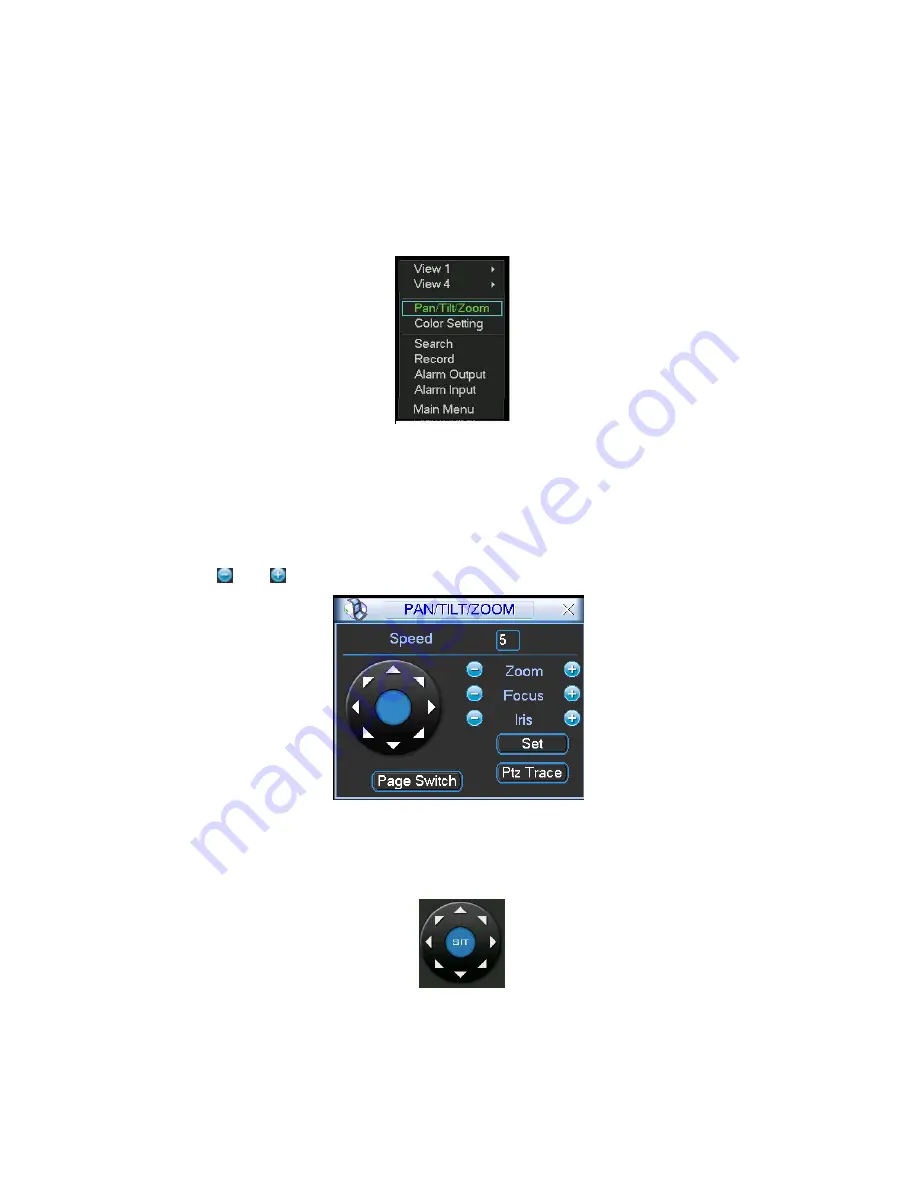
81
6
About Auxiliary Menu
6.1
Go to Pan/Tilt/Zoom Menu
In the one-window surveillance mode, right click mouse (click “fn” Button in the front
panel or click AUX key in the remote control). The interface is shown as below: See
Figure 6-1.
Figure 6-1
Click Pan/Tilt/Zoom, the interface is shown as in Figure 6-2.
Here you can set the following items:
Zoom
Focus
Iris
Click icon
and
to adjust zoom, focus and Iris.
Figure 6-2
In Figure 6-2, please click direction arrows (See Figure 6-3 ) to adjust PTZ position.
There are totally eight direction arrows. (Please note there are only four direction
arrows in DVR front panel.)
Figure 6-3
6.1.1 3D Intelligent Positioning Key
Summary of Contents for DVR-475EL
Page 1: ...1 DVR 475EL Standalone DVR User s Manual...
Page 18: ...18 Figure 2 5 2 3 Remote Control The remote control interface is shown as in Figure 2 6...
Page 32: ...32 Figure 3 12...
Page 85: ...85 Figure 6 11...
Page 109: ...109 Figure 7 39 Figure 7 40 Figure 7 41...
Page 121: ...121...
Page 125: ...125 Figure 8 5 Add device Add organization structure...






























