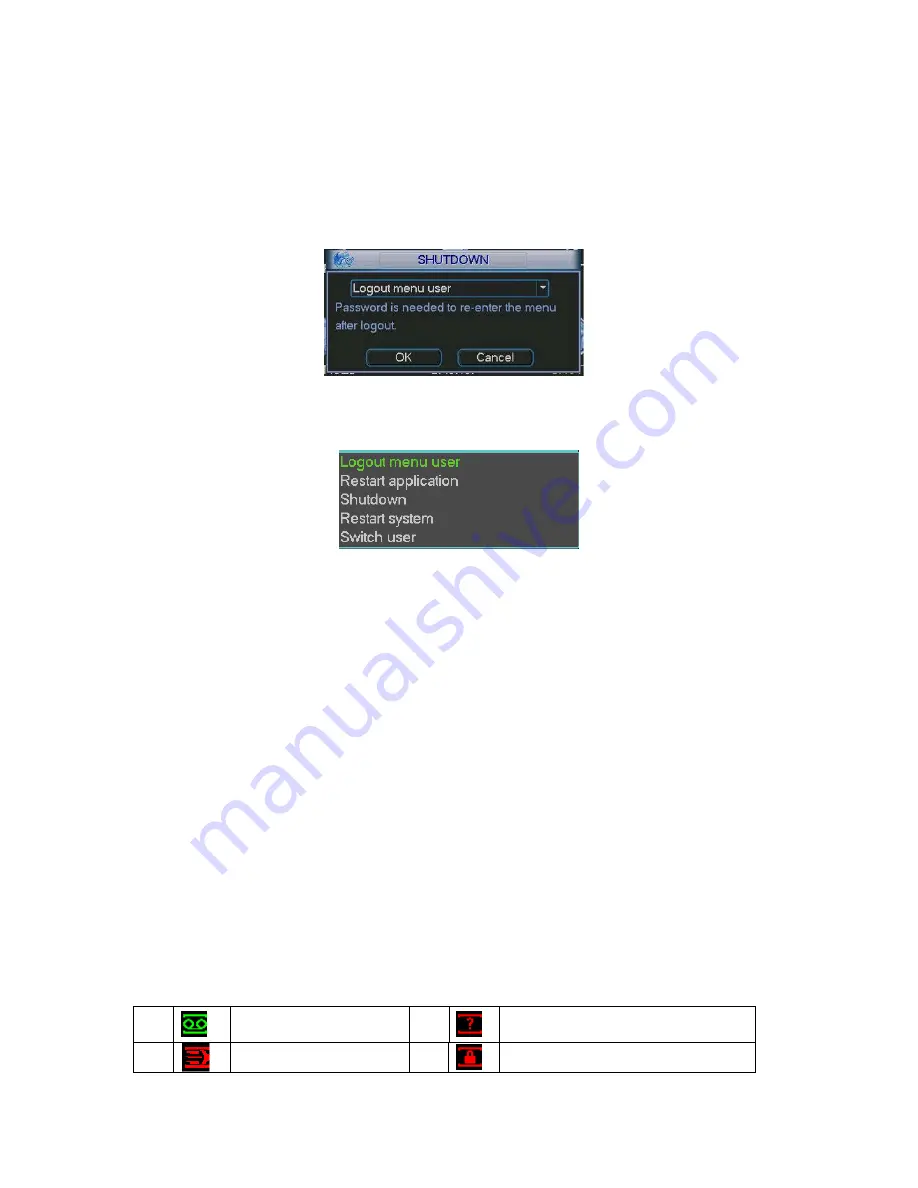
34
Figure 4-2
4.1.3 Logout
There are two ways for you to log out.
One is from menu option:
In the main menu, click shutdown button, you can see an interface is shown as
below. See Figure 4-3.
Figure 4-3
There are several options for you. See Figure 4-4.
Figure 4-4
The other ways is to press power button on the front panel for at least 3 seconds,
system will stop all operations. Then you can click the power button in the rear
panel to turn off the DVR.
4.1.4
Auto Resume after Power Failure
The system can automatically backup video and resume previous working status
after power failure.
4.1.5 Replace Button Battery
Please make sure to use the same battery model if possible.
We recommend replace battery regularly (such as one-year) to guarantee system
time accuracy.
4.2
Recording Operation
4.2.1 Live Viewing
When you login, the system is in live viewing mode. You can see system date,
time and channel name. If you want to change system date and time, you can
refer to general settings (Main Menu->Setting->General). If you want to change
the channel name, please refer to the display settings (Main Menu->Setting-
>Display)
Note:
1
Recording status
3
Video loss
2
Motion detection
4
Camera lock
Summary of Contents for DVR-475EL
Page 1: ...1 DVR 475EL Standalone DVR User s Manual...
Page 18: ...18 Figure 2 5 2 3 Remote Control The remote control interface is shown as in Figure 2 6...
Page 32: ...32 Figure 3 12...
Page 85: ...85 Figure 6 11...
Page 109: ...109 Figure 7 39 Figure 7 40 Figure 7 41...
Page 121: ...121...
Page 125: ...125 Figure 8 5 Add device Add organization structure...






























