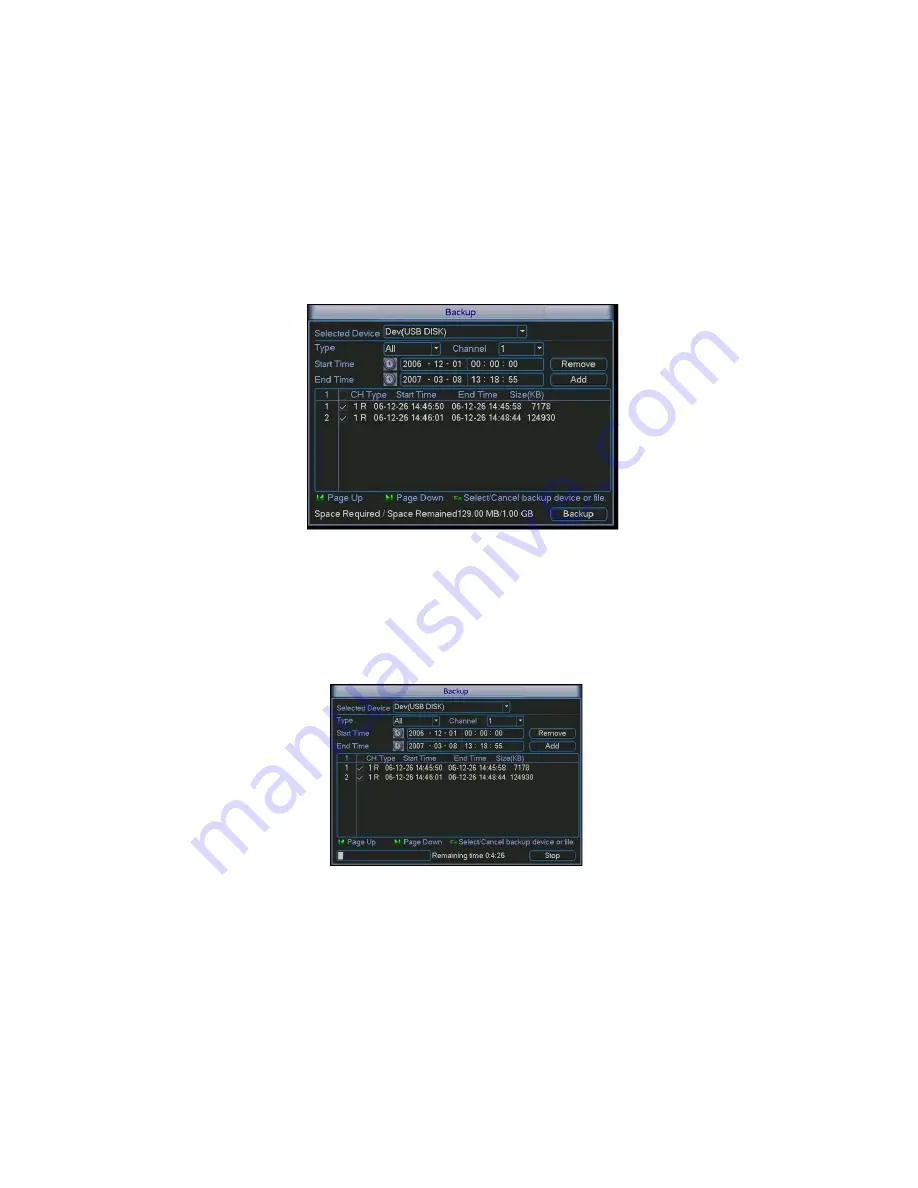
49
Select backup device and then channel, file start time and end time.
Click add button, system begins search. All matched files are listed below.
System automatically calculates the capacity needed and remained. See Figure
4-26.
system only backup files with a
√
before channel name. You can use Fn or
cancel button to delete
√ after file serial number.
Click backup button, you can backup selected files. There is a process bar for you
reference.
When the system completes backup, you can see a dialogue box prompting
successful backup.
Figure 4-26
Click backup button, system begins burning. At the same time, the backup button
becomes stop button. You can view the remaining time and process bar at the left
bottom. See Figure 4-27.
Figure 4-27
Tips:
During backup process, you can click ESC to exit current interface; but the
system will not terminate backup process.
Note:
When you click stop button during the burning process, there are two conditions
for different devices:
Summary of Contents for DVR-475EL
Page 1: ...1 DVR 475EL Standalone DVR User s Manual...
Page 18: ...18 Figure 2 5 2 3 Remote Control The remote control interface is shown as in Figure 2 6...
Page 32: ...32 Figure 3 12...
Page 85: ...85 Figure 6 11...
Page 109: ...109 Figure 7 39 Figure 7 40 Figure 7 41...
Page 121: ...121...
Page 125: ...125 Figure 8 5 Add device Add organization structure...






























