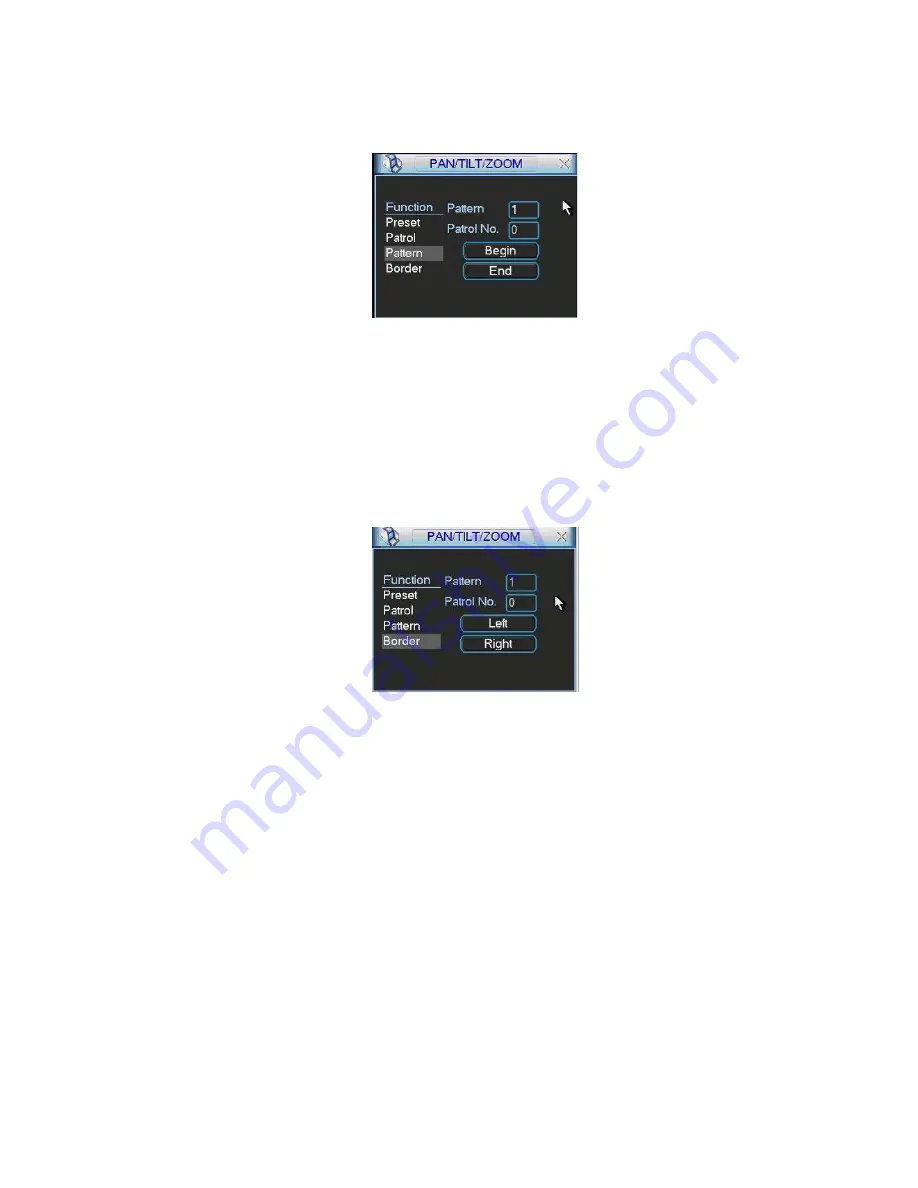
84
Please go to Figure 6-2 to modify zoom, focus, and iris. Go back to Figure 6-9 and
click end button.
You can memorize all these setups as pattern 1.
Figure 6-9
6.2.6 Activate Pattern Function
In Figure 6-6 input mode value in the No. blank, and click pattern button.
6.2.7 Border Setup
In Figure 6-5, click border button. The interface is shown as in Figure 6-10.
Please go to Figure 6-2, use direction arrows to select camera left limit, and then
please go to Figure 6-10 and click left limit button
Repeat the above procedures to set right limit.
Figure 6-10
6.2.8 Activate Border Function
In Figure 6-6, click auto scan button, the system begins auto scan. Correspondingly,
the auto scan button changes to stop button.
Click stop button to terminate scan operation.
6.3
Flip
In Figure 6-6, click page switch button, you can see an interface is shown as below.
See Figure 6-11. Here you can set auxiliary function.
Click page switch button again, system goes back to Figure 6-2.
Summary of Contents for DVR-475EL
Page 1: ...1 DVR 475EL Standalone DVR User s Manual...
Page 18: ...18 Figure 2 5 2 3 Remote Control The remote control interface is shown as in Figure 2 6...
Page 32: ...32 Figure 3 12...
Page 85: ...85 Figure 6 11...
Page 109: ...109 Figure 7 39 Figure 7 40 Figure 7 41...
Page 121: ...121...
Page 125: ...125 Figure 8 5 Add device Add organization structure...






























