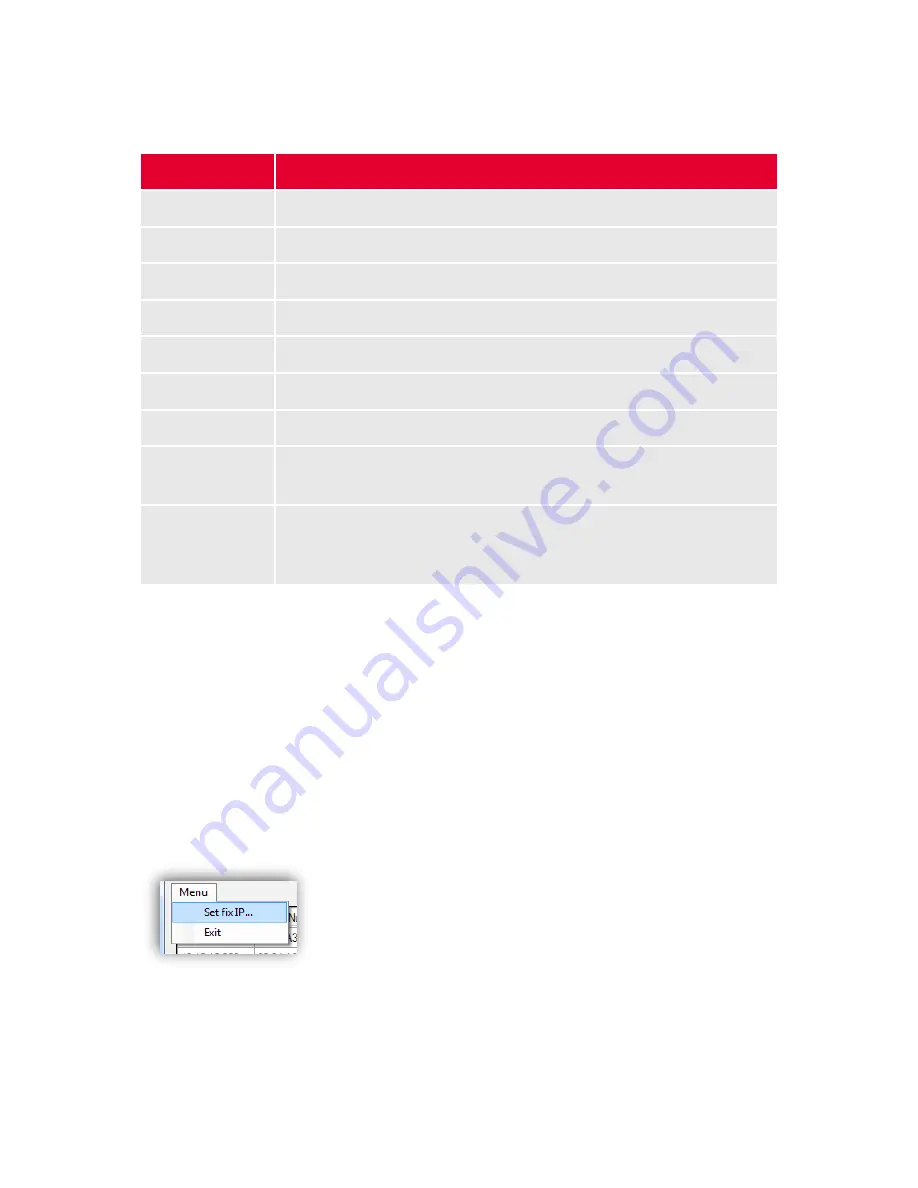
11 / 99
www.xovis.com
For all discovered sensors the Xovis Sensor Explorer will display a series of information
which can be useful for maintaining the Xovis sensors in a network:
Item
Description
IP Address
The sensors IP address
Serial Number
Serial number of the sensor
Name
The sensor name, if set
Group
The sensor group, if set
Device Type
The type of the sensor (e.g. PC2, PC2-UL, PC3)
Software Version The version of the software currently running on the sensor
Up Time
The sensors uptime in the format d.hh:mm:ss
Illumination
The illumination status of the scene in which the sensor is operating,
can be “ok” or “insufficient”
Temperature
The sensors temperature in degrees Celsius whereby the first number
represents the sensors housing temperature and the second number
the sensors internal temperature
3.2.3.2
Installing a sensor in a fix IP environment
The Xovis Sensor Explorer will only display sensors properly configured and reachable on the
network. In a fix IP environment, a newly attached sensor needs to be setup with a valid IP
configuration first to be able to get discovered by the Xovis Sensor Explorer (the default IP
address of the sensor when no DHCP is in use is 192.168.1.168). For this purpose, the Xovis
Sensor Explorer allows to temporarily apply a specific IP setting to any sensor physically
attached to the same subnet, regardless of whether the sensor was already discovered and
therefore displayed in the Xovis Sensor Explorer list or not, just by specifying the sensors
serial number and the desired network configuration. The menu located directly beneath the
Xovis lettering in the top left of the screen contains the menu item “Set fix IP…” (see
Figure
10).
Figure 10: Set fix IP menu item
Summary of Contents for PC Series
Page 1: ...PC Series User manual...












































