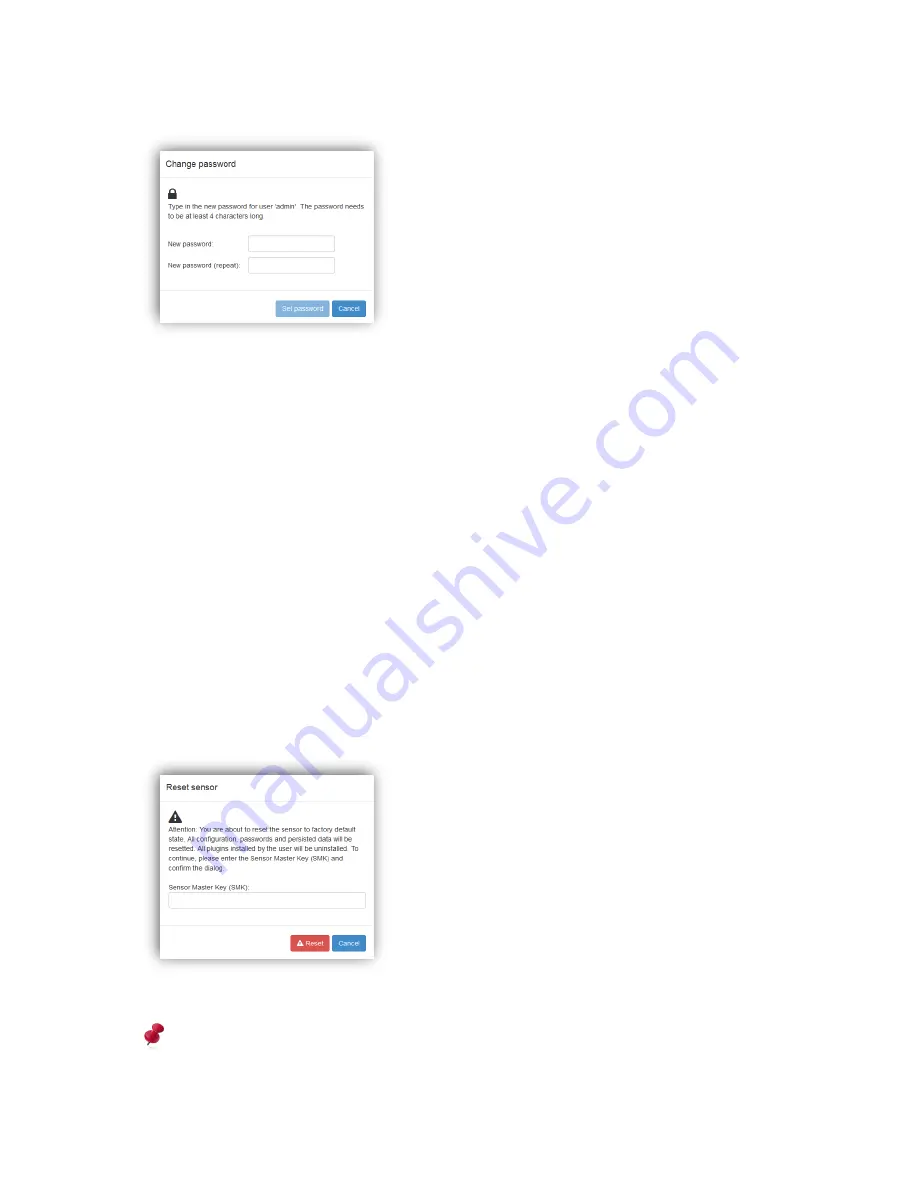
73 / 99
www.xovis.com
Whenever changing or setting a password, the following dialog appears:
To change the password, the user is asked to enter twice the new password for the chosen
user which has to be at least 4 characters long. The new password is set by clicking on “Set
password”. After applying the new password to the sensor, the web GUI will
automatically
logout and return to the login screen (see chapter 3.2.5).
3.2.10.4.5.
System
The “System” section allows to manage the time zone and the time server or to appl
y a time
manually, to setup the user interface language, to define the privacy mode level and to
perform a complete sensor reset.
For time zone, sensor time, UI language and privacy mode, please refer to the corresponding
chapters in the wizard section, see chapter 3.2.7
“
Setup Wizard
”.
The sensor reset allows to complete reset the sensor to its factory state. Other than with the
factory default settings which can be applied when starting the setup wizard (see chapter
3.2.10.1.3), this reset will not only apply the default configuration but will also reset all
passwords, reset all plugins and remove any custom added plugins, remove any validation
recordings, reset the privacy mode to level 0 and enable HTTP again if it was disabled by
configuration. The sensor reset requires the Sensor Master Key (SMK) to be entered:
Please refer to chapter 3.2.7.10 to learn more about the Sensor Master Key (SMK).
Attention: Resetting the sensor will erase any configuration and data and set back the
sensor to the factory default state.
Summary of Contents for PC Series
Page 1: ...PC Series User manual...






























