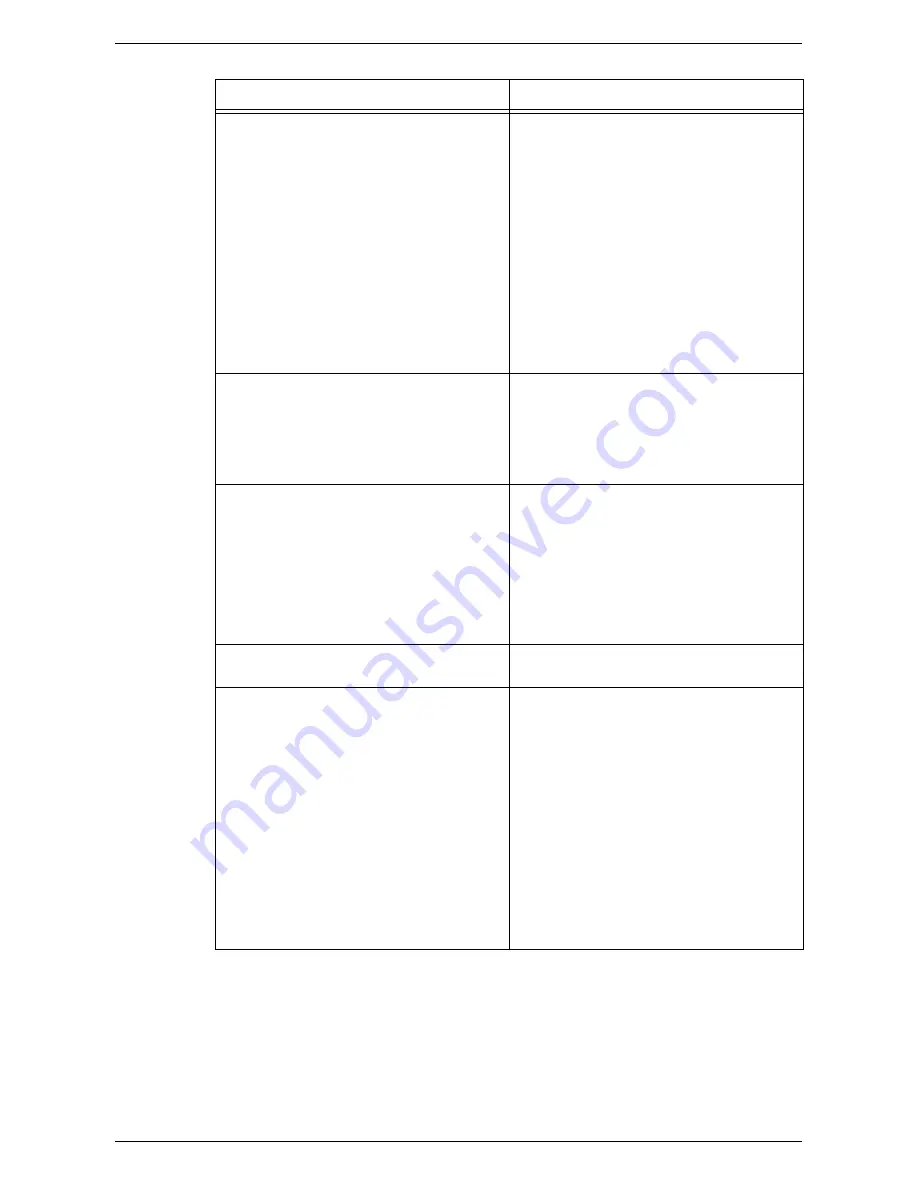
Fault Clearance Procedure
91
A print job is sent to the machine correctly,
but the machine does not start printing.
z
Make sure that the computer application
you are sending a print job from is working
correctly.
z
Make sure that the appropriate printer
cable is used.
z
Make sure that the printer cable is
connected securely.
z
Check to see if the size of paper loaded in a
tray matches the size of paper that you
specified in the print driver.
z
Print data is still being transmitted. The
machine does not start printing unless it
has received all the data. If printing a
graphic-intensive document, wait for a
while. Data transmission may take a while.
Failed to print on the paper in the tray that
you selected.
z
Check to see if the paper size that you
have specified in the print driver matches
the size of paper that is actually loaded in
the tray.
z
Make sure that paper is loaded correctly in
the tray.
“UnknownUser” is printed as a user name on
a banner sheet.
z
If Print Auditron is disabled,
"UnknownUser" is printed as the user name
on the banner sheet. Specify the user ID in
the print driver to correct the banner sheet.
If Print Auditron is enabled, a three-digit
user ID is printed on a banner sheet.
For information on how to specify the user
ID in the print driver, refer to the PCL Print
Driver CD-ROM.
Damaged or deformed transparencies
z
Transparencies can be loaded only in the
Bypass Tray.
Blank output
z
Check that the document is loaded face up
in the Document Feeder.
z
Check that the document is placed face
down on the Document Glass.
z
If toner has recently been added to the
Drum Cartridge, it may not be dispersed
properly. Run the job again.
z
Check that the sealing tape has been
removed from the new Drum Cartridge.
z
Reinstall the Drum Cartridge.
z
Replace the Drum Cartridge.
z
Add toner if the toner indicator on the
Machine Diagram (mimic) flashes or the
error code indicating that toner needs to be
added appears in the Display.
Symptom
Recommendation
Summary of Contents for WorkCentre 5020
Page 1: ......
Page 6: ...6 ...
Page 10: ...1 Before Using the Machine 10 ...
Page 22: ...2 Maintenance 22 ...
Page 32: ...3 Using CentreWare Internet Services 32 ...
Page 36: ...4 Job Status 36 ...
Page 52: ...6 Printer Environment Settings 52 ...
Page 64: ...7 Scanner Environment Settings 64 ...
Page 126: ...10 Appendix 126 ...
















































