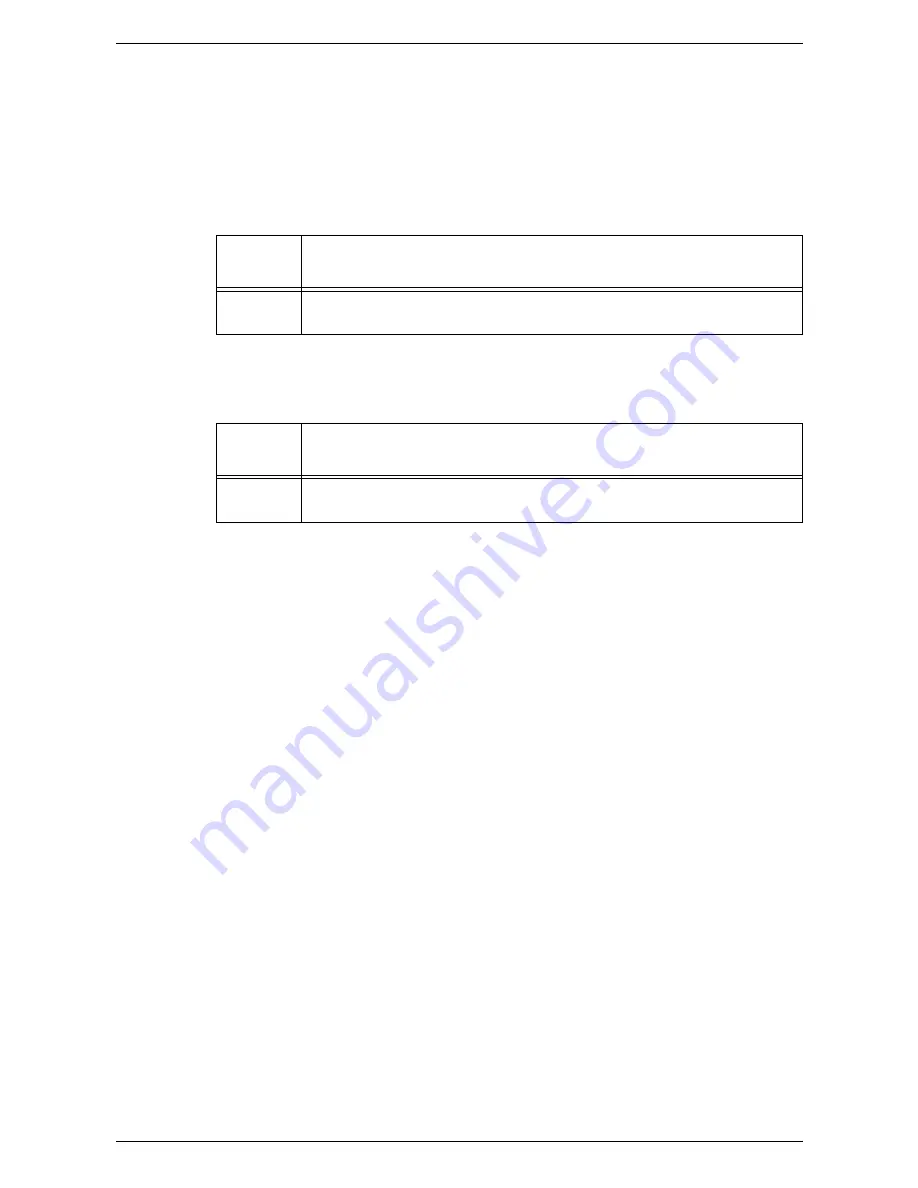
8 Accounting and Securities
70
1.
Enter the System Setting Mode.
The letter [P] appears blinking in the Display.
NOTE:
For information on how to enter the System Setting Mode, refer to
Entering the
System Setting Mode on page 109
.
2.
Enter the menu number using the numeric keypad, referring to the tables below.
To set a copy job limit for a user account
To set a print job limit for a user account
3.
Press the <Start> button to confirm the entered menu number.
The currently-set copy or print job limit for that particular account number appears
blinking in the Display.
NOTE:
If the displayed value has more than three digits, the first half of the numerical
value appears in the Display. Press the <Start> button to reveal the second half of the
value in the Display.
4.
Set a new copy or print job limit using the numeric keypad.
5.
Press the <Start> button to confirm the new copy or print job limit.
The letter [P] appears blinking in the Display.
6.
Press the <Log In/Out> button.
The machine exits the System Setting Mode.
NOTE:
If you have changed any settings in the System Setting Mode, the machine will
automatically reboot to register and enable the new settings. All scanned documents
stored in mailboxes will be deleted on the reboot.
Menu
Number
Description
801 to 899* Specify the maximum number of copy pages allowed for account numbers 1 to
99. Up to a maximum of 99,999 copies can be set for each account.
*: When entering the menu number, enter 8 plus the account number. For example, for
account number 45, enter "845" as the menu number.
Menu
Number
Description
901 to 999* Specify the maximum number of print pages allowed for account numbers 1 to
99. Up to a maximum of 99,999 prints can be set for each account.
*: When entering the menu number, enter 9 plus the account number. For example, for
account number 45, enter "945" as the menu number.
Summary of Contents for WorkCentre 5020
Page 1: ......
Page 6: ...6 ...
Page 10: ...1 Before Using the Machine 10 ...
Page 22: ...2 Maintenance 22 ...
Page 32: ...3 Using CentreWare Internet Services 32 ...
Page 36: ...4 Job Status 36 ...
Page 52: ...6 Printer Environment Settings 52 ...
Page 64: ...7 Scanner Environment Settings 64 ...
Page 126: ...10 Appendix 126 ...






























