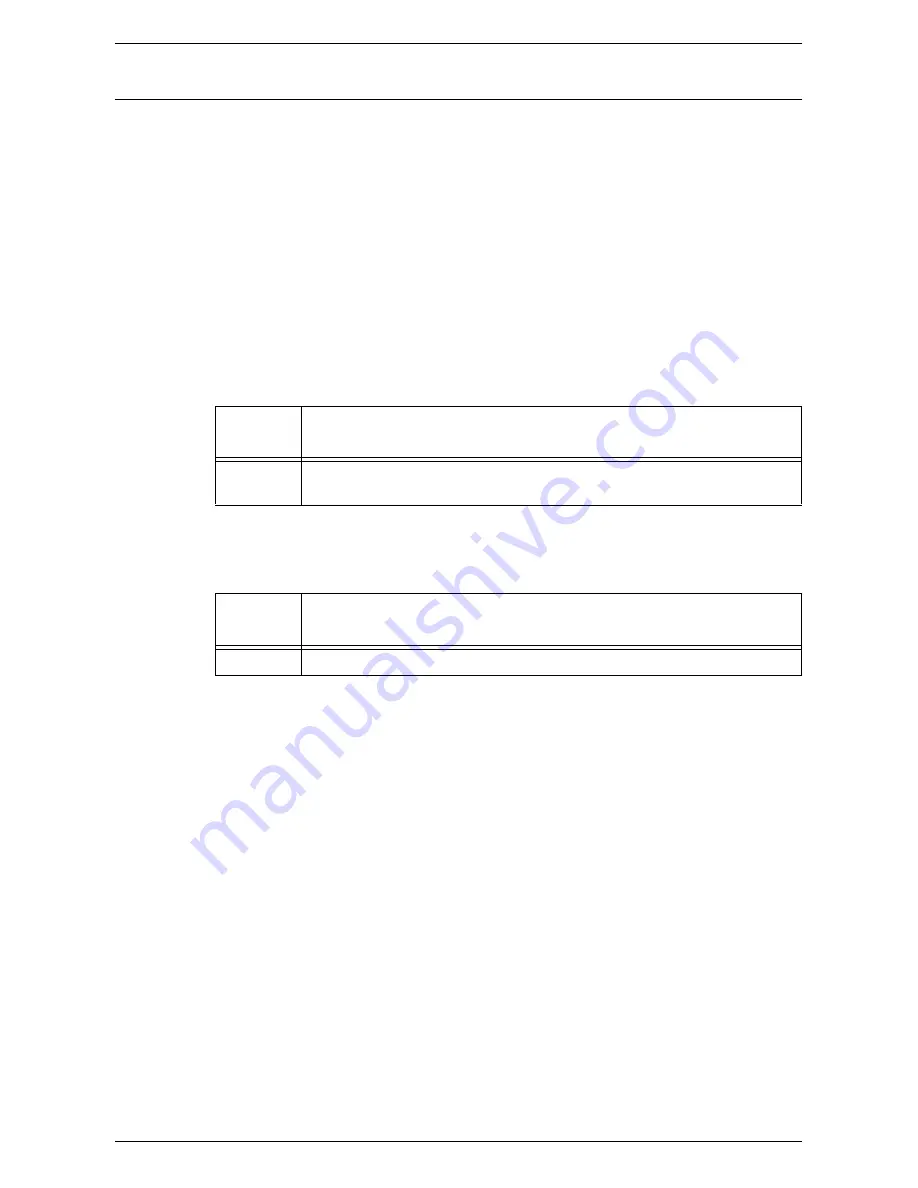
Managing the Counters
71
Viewing the Total Number of Copies or Prints for a User Account
The following describes how to view the total number of copies or prints made on each
user account.
At the Machine
To view the total number of copies or prints made on a user account, you must enter
the System Setting Mode.
1.
Enter the System Setting Mode.
The letter [P] appears blinking in the Display.
NOTE:
For information on how to enter the System Setting Mode, refer to
Entering the
System Setting Mode on page 109
.
2.
Enter the menu number using the numeric keypad, referring to the tables below.
To view the total number of copies for a user account
To view the total number of prints for a user account
3.
Press the <Start> button to confirm the entered menu number.
The current number of copies or prints made under the selected account appears
in the Display.
NOTE:
If the displayed value has more than three digits, the first half of the numerical
value appears in the Display. Press the <Start> button to reveal the second half of the
value in the Display.
4.
Press the <Log In/Out> button.
The machine exits the System Setting Mode.
Menu
Number
Description
401 to 499* Displays the current number of copies made under the account number 1 to
99.
*: When entering the menu number, enter 4 plus the account number. For example, for
account number 45, enter "445" as the menu number.
Menu
Number
Description
501 to 599* Displays the current number of prints made under the account number 1 to 99.
*: When entering the menu number, enter 5 plus the account number. For example, for
account number 45, enter "545" as the menu number.
Summary of Contents for WorkCentre 5020
Page 1: ......
Page 6: ...6 ...
Page 10: ...1 Before Using the Machine 10 ...
Page 22: ...2 Maintenance 22 ...
Page 32: ...3 Using CentreWare Internet Services 32 ...
Page 36: ...4 Job Status 36 ...
Page 52: ...6 Printer Environment Settings 52 ...
Page 64: ...7 Scanner Environment Settings 64 ...
Page 126: ...10 Appendix 126 ...






























