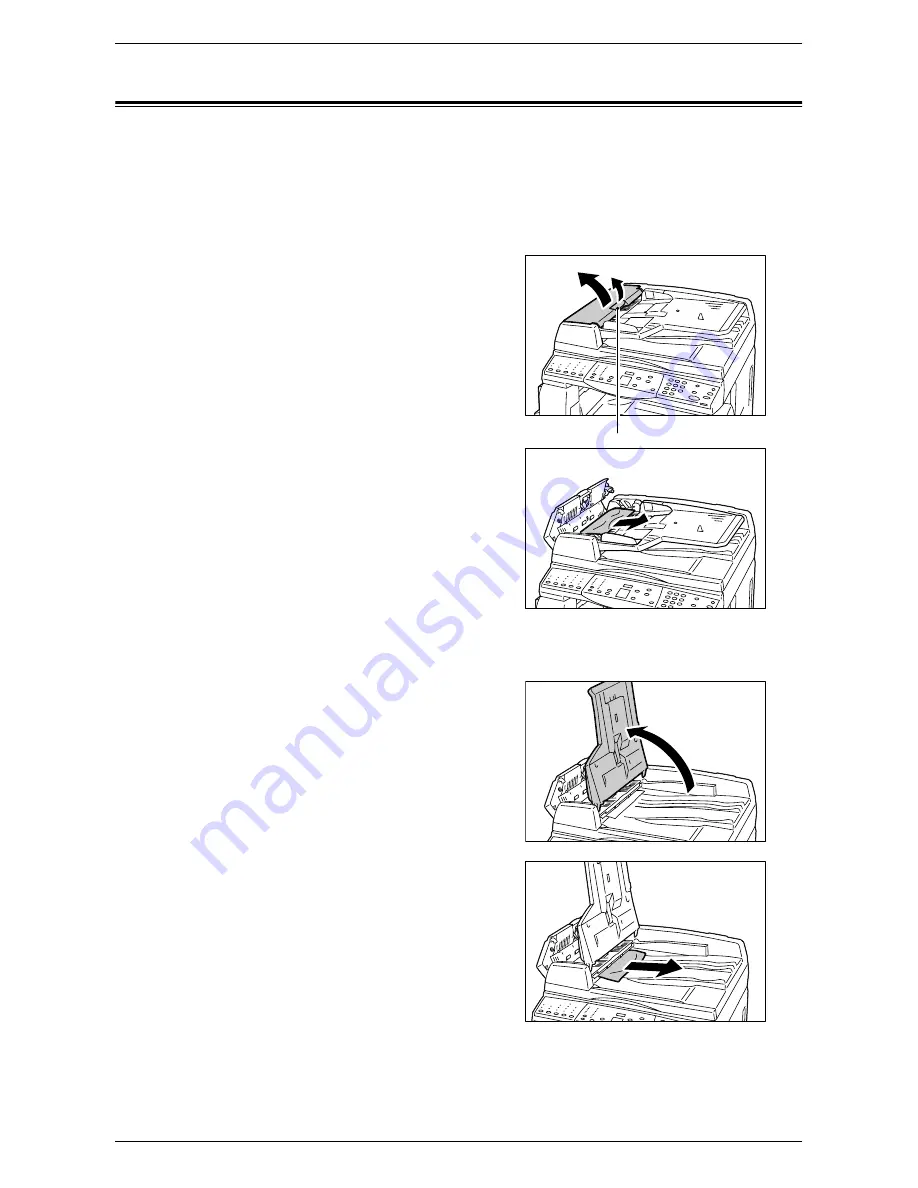
A1/A2: Document Jams
101
A1/A2: Document Jams
If a document jams in the Document Feeder, the machine stops, and an error code [A1]
or [A2] appears in the Display. The Document Feeder Jam indicator on the Machine
Diagram (mimic) flashes.
The following procedure describes how to remove the jammed documents in the
Document Feeder.
1.
Pull up the latch to open the Document
Feeder Cover.
2.
Remove the jammed document.
NOTE:
When the document jams tightly in
the Document Feeder Roller and cannot be
pulled out, pull it out from under the
Document Feeder Tray as shown in Steps 5
to 7.
3.
Close the Document Feeder Cover.
4.
If the error persists, or if you cannot find
any jammed documents, lift up the
Document Feeder Tray.
5.
Remove the jammed document from
under the Document Feeder Tray.
6.
Gently put the Document Feeder Tray
back to its original position.
7.
Make sure that the document is not
torn, wrinkled, or folded before loading
it again in the Document Feeder.
NOTE:
Torn, wrinkled or folded documents may cause document jams. To copy such
documents, place them on the Document Glass.
Latch
Summary of Contents for WorkCentre 5020
Page 1: ......
Page 6: ...6 ...
Page 10: ...1 Before Using the Machine 10 ...
Page 22: ...2 Maintenance 22 ...
Page 32: ...3 Using CentreWare Internet Services 32 ...
Page 36: ...4 Job Status 36 ...
Page 52: ...6 Printer Environment Settings 52 ...
Page 64: ...7 Scanner Environment Settings 64 ...
Page 126: ...10 Appendix 126 ...






























