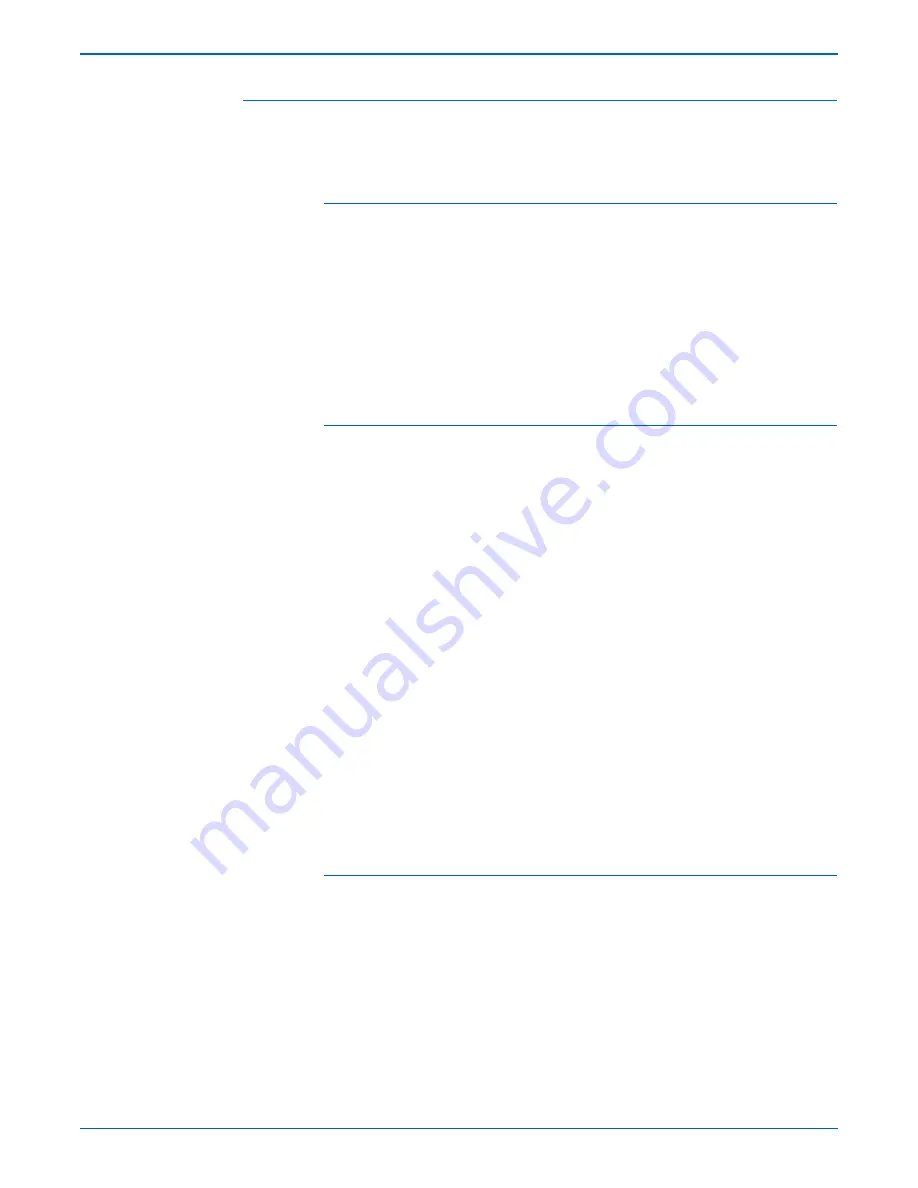
Phaser 6180MFP Multifunction Printer Service Manual
1-37
General Information
RAM Collation
RAM-enabled consists of standard features including RAM Collation (copy
and print), Secure Print, and Proof Print.
Collation
The job is stored in the memory and multiple copies are printed. When the
entire job does not fit in the memory, the printer prints one copy up to the
stored pages, and the remaining are discarded.
An error message will appear on the Control Panel: “Error xxxx Press OK key.”
Two options are available to ensure Job Collation will process effectively:
■
Break large print job into multiple small print jobs
■
Increase memory for the printer
Secure Print
Secure Print allows the printer to hold print data, including a User Password
(11 digits), User Name, and Document Name in its memory.
■
User ID – consists of a variable length from 1 to 24 byte characters (20H-
FFH). The driver requests the User ID from the user when the Secure
Print option is selected. A user ID cannot be blanked with only space
characters.
■
User Password – consists of a variable length from 0 to 11 digits. The
password is an optional input and hidden from the user interface by
displaying “*” for each digit. If a password is not specified, the driver will
accept it as a zero-length string so that a password will not be required
when requesting job output from the printer.
■
Document Name – consists of a variable length from 0 to 24 characters
(20H-FFH) that specifies the document name.
The data will not be printed until the same password, user name, and
document name are provided via the printer menu on the Control Panel. User
can remove or keep the data after printing the document. The data remains in
the printer memory as long as it is not cleared and will be cleared when the
printer is turned Off. User can omit entering a password (this is called Store
Print - not available for Mac OS 10.2.).
Proof Print
Proof Print can be selected only when multiple sets of prints are specified in
the printer driver. The printer prints only the 1st set of the print data including
a user name and document name specified in the printer driver. User can
keep or remove the data using the printer menu on the Control Panel. The
data remains in the printer memory as long as it is not cleared and will be
cleared when the printer is turned Off.
This function is not available for Mac OS 10.2 and Linux operating systems.
Summary of Contents for Phaser 6180MFP
Page 1: ...Service Manual Phaser 6180MFP 701P47020 Multifunction Printer ...
Page 2: ......
Page 20: ...xviii Phaser 6180MFP Multifunction Printer Service Manual ...
Page 32: ...xxx Phaser 6180MFP Multifunction Printer Service Manual ...
Page 82: ...1 50 Phaser 6180MFP Multifunction Printer Service Manual General Information ...
Page 188: ...2 106 Phaser 6180MFP Multifunction Printer Service Manual Theory of Operation ...
Page 412: ...3 224 Phaser 6180MFP Multifunction Printer Service Manual Error Messages and Codes ...
Page 526: ...4 114 Phaser 6180MFP Multifunction Printer Service Manual General Troubleshooting ...
Page 596: ...5 70 Phaser 6180MFP Multifunction Printer Service Manual Print Quality Troubleshooting ...
Page 618: ...7 8 Phaser 6180MFP Multifunction Printer Service Manual Cleaning and Maintenance ...
Page 748: ...8 130 Phaser 6180MFP Multifunction Printer Service Manual Service Parts Disassembly ...
Page 798: ...9 50 Phaser 6180MFP Multifunction Printer Service Manual Parts List ...
Page 870: ...A 18 Phaser 6180MFP Multifunction Printer Service Manual Reference ...
Page 882: ...I 12 Phaser 6180MFP Multifunction Printer Service Manual Index ...
Page 883: ......
Page 884: ...701P47020 ...
















































