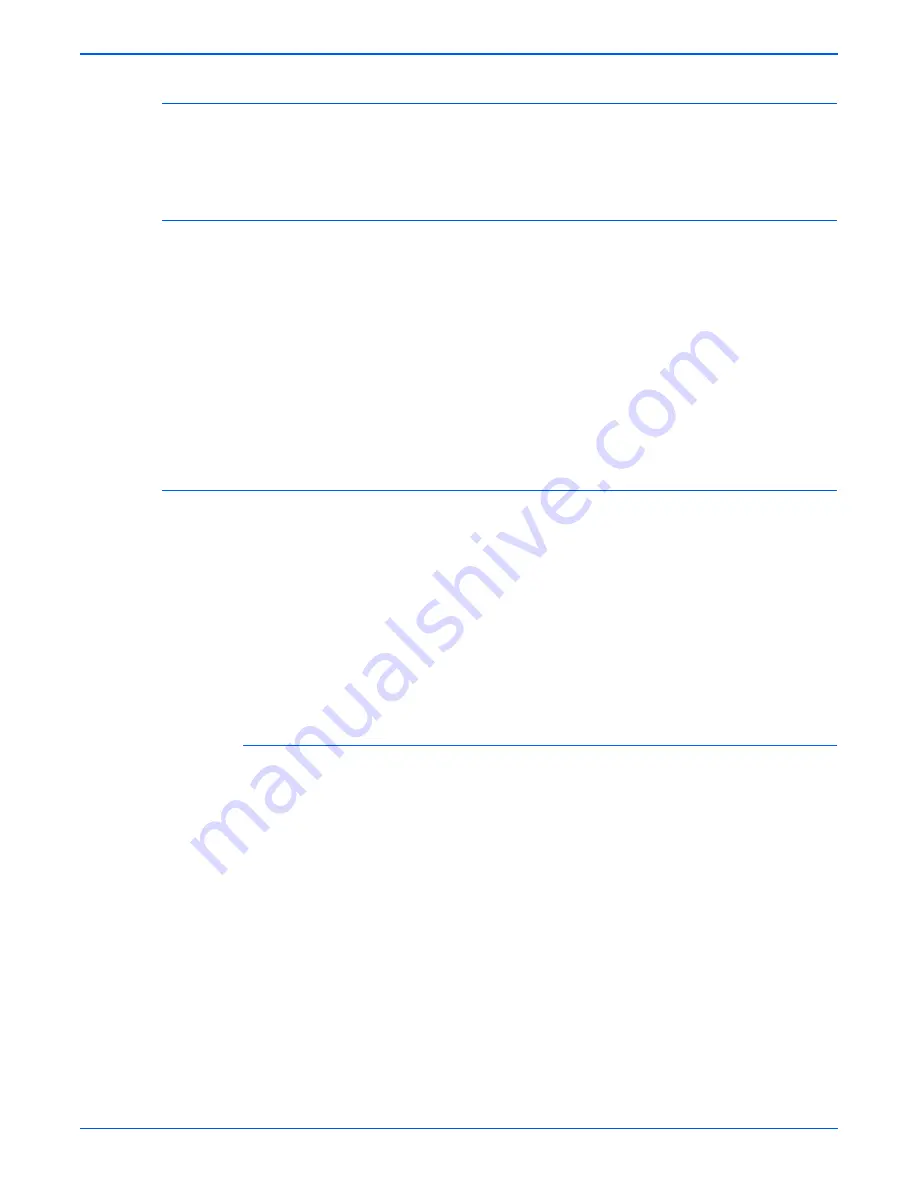
Phaser 6180MFP Multifunction Printer Service Manual
2-57
Theory of Operation
Selective Control on Paper Tray
The default tray is Tray 2. The preferred paper tray can be changed using the
menu on the printer’s Control Panel:
System
>
Tray Settings
.
Laser Unit Light Quantity Control
Image data is sent to the Laser Unit as an electric signal (data are expressed
with high and low voltage values), and the laser diodes convert the image
data from electric signals to optical signals (data are expressed with blinking
laser beams).
Variations in light quantity of laser beams or variations in the optical system
(such as lenses) or drum sensitivity cannot attain a proper electrostatic image.
Therefore, the laser beam light quantity is monitored and controlled by the
laser diodes.
The Laser Unit has four laser diodes for Yellow, Magenta, Cyan, and Black
respectively and the beam intensity is automatically adjusted for each color.
Process Control
For stable printing, the parameters related to the image development must be
corrected as necessary. The process control is performed in two methods,
after every 25 cumulative prints or during a continuous run.
■
Potential Control
■
Toner Density Control
The following controls supplement the above controls:
■
High Area Coverage Mode
■
Admix Mode
Potential Control
To attain stable printing image density, the drum charging voltage, the
developing DC voltage, and the Laser Unit beam intensity are adjusted
according to the developing capability of each color carrier that varies
momentarily. The adjusted drum charging voltage, the developing DC voltage,
and the Laser Unit beam intensity are fed back to keep the printing image
density constant.
The outline of controls is as follows:
1.
The Humidity/Temperature Sensor detects humidity and temperature.
2.
The patches of respective colors (Yellow, Magenta, Cyan, and Black) for
the potential control are generated and transferred on the Transfer Belt.
3.
The ADC Sensor (Density Sensor) detects the density of the patch on the
Belt.
Summary of Contents for Phaser 6180MFP
Page 1: ...Service Manual Phaser 6180MFP 701P47020 Multifunction Printer ...
Page 2: ......
Page 20: ...xviii Phaser 6180MFP Multifunction Printer Service Manual ...
Page 32: ...xxx Phaser 6180MFP Multifunction Printer Service Manual ...
Page 82: ...1 50 Phaser 6180MFP Multifunction Printer Service Manual General Information ...
Page 188: ...2 106 Phaser 6180MFP Multifunction Printer Service Manual Theory of Operation ...
Page 412: ...3 224 Phaser 6180MFP Multifunction Printer Service Manual Error Messages and Codes ...
Page 526: ...4 114 Phaser 6180MFP Multifunction Printer Service Manual General Troubleshooting ...
Page 596: ...5 70 Phaser 6180MFP Multifunction Printer Service Manual Print Quality Troubleshooting ...
Page 618: ...7 8 Phaser 6180MFP Multifunction Printer Service Manual Cleaning and Maintenance ...
Page 748: ...8 130 Phaser 6180MFP Multifunction Printer Service Manual Service Parts Disassembly ...
Page 798: ...9 50 Phaser 6180MFP Multifunction Printer Service Manual Parts List ...
Page 870: ...A 18 Phaser 6180MFP Multifunction Printer Service Manual Reference ...
Page 882: ...I 12 Phaser 6180MFP Multifunction Printer Service Manual Index ...
Page 883: ......
Page 884: ...701P47020 ...
















































