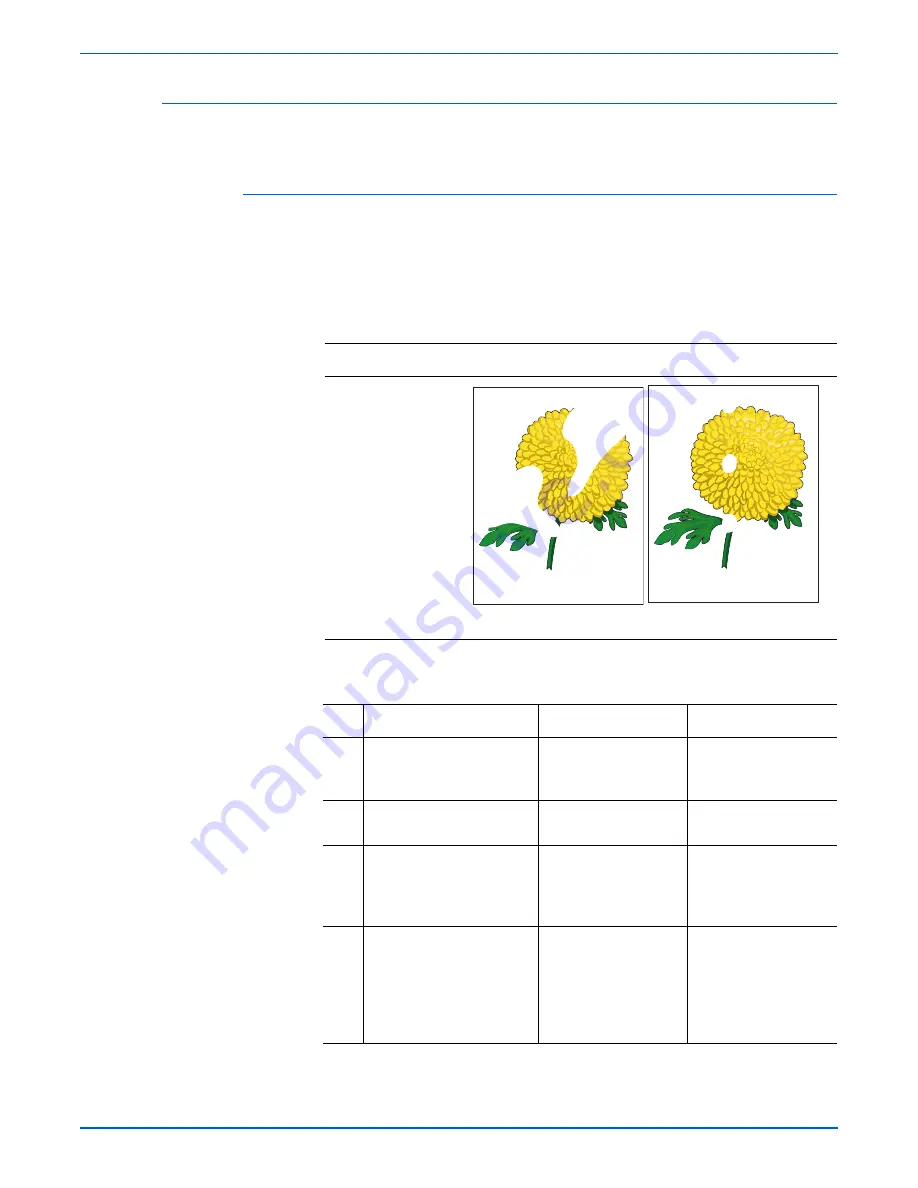
Phaser 6115MFP Multifunction Product Service Manual
5-27
Print-Quality Troubleshooting
Void Areas and White Spots
Missing spots or areas on the copy.
Initial Actions
■
Verify the media used is supported by this printer.
■
Verify the media settings are correct at the Control Panel.
Troubleshooting Reference Table
Applicable Parts
Example Print
■
Imaging Unit,
PL4.15.9
■
Toner Cartridge
(See consumables
parts list)
■
Transfer Belt Unit,
PL4.15.5
■
Fusing Unit,
PL4.18.12
Troubleshooting Procedure Table
Step Actions and Questions
Yes
No
1
Inspect the Imaging Unit.
Is the outside of the surface
dirty?
Clean the surface. If
the problem persists,
go to Step 2.
Go to Step 2.
2
Are there scratches on the
photo conductor surface?
Replace the Imaging
Unit.
Go to Step 3.
3
Check the Transfer Belt
Unit. Are the mounting
shafts on the assembly fully
seated and installed
Go to Step 4.
Reseat and align
properly. If the problem
persists, go to Step 4.
4
Is the transfer belt dirty or
scratched?
If the surface is dirty,
wipe the surface clean
with a soft cloth. If the
transfer belt is
scratched, replace the
unit (page 8-33).
Go to Step 5.
Ch
r
y
s
a
n
them
u
m x mo
r
ifoli
u
m
Pa
r
tial Ba
n
d
Repeati
n
g Defect
s
Ch
r
y
s
a
n
them
u
m x mo
r
ifoli
u
m
Summary of Contents for Phaser 6115 MFP
Page 1: ...Service Manual Phaser 6115MFP 701P28980 Color Laser Multifunction Product...
Page 2: ......
Page 44: ...1 22 Phaser 6115MFP Multifunction Product Service Manual General Information...
Page 144: ...3 42 Phaser 6115MFP Multifunction Product Service Manual Error Codes and Messages...
Page 270: ...7 16 Phaser 6115MFP Multifunction Product Service Manual Cleaning and Maintenance...
Page 530: ......
Page 531: ......
Page 532: ...701P28980...
















































