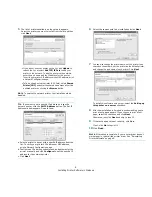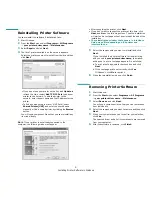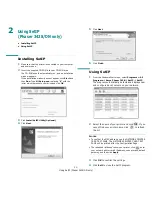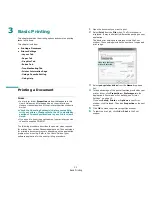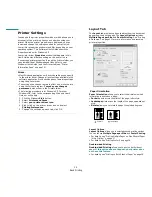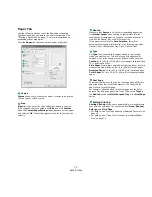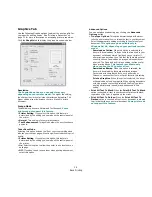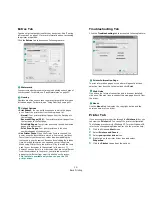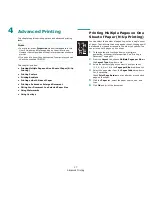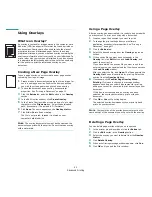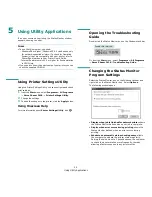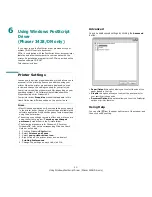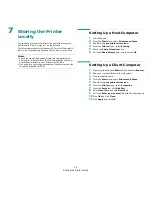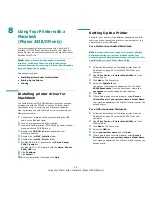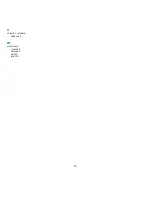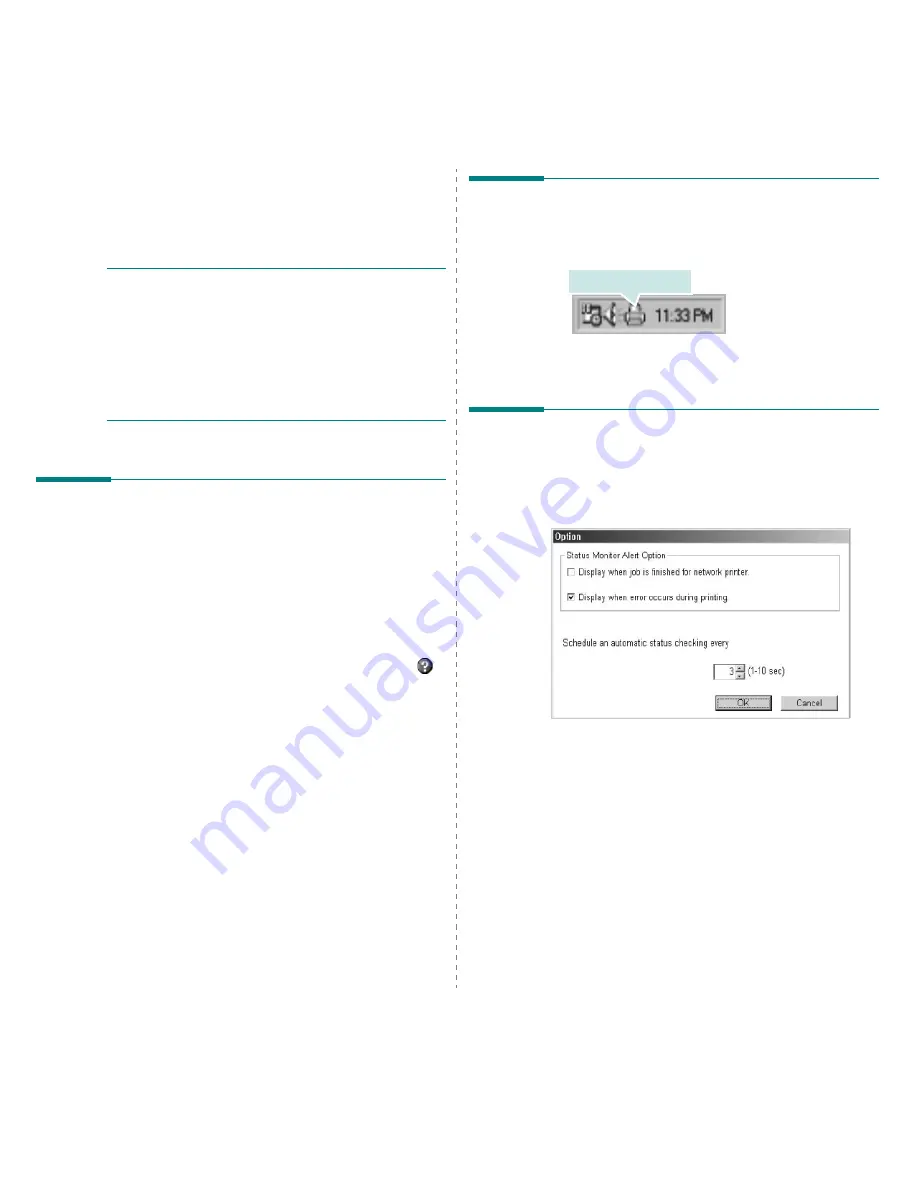
Using Utility Applications
22
5
Using Utility Applications
If an error occurs while printing, the Status Monitor window
appears, showing the error.
N
OTES
:
• To use the this program, you need:
- Windows 98 or higher (Windows NT 4.0 can be used only
for network-supported printers.) To check for Operating
System(s) that are compatible with your printer, refer to
Printer Specifications in your Printer User’s Guide.
- Internet Explorer version 5.0 or higher for flash animation
in HTML Help.
• If you need to know the exact name of your printer, you can
check the supplied CD-ROM.
Using Printer Settings Utility
Using the Printer Settings Utility, you can configure and check
print settings.
1
from the
Start
menu, select
Programs
or
All Programs
→
Xerox Phaser 3428
→
Printer Settings Utility
.
2
Change the settings.
3
To send the changes to the printer, click the
Apply
button.
Using Onscreen Help
For more information about
Printer Settings Utility
, click
.
Opening the Troubleshooting
Guide
Double click the Status Monitor icon on the Windows task bar.
Or, from the
Start
menu, select
Programs
or
All Programs
→
Xerox Phaser 3428
→
Troubleshooting Guide
.
Changing the Status Monitor
Program Settings
Select the Status Monitor icon on the Windows task bar and
right-click on the Status Monitor icon. Select
Options
.
The following window opens.
•
Display when job is finished for network printer
shows
the Status Monitor balloon when your job is complete.
•
Display when error occurs during printing
shows the
Status Monitor balloon when an error occurs during
printing.
•
Schedule an automatic status checking every
allows
the computer to update the printer status regularly.
Setting the value close to 1 second causes the computer
to check the printer status more frequently, thereby
allowing a faster response to any printer error.
Double click this icon.