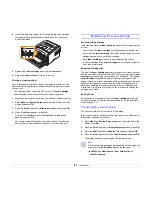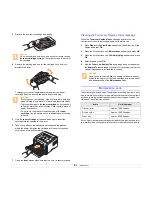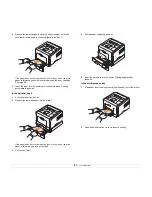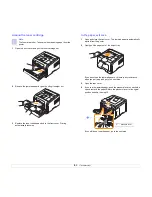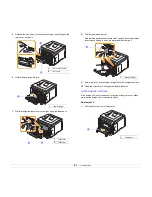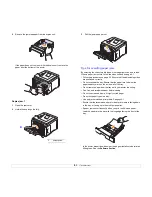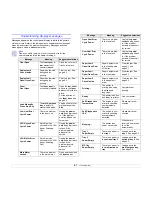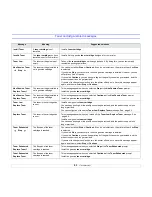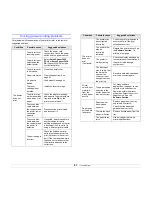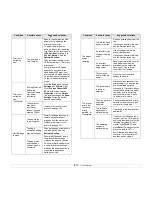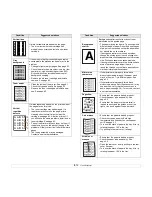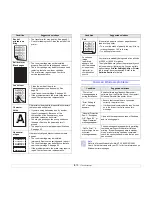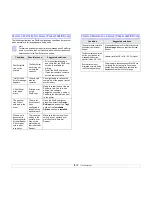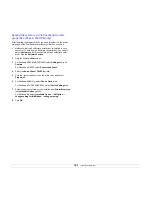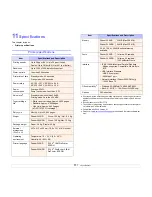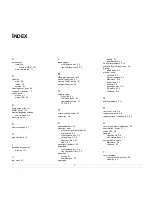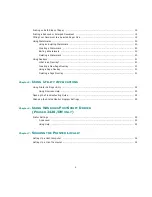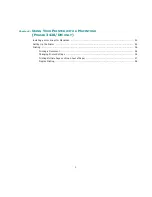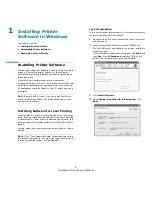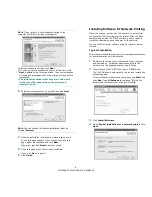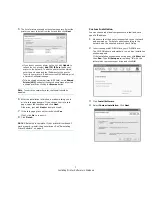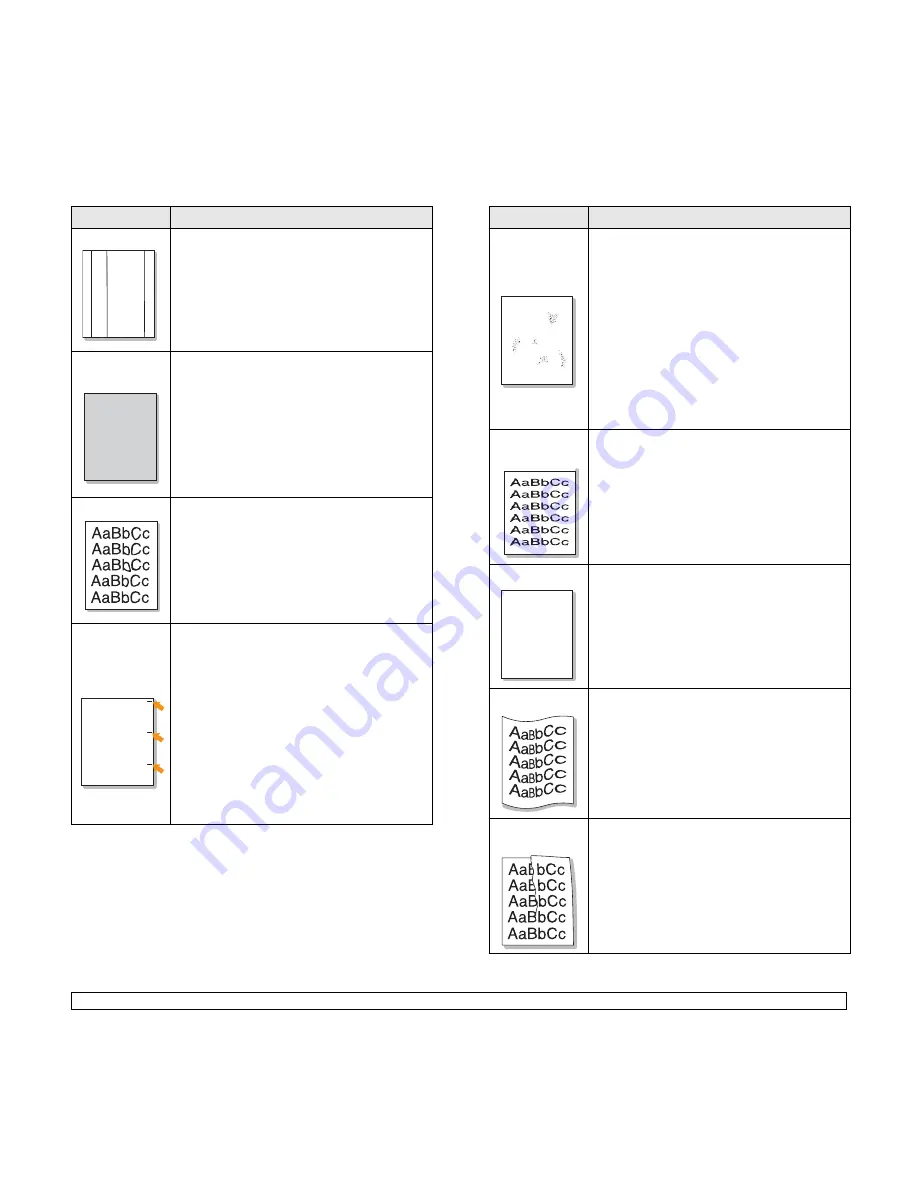
9
.12
<Troubleshooting>
Vertical lines
If black vertical streaks appear on the page:
• The drum inside the toner cartridge has
probably been scratched. Install a new toner
cartridge.
Gray
background
If the amount of background shading becomes
unacceptable, the procedures below may fix the
problem.
• Change to lighter weight pages. See page 5.3.
• Check the printer’s environment; very dry (low
humidity) or high humidity (higher than 80%
RH) conditions can increase the amount of
background shading.
• Remove the old toner cartridge and install a
new one. See page 8.3.
Toner smear
• Clean the inside of the printer. See page 8.1.
• Check the type and quality. See page 5.2.
• Remove the toner cartridge and install a new
one. See page 8.3.
Vertical
repetitive
defects
If marks repeatedly appear on the printed side of
the page at even intervals:
• The toner cartridge may be damaged. If a
repetitive mark occurs on the page, print a
cleaning sheet several times to clean the
cartridge; see page 8.2. After the printout, if
you still have the same problems, install a new
toner cartridge. See page 8.3.
• Parts of the printer may have toner on them. If
the defects occur on the back of the page, the
problem will likely correct itself after a few more
pages.
• The fusing assembly may be damaged.
Contact a service representative.
Condition
Suggested solutions
AaBbCc
AaBbCc
AaBbCc
AaBbCc
AaBbCc
AaBbCc
AaBbCc
AaBbCc
AaBbCc
AaBbCc
AaBbCc
AaBbCc
AaBbCc
AaBbCc
AaBbCc
A a B b C c
A a B b C c
A a B b C c
A a B b C c
A a B b C c
Background
scatter
Background scatter results from bits of toner
distributed on the printed page.
• The paper may be too damp. Try printing with a
different batch of paper. Do not open packages
of paper until necessary so that the paper does
not absorb too much moisture.
• If background scatter occurs on an envelope,
change the printing layout to avoid printing over
areas that have overlapping seams on the reverse
side. Printing on seams can cause problems.
• If background scatter covers the entire surface
area of a printed page, adjust the print
resolution through your software application or
via the printer properties window.
Misformed
characters
• If characters are improperly formed and
producing hollowed images, the paper stock
may be too slick. Try a different paper. See
page 5.3.
• If characters are improperly formed and
producing a wavy effect, the scanner unit may
need service. Verify that it also occurs on a
demo page (see page 2.6). For service, contact
a service representative.
Page skew
• Ensure that the paper is loaded properly.
• Check the paper type and quality. See
page 5.2.
• Ensure that the paper or other material is
loaded correctly and the guides are not too
tight or too loose against the paper stack.
Curl or wave
• Ensure that the paper is loaded properly.
• Check the type and quality. Both high
temperature and humidity can cause paper
curl. See page 5.2.
• Turn over the stack of paper in the tray. Also try
rotating the paper 180° in the tray.
• Try printing to the rear cover (face-up).
Wrinkles or
creases
• Ensure that the paper is loaded properly.
• Check the paper type and quality. See
page 5.2.
• Open the rear cover and try printing to the rear
cover (face-up).
• Turn over the stack of paper in the tray. Also try
rotating the paper 180° in the tray.
Condition
Suggested solutions
A
AaBbCc
AaBbCc
AaBbCc
AaBbCc
AaBbCc