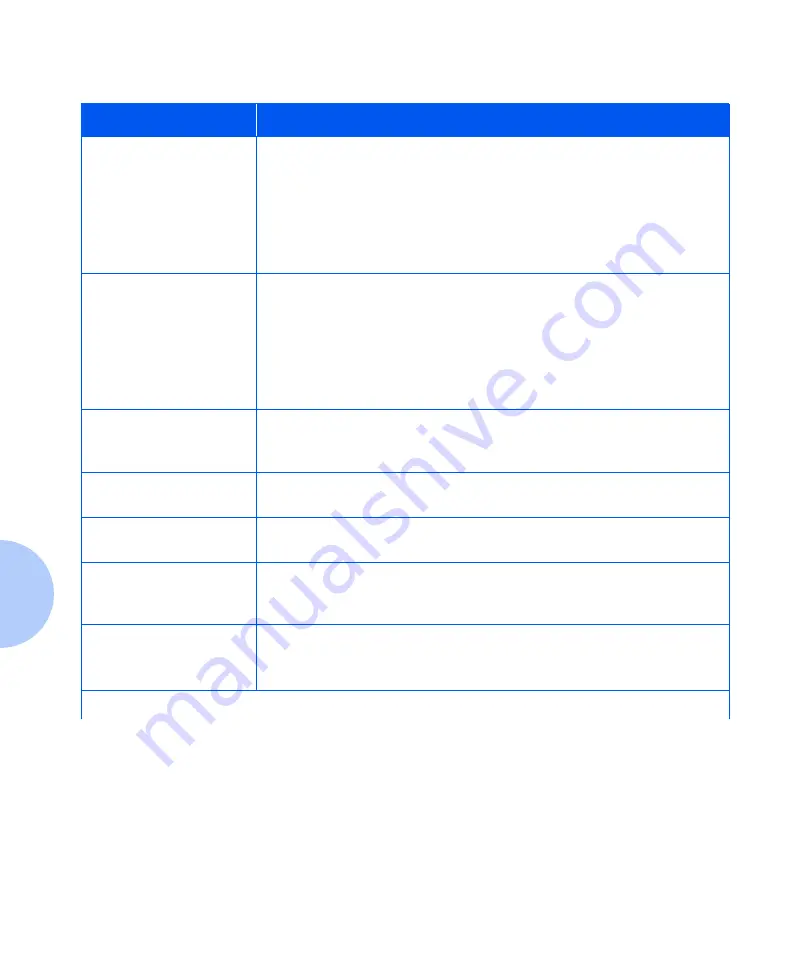
Control Panel Messages
5-8
❖
System Administrator Guide
0102
†
-DIMM2
† Appears in the upper left
corner of the display.
A fault condition has occurred in DIMM 2.
1. Power OFF the printer.
2. Remove and reinstall DIMM 2.
3. Power ON the printer.
4. If the error code is re-displayed, replace DIMM 2.
Refer to Figure 5.1 on page 5-29 for location of memory board.
0103
†
-DIMM3
† Appears in the upper left
corner of the display.
A fault condition has occurred in DIMM3.
1. Power OFF the printer.
2. Remove and reinstall DIMM 3.
3. Power ON the printer.
4. If the error code is redisplayed, replace DIMM 3.
Refer to Figure 5.1 on page 5-29 for location of memory board.
1000
†
-IOT
† Appears in the upper left
corner of the display.
A fault condition has occurred. Power OFF and Power ON the printer. If this
code appears again at Power ON, contact your Customer Support Center.
2000
†
-XIE RAM
A fault condition has occurred. Power OFF and Power ON the printer. If this
code appears again at Power ON, contact your Customer Support Center.
2010
†
-XIE PWPM
A fault condition has occurred. Power OFF and Power ON the printer. If this
code appears again at Power ON, contact your Customer Support Center.
2020
†
-XIE VDMA
† Appears in the upper left
corner of the display.
A fault condition has occurred. Power OFF and Power ON the printer. If this
code appears again at Power ON, contact your Customer Support Center.
3000
†
-Token Ring
† Appears in the upper left
corner of the display.
A fault condition has occurred in the Token Ring interface. Power OFF the
printer and reset the interface card. Power ON the printer. If this code
appears again at Power ON, contact your Customer Support Center.
Table 5.2
Control Panel messages and corrective actions
(continued)
Message
Description/Corrective Action
Table 5.2 Page 4 of 24
Summary of Contents for DocuPrint N3225
Page 1: ...The Xerox DocuPrint N3225 and N4025 Network Laser Printers System Administrator Guide ...
Page 8: ...System Administrator Guide ...
Page 144: ...Using the Finisher 1 136 System Administrator Guide ...
Page 168: ...Using the Hard Disk Drive for Secure and Proof Jobs 3 14 System Administrator Guide ...
Page 192: ...Cleaning the Printer 4 24 System Administrator Guide ...
Page 304: ...Finisher 6 62 System Administrator Guide ...
Page 305: ...Appendix A Printer Specifications A 1 Printer Specifications A p p e n d i x A ...
















































