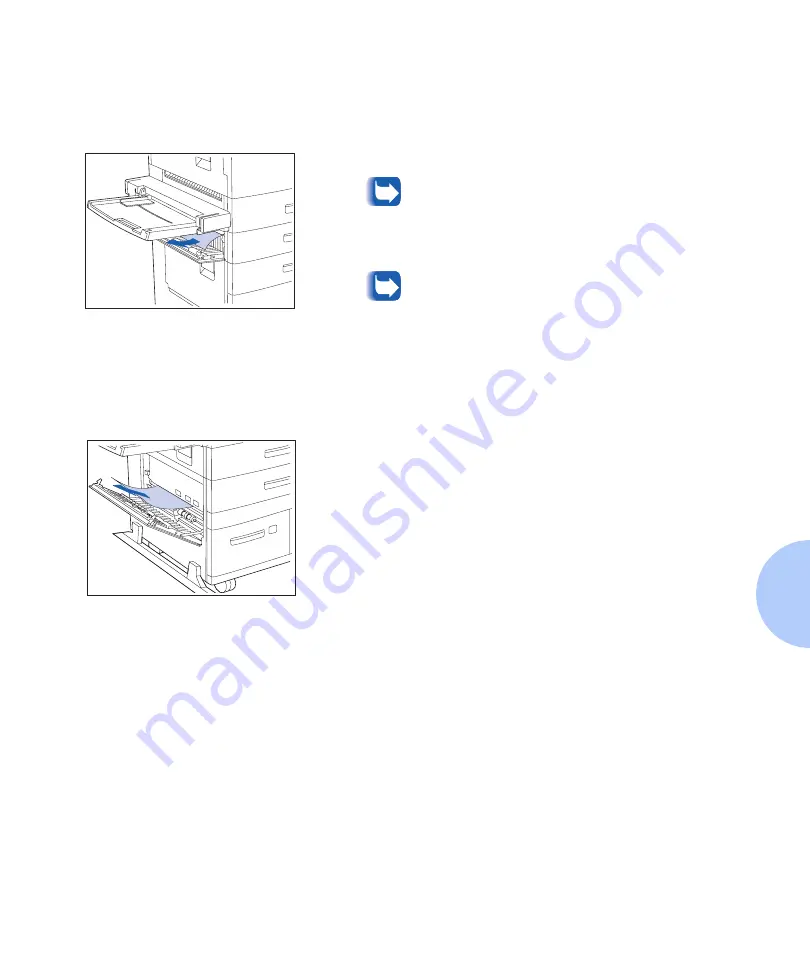
Paper Jams
Chapter 5: Troubleshooting
❖
5-37
Clearing Area B
Follow the procedure below to clear a paper jam from
Area B of the printer when the Control Panel display reads
C l e a r A r e a B
.
Clearing Area C
Follow the procedure below to clear a paper jam from
Area C of the 2,500 Sheet Feeder when the Control Panel
display reads
C l e a r A r e a C
.
1
Open Door B and remove any jammed paper.
For easier access to Door B, you can fold up the
50 Sheet Bypass Feeder (shown at left) or pull out
the Envelope Feeder (if installed).
2
Close Door B by pressing it in the middle.
If the Control Panel message indicates an Area C
jam, continue to the section “Clearing Area C”
below.
1
Open Door C and remove any jammed paper.
2
Close Door C by pressing it in the middle.
Summary of Contents for DocuPrint N3225
Page 1: ...The Xerox DocuPrint N3225 and N4025 Network Laser Printers System Administrator Guide ...
Page 8: ...System Administrator Guide ...
Page 144: ...Using the Finisher 1 136 System Administrator Guide ...
Page 168: ...Using the Hard Disk Drive for Secure and Proof Jobs 3 14 System Administrator Guide ...
Page 192: ...Cleaning the Printer 4 24 System Administrator Guide ...
Page 304: ...Finisher 6 62 System Administrator Guide ...
Page 305: ...Appendix A Printer Specifications A 1 Printer Specifications A p p e n d i x A ...






























