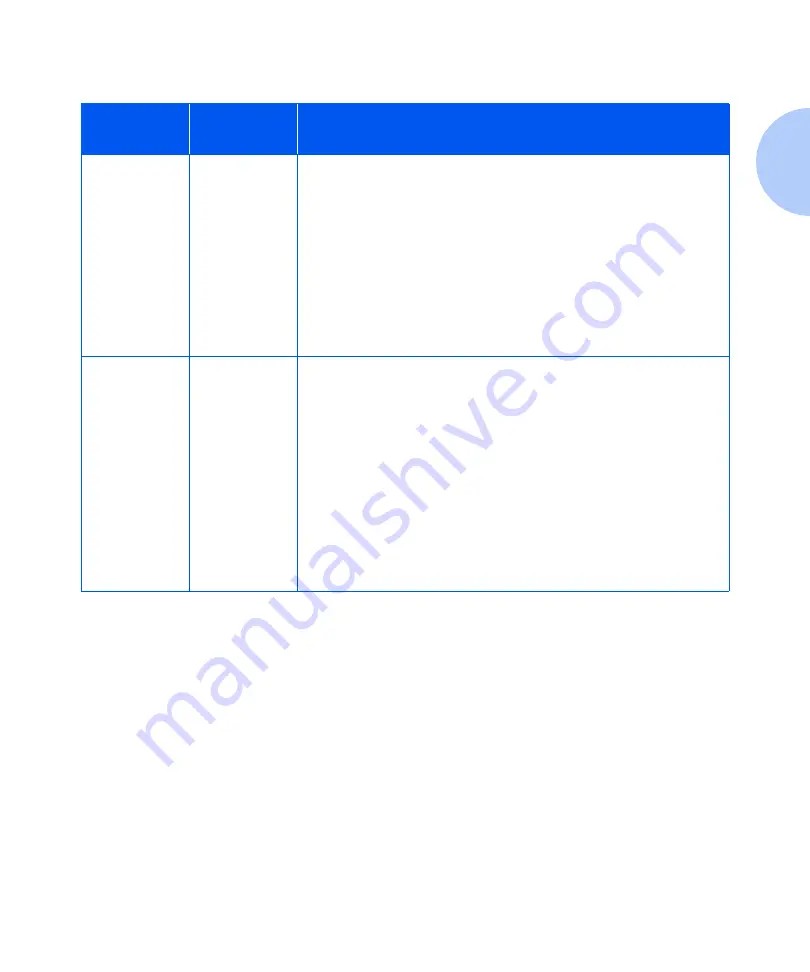
Using Custom Paper Sizes
Chapter 1: Configuring the Printer
❖
1-119
Table 1.34 Custom Paper Size Examples.
Custom
Paper Size
Desired
Input Source
Required Steps
8 x 10 in.
Multi Bypass
Feeder
1. In the application, format the page for Letter size paper, setting the
margins to correctly position the image on 8 x 10” paper if overlaid
by Letter size paper.
2. Load the 8 x 10” paper in the Multi Bypass Feeder.
3. Set the Tray Menu “MBF Size” to
Custom
.
4. Set the “
Custom Size”
to
Letter (8.5 x 11”)
.
5. Set the “
Tray Sequence”
to a value that does not include the MBF
(or set it to Off).
6. Request “MBF” as the paper source and send the job to the printer.
8.5 x 11 in.
Short Edge
Feed (SEF)
Multi Bypass
Feeder
1. In the application, format the page for Folio size paper (because Folio
is a short-edge feed size on this printer), setting the margins to
correctly position the image on the 11 inches to be used by this
paper.
2. Load the 8.5 x 11” paper into the Multi Bypass Feeder in the SEF
direction.
3. Set the Tray Menu
MBF Size
to
Custom.
4. Set the
Custom Size
to
Folio
(8.5 x 13”).
5. Set the
Tray Sequence
item to value that does not include
MBF
(or
set to
Off
).
6. Request
MBF
as the paper source and send the print job.
Summary of Contents for DocuPrint N3225
Page 1: ...The Xerox DocuPrint N3225 and N4025 Network Laser Printers System Administrator Guide ...
Page 8: ...System Administrator Guide ...
Page 144: ...Using the Finisher 1 136 System Administrator Guide ...
Page 168: ...Using the Hard Disk Drive for Secure and Proof Jobs 3 14 System Administrator Guide ...
Page 192: ...Cleaning the Printer 4 24 System Administrator Guide ...
Page 304: ...Finisher 6 62 System Administrator Guide ...
Page 305: ...Appendix A Printer Specifications A 1 Printer Specifications A p p e n d i x A ...






























