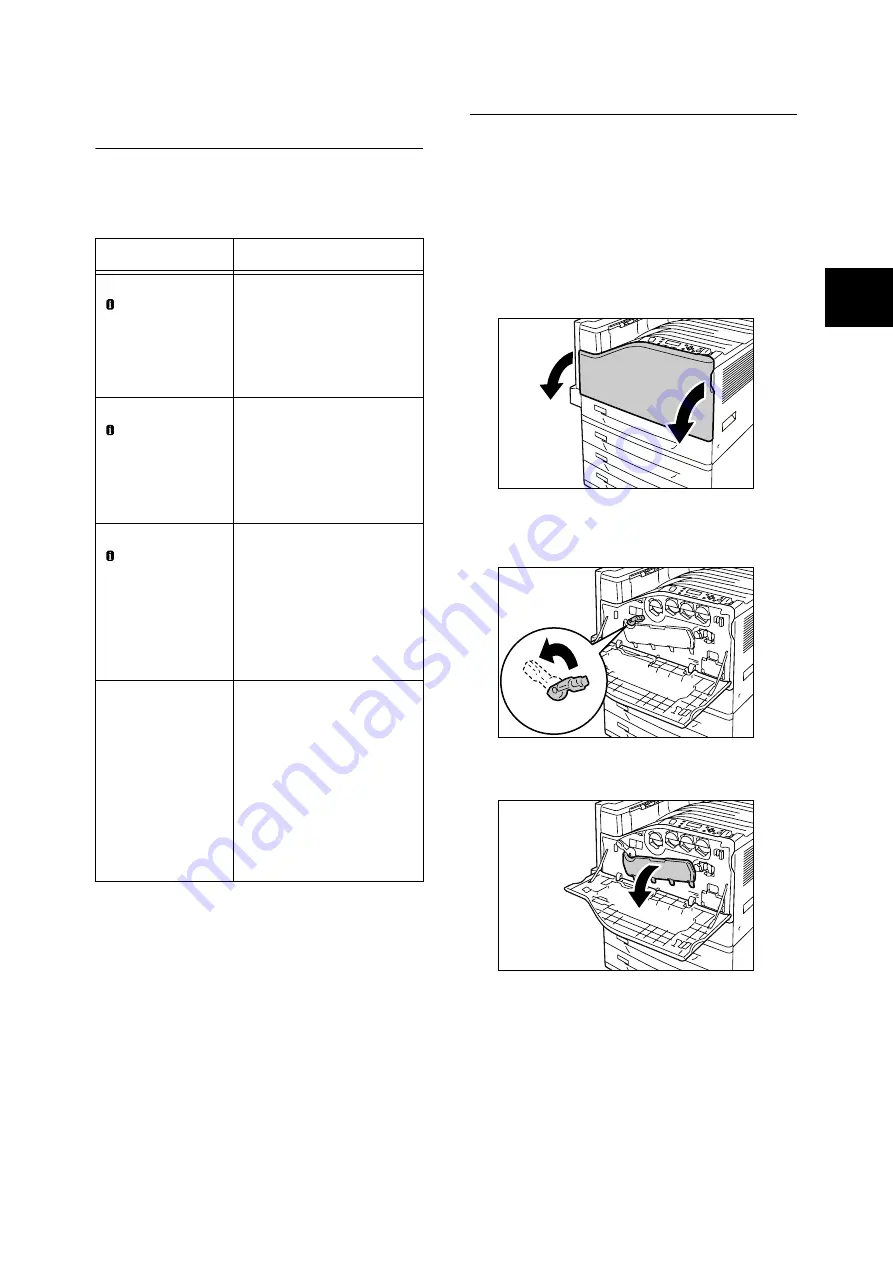
Replacing Drum Cartridges
73
Replacing Drum
Cartridges
The following messages appear on the printer's
control panel when a drum cartridge is near or
reaches the end of its life.
Replacement Procedure
Important
• Make sure that the power is on when replacing a drum
cartridge.
• Check the position of the applicable drum cartridge (R1,
R2, R3, R4) on the left side of the control panel, and
then replace it.
1.
After confirming that the printer is not
performing any operation, open the front
cover.
2.
Rotate the lever on the front left side to
unlock it.
3.
Open the drum cartridge cover.
Message
Action
Ready to print
Order Drum: X
*1
The displayed drum cartridge
does not need to be replaced
right away, but have a new
drum cartridge ready.
The drum cartridge will be
able to print approximately
1500
*2
more pages.
Ready to print
Replace Drum: X
*1
• Drum Cartridge X
needs to be
replaced soon.
Order a new
cartridge.
The displayed drum cartridge
needs to be replaced soon.
The drum cartridge will be
able to print approximately
800
*2
more pages. Have a
new cartridge ready.
Ready to print
Replace Drum: X
*1
• Replace
Drum Cartridge X.
Appears when a drum
cartridge reaches the end of
its life after you choose to
continue
*3
with [Drum Life
End]. Printing can continue for
a while, but quality is not
guaranteed and replacement
with a new drum cartridge is
recommended.
Replace Drum
Cartridge X
*1
A drum cartridge is at the end
of its life.
The printer will stop and
become unable to print. Check
the location of the applicable
drum cartridge on the left side
of the control panel. Replace
the drum cartridge indicated in
the message using the
procedure under
“Replacement Procedure”
(P. 73).
*1: The actual display shows R1, R2, R3, or R4 in
place of X. R1 through R4 indicate drum cartridge
names.
*2: The page yield of each consumable varies
depending on print requests, documents printed,
and how often the power is switched on/off. For
more information, see “Life of Consumables and
Regular Replacement Parts” (P. 82).
*3: In this case, the [Ready to print Replace Drum: X]
message will remain on the display. For
information about how to configure this setting,
refer to ‘User Guide’.
Summary of Contents for DocuPrint C2255
Page 1: ...DocuPrint C2255 Quick Reference Guide...
Page 106: ......






























