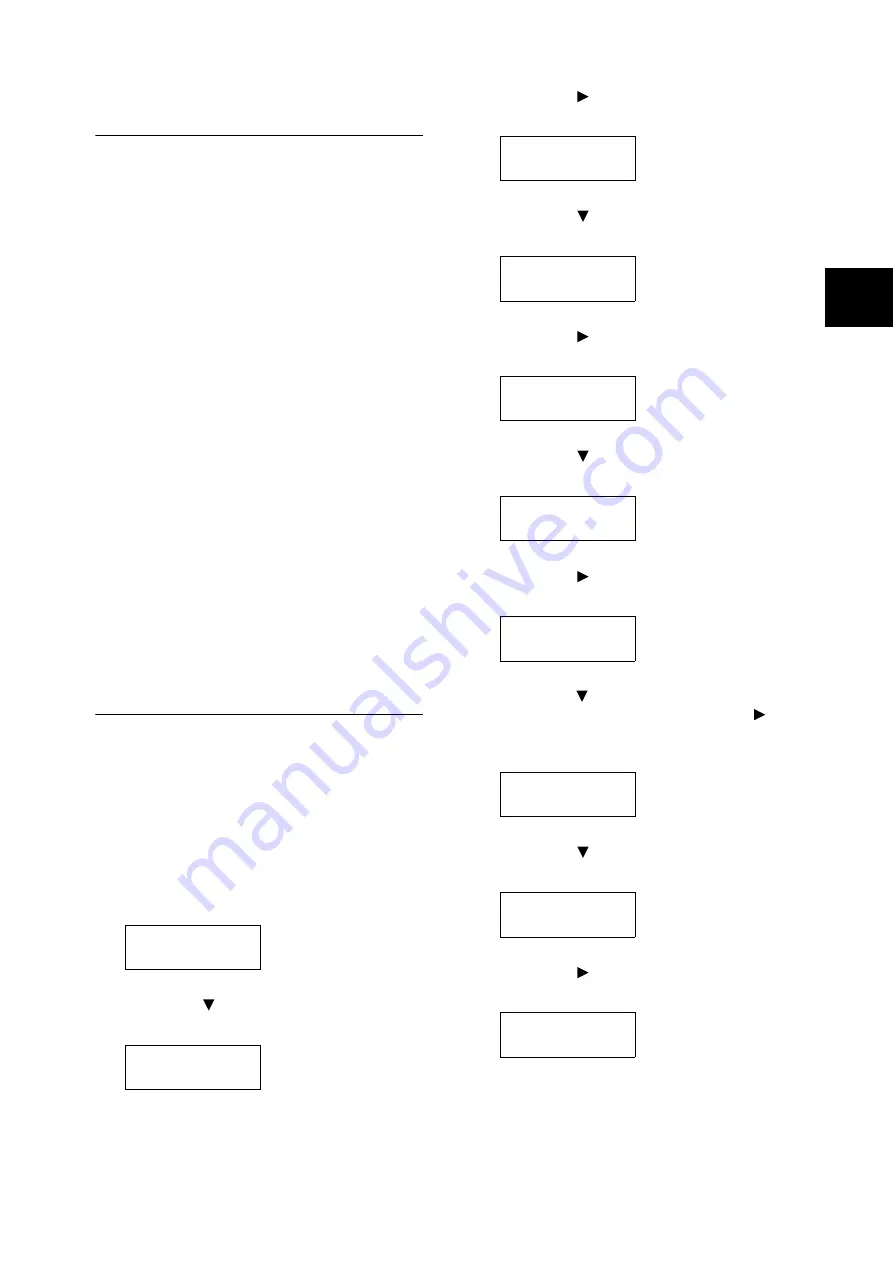
Loading Paper
47
Paper Sizes/Paper Types for Trays 1
through 4
Though the printer can detect the size and
orientation of paper loaded in paper trays 1
through 4, use the control panel to configure the
size setting after loading custom size paper.
Paper type also cannot be detected and so the
paper type setting also must be configured. If the
paper type setting does not match the actual type
of the paper, toner may not fuse properly to the
paper, resulting in poor print quality. Make sure to
configure the paper type settings correctly. The
initial factory default setting for all the trays is plain
paper.
Refer to
• “Setting the Paper Sizes of Trays 1 through 4” (P. 47)
• “Changing the Paper Type Settings of Trays 1 through
Note
• The printer performs image quality processing in
accordance with the current paper type setting.
Configuration of [Image Quality] settings on the control
panel also is required when using paper of poor texture,
such as some types of thick paper or business card
paper. For information about image quality and
configuring settings, refer to the ‘User Guide’.
• The print paper type also can be changed with the print
driver when printing. For the procedure, refer to the
‘User Guide’.
Setting the Paper Sizes of Trays
1 through 4
Use the following procedure when configuring
custom paper size settings for trays 1 through 4.
Note
• If you changed the paper loaded in a tray from custom
size paper to standard size paper, select [Auto] in Step
9, below. Doing so allows the printer to automatically
detect the type of the paper loaded in each paper tray.
1.
On the control panel, press the <Menu>
button to display the menu screen.
2.
Press the < > button until [Admin Menu] is
displayed.
3.
Press the < > or <OK> button to select.
[Network/Port] is displayed.
4.
Press the < > button until [Printer Settings]
is displayed.
5.
Press the < > or <OK> button to select.
[Substitute Tray] is displayed.
6.
Press the < > button until [Paper Size] is
displayed.
7.
Press the < > or <OK> button to select.
[Tray 1] is displayed.
8.
Press the < > button until the desired paper
tray is displayed, and then press the < > or
<OK> button to display its current setting.
The current set value is displayed.
9.
Press the < > button until [Custom] is
displayed.
10. Press the < > or <OK> button to select.
[Portrait (Y) Size] is displayed.
Menu
LanguageEmulation
Menu
Admin Menu
Admin Menu
Network/Port
Admin Menu
Printer Settings
Printer Settings
Substitute Tray
Printer Settings
paper size
Paper Size
Tray 1
Tray 1
•
Auto
Tray 1
Custom
Tray 1 Custom
Portrait (Y) Size
Summary of Contents for DocuPrint C2255
Page 1: ...DocuPrint C2255 Quick Reference Guide...
Page 106: ......






























