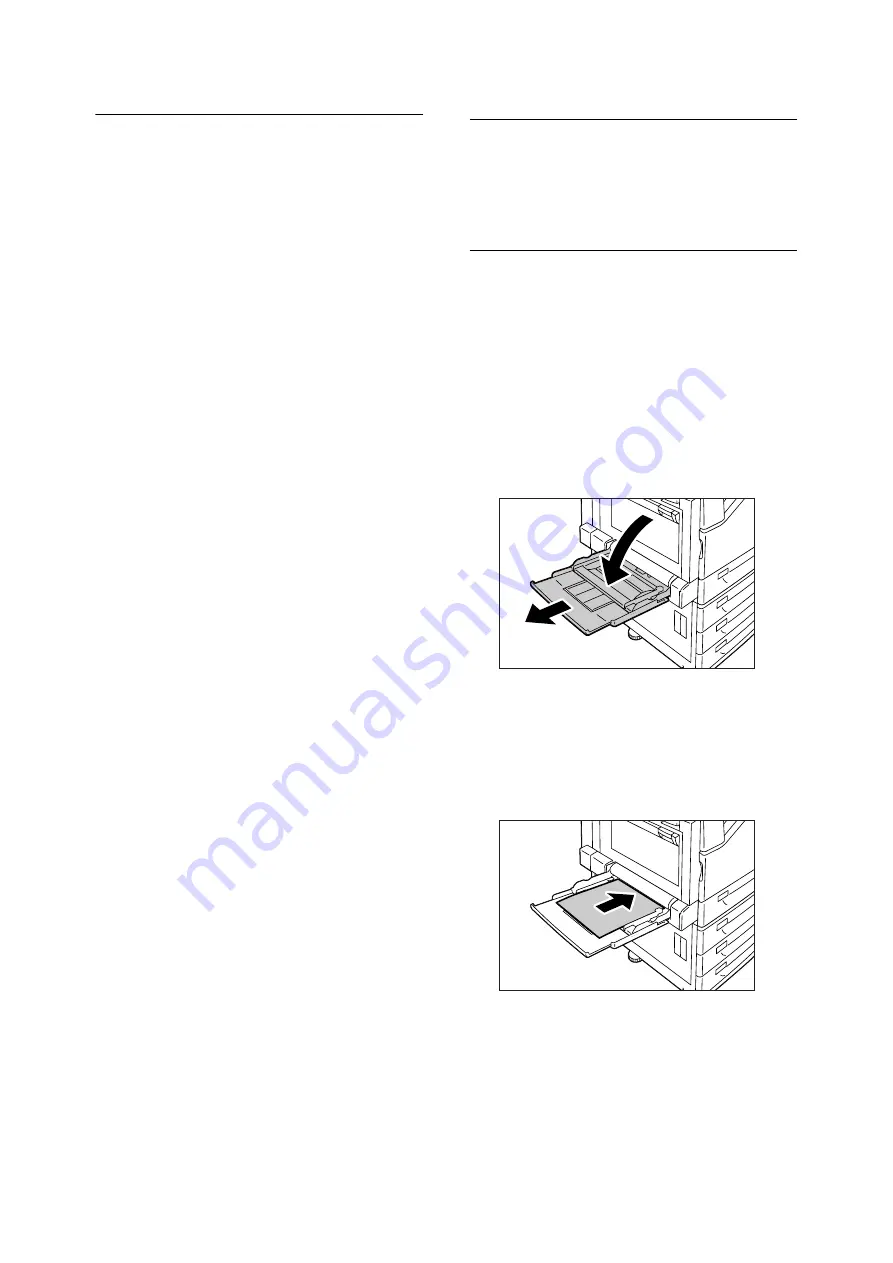
44
4 Paper
Unsupported Paper
Do not use the following types of paper or media.
They can cause paper jams or printer failure.
• Transparencies other than those recommended
• Special ink jet printer paper and ink jet
transparencies
• Paper that is too heavyweight or too lightweight
• Paper pre-printed by another printer or copier
• Wrinkled, creased, or ripped paper
• Damp or wet paper
• Rough or curled paper
• Static-cling paper
• Pasted-up or glued paper
• Specially coated paper
• Color paper with surface treatments
• Paper that uses ink that deteriorates with heat
• Photosensitive paper
• Carbon paper
• Paper with staples, clips, ribbons, or tape
• Paper with a rough surface, such as pulp paper
or fibrous paper
• Acid paper (Texts printed on acid paper may
blur. Use alkaline paper instead.)
• Envelopes that are not flat, or that have clasps
• Label paper with some labels already peeled
off, or that are partially cut off
• Tack film
• Water transfer paper
• Textile transfer paper
Loading Paper
This section explains how to load paper in the
bypass tray or trays 1 - 4.
Loading Paper in the Bypass
Tray
Important
• Make sure to load paper when the power is on.
• Do not load paper of different types in the same tray.
• Do not remove paper from or add paper to the paper
trays during printing. Doing so can cause paper jams.
• Do not place any objects other than paper on the
bypass tray. Do not push down the tray or apply an
excessive force to the tray.
1.
Lower the bypass tray.
Extend the tray as required. The extension
tray can extend two levels.
2.
Load the paper with the print side facing
down.
Important
• Do not load paper of different types and sizes into the
tray. Doing so can cause paper jams.
Summary of Contents for DocuPrint C2255
Page 1: ...DocuPrint C2255 Quick Reference Guide...
Page 106: ......
















































