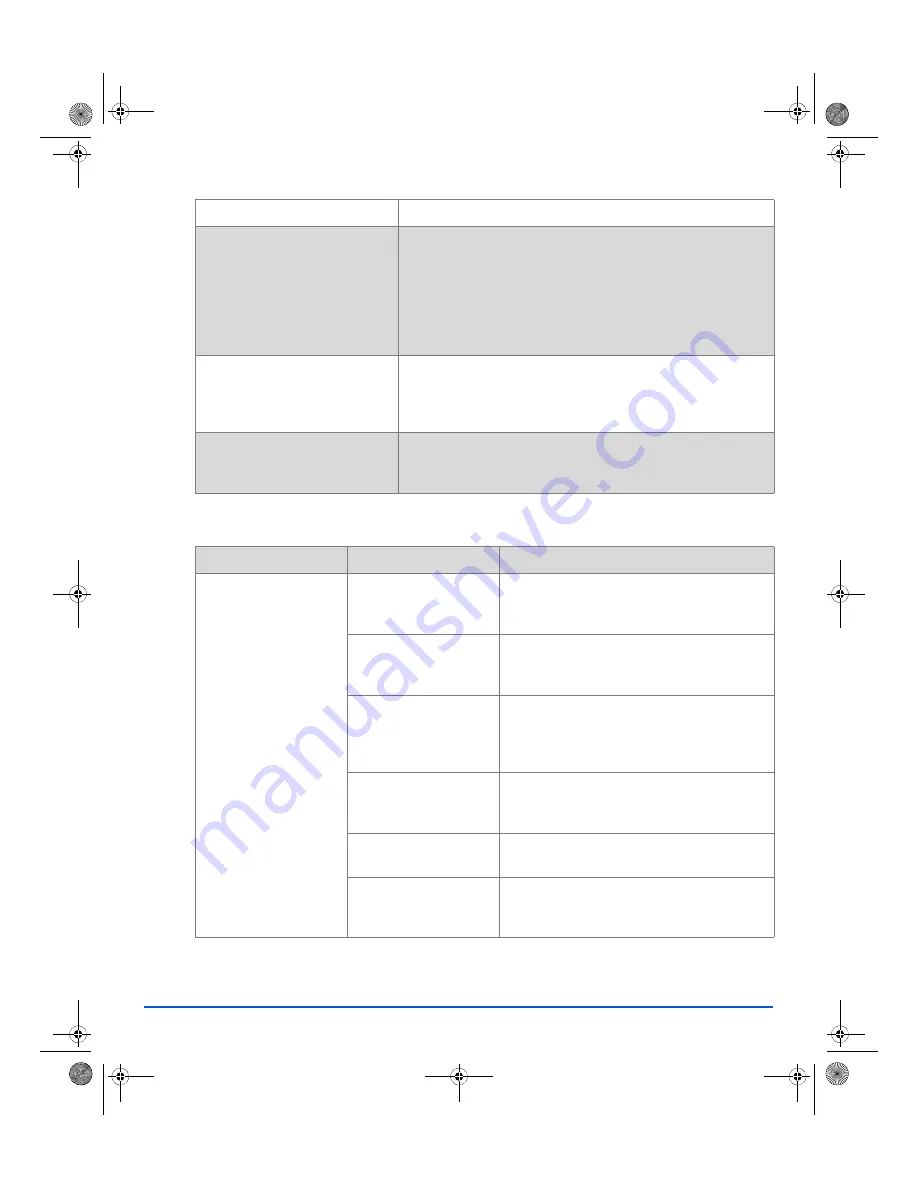
Page 10-16
Xerox FaxCentre 2218 User Guide
Troubleshooting
Printing Problems
Frequent copy paper jams
Fan the stack of paper, then turn it over in the tray. Replace paper
in paper tray with a fresh supply. Check/adjust paper guides.
Ensure that the paper is the proper paper weight 80 g/m² (20 lb)
bond paper is recommended.
Check for copy paper or pieces of copy paper remaining in the
product after a paper jam has been cleared.
Toner yield is lower than
expected and TONER LOW
message displays
Toner may be lodged in the cartridge. Remove the
Toner
Cartridge
. Shake the
Toner Cartridge
and tap along the top of the
Toner Cartridge
over a waste receptacle. Take care not to touch
the exposed toner on the left side of the cartridge.
Fewer copies from the Toner
Cartridge than expected
Avoid the following: original pictures, solids, or heavy lines. Do not
power on and off frequently. Avoid leaving the
Document Feeder
open while copies are being made using the
Document Glass.
PROBLEM
PROBABLE CAUSE
SUGGESTED SOLUTION
The product does not
print
The IEEE-1284
Parallel
cable or
USB
cable is not
connected properly.
Check the cable connection.
The IEEE-1284
Parallel
cable or
USB
cable is
defective.
Check the cable with a computer and printer
that work. If printing is still not possible, replace
the cable.
The port setting is
incorrect.
Check the printer settings in the Windows
Control Panel
to ensure that the print job is
being sent to the correct port. (For Example:
LPT1.)
The toner and drum
cartridges are not
installed properly.
Check that the toner and drum cartridges are
installed properly.
The printer driver may not
be installed properly.
Reinstall the software.
The
Parallel
port cable
specifications may not be
correct.
Use an IEEE-1284 compliant
Parallel
port
cable.
CONDITION
SUGGESTED SOLUTION
01_UG.book Page 16 Wednesday, March 7, 2007 3:00 PM
















































