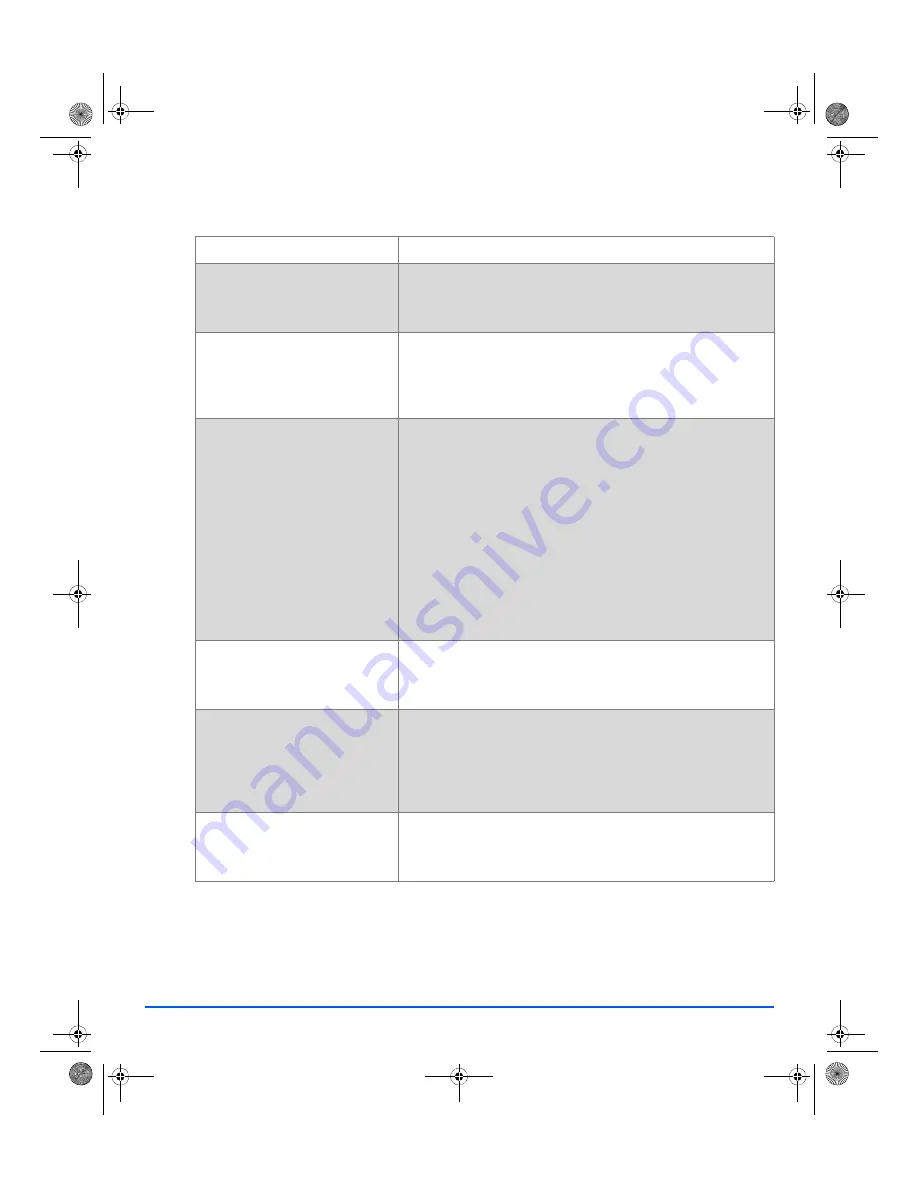
Xerox FaxCentre 2218 User Guide
Page 10-15
Troubleshooting
Copying Problems
CONDITION
SUGGESTED SOLUTION
The LCD does not turn on
Check that the product is plugged into an electrical receptacle and
ensure that there is power to the receptacle.
Ensure the
ON/OFF
switch is in the
ON
position.
Copies are too light or too dark
If the original is light, use the
Lighten/Darken
key to darken the
image. Check to see if Toner Save mode is enabled.
If the original is dark, use the
Lighten/Darken
key to lighten the
image.
Smears, lines, marks, or spots
on copies
If defects are on the original, press the
Lighten/Darken
key to
adjust the image.
If no defects are on the original, clean the
Document Glass
and
underside of the
Document Feeder
.
If a line is present when using the
Document Feeder
and not when
using the
Document Glass
, clean the CVT glass. For stubborn
spots use a crumpled up piece of paper or a credit card. Refer to
“Cleaning the Document Glass and Constant Velocity Transport
(CVT) Glass” on page 9-2
.
If the problem still persists, clean the
Drum Cartridge
. Refer to
“Maintenance Tools” on page 8-16
for instructions.
Copy image is skewed
Ensure that original is positioned correctly on the
Document
Glass
.
Check that copy paper is loaded correctly.
Blank copies
Ensure that the original is face down on the
Document Glass
or
face up in the
Document Feeder
.
Locate the Scan Lock switch on the underside of the scanner.
Make sure that the Scan Lock has been moved to the unlocked
position.
Image rubs off the copy easily
Replace the paper in the tray with paper from a new package.
In high humidity areas do not leave paper in the product for
extended periods of time.
01_UG.book Page 15 Wednesday, March 7, 2007 3:00 PM
















































