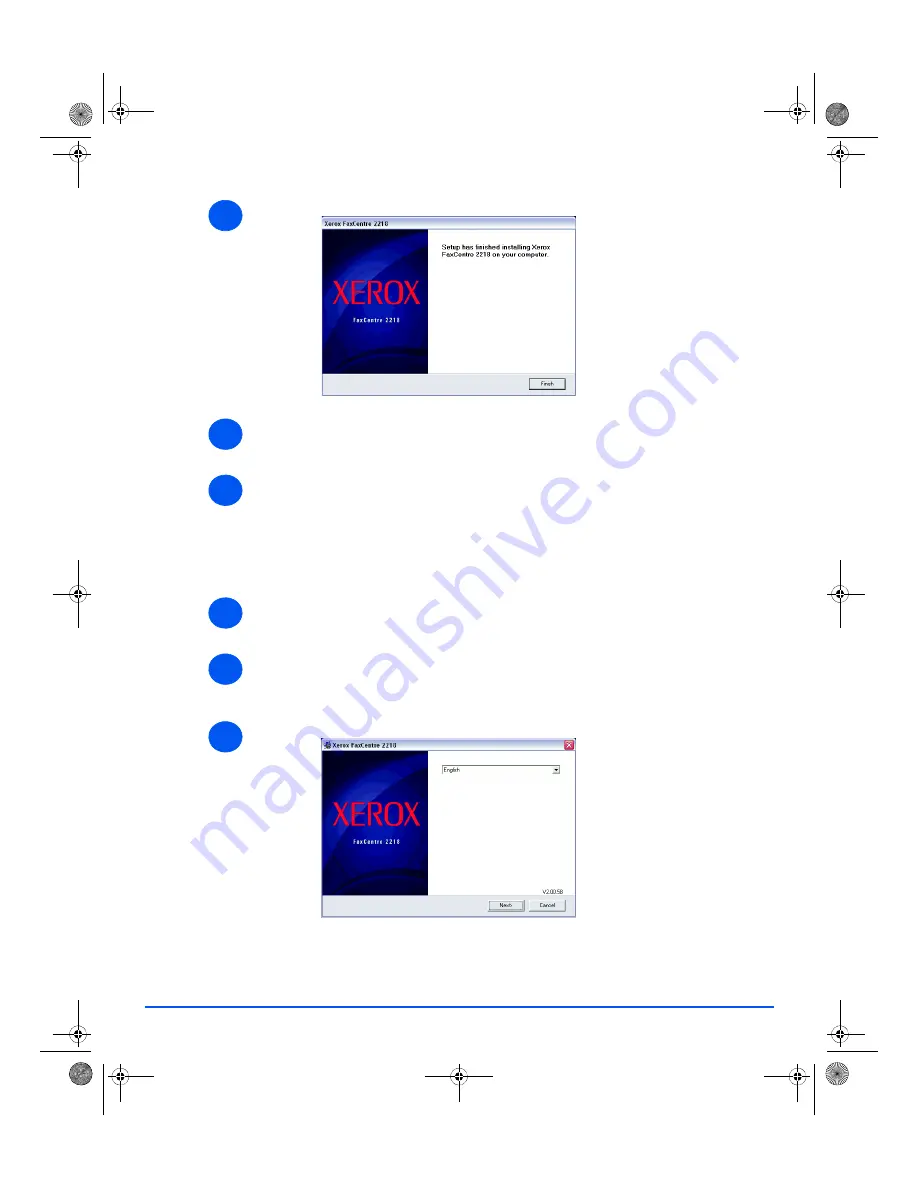
Page 2-28
Xerox FaxCentre 2218 User Guide
Getting Started
¾
When the setup has completed click [Finish].
¾
Plug the
USB
cable into the
FaxCentre 2218
and connect it to your Personal Computer
(PC). Start your PC and switch on the FaxCentre 2218.
¾
The
Hardware Wizard
will search for and find the drivers. Follow the on screen
instructions. The
Hardware Wizard
may appear twice, once for the print driver, and once
for the scan driver.
Installing Xerox Drivers in Microsoft Windows XP, 2000, NT or Windows
98/ME using the Parallel port
¾
Plug the
Parallel
cable into the
FaxCentre 2218
and connect it to your PC. Start your PC
and switch on the
FaxCentre 2218
.
¾
Insert the
Xerox Drivers CD
into the CD-ROM drive. In Microsoft Windows click [Start] and
then [Run]. Type [E:\Xinstall.exe], replacing "E" with the letter of your CD-ROM drive and
click [OK].
¾
When the language selection window appears, select the appropriate language.
6
7
8
1
2
3
01_UG.book Page 28 Wednesday, March 7, 2007 3:00 PM






























