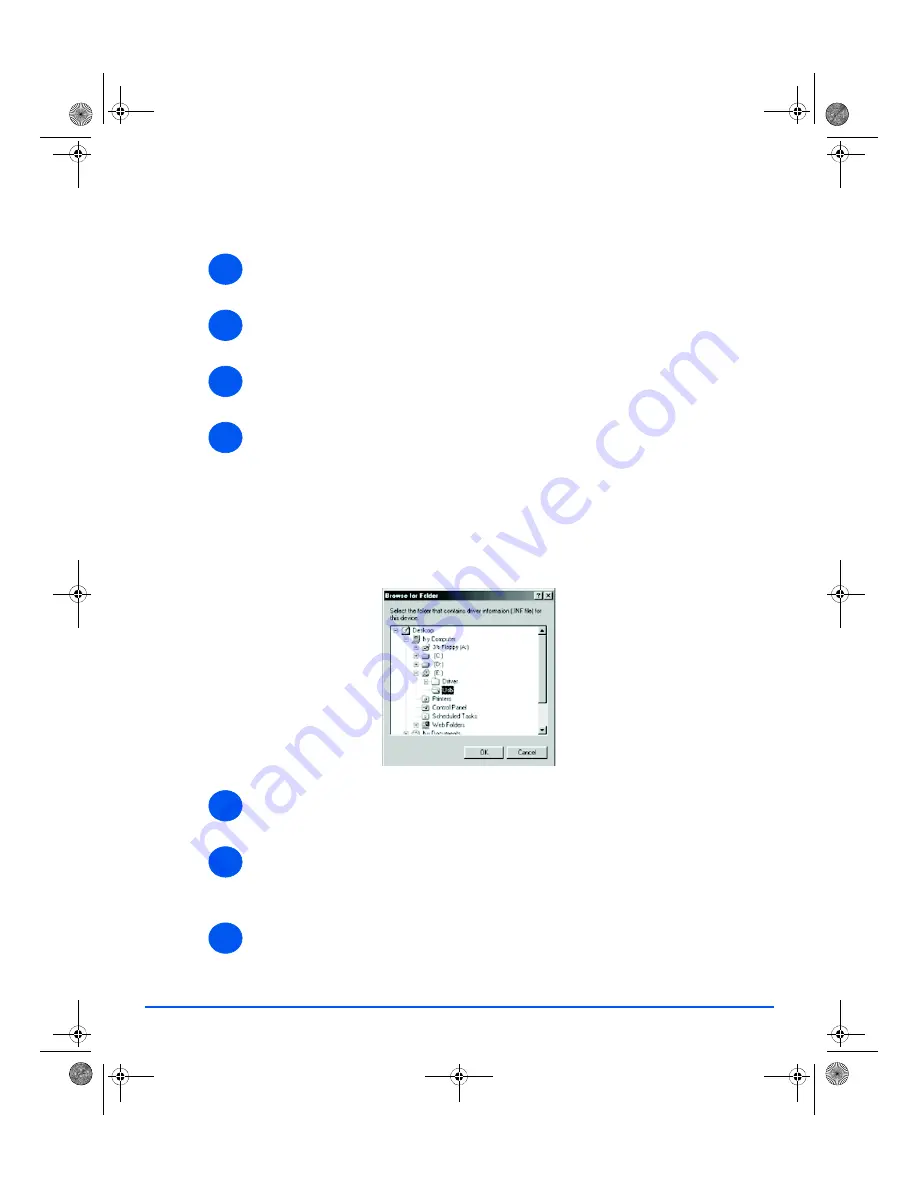
Page 2-30
Xerox FaxCentre 2218 User Guide
Getting Started
Installing Xerox Drivers in Microsoft Windows 98 or Windows
Millennium using the USB port
¾
Plug the
USB
cable into the
FaxCentre 2218
and connect it to your Personal Computer
(PC). Start your PC and switch on the
FaxCentre 2218
.
¾
Insert the
Xerox Drivers CD
into the CD-ROM drive.
¾
The
Add New Hardware Wizard
will display. Click [Next].
¾
Confirm that the radio button
Search for the best driver for your device
is chosen. Click
[Next].
i
In Windows Millennium (Me) the add Hardware Wizard will search and find the scan
driver. Click [Finish] when this process is complete. Windows Me will then display the
Add New Hardware Wizard
for the print driver, click [Next]. Click [Finish] when this
process is complete. The drivers are installed and you can skip to step 9.
ii
In Windows 98 you must specify the location. Browse to the CD-ROM drive and the
"Usb" folder on the CD and click [OK]. Click [Next] when prompted then [Finish]. The
USB
composite driver is then loaded.
¾
The
Add New Hardware Wizard
will display. Click [Next] to install the
USB
hardware driver
for the
FaxCentre 2218
.
¾
You must specify the location. Browse to the CD-ROM drive and the "Usb" folder on the
CD and click [OK]. Click [Next] when prompted then click [Finish].
The
USB
hardware driver for the
FaxCentre 2218
is now loaded.
¾
The
Add New Hardware Wizard
will display. Click [Next] to install the
Scan
driver for the
FaxCentre 2218
.
1
2
3
4
5
6
7
01_UG.book Page 30 Wednesday, March 7, 2007 3:00 PM






























