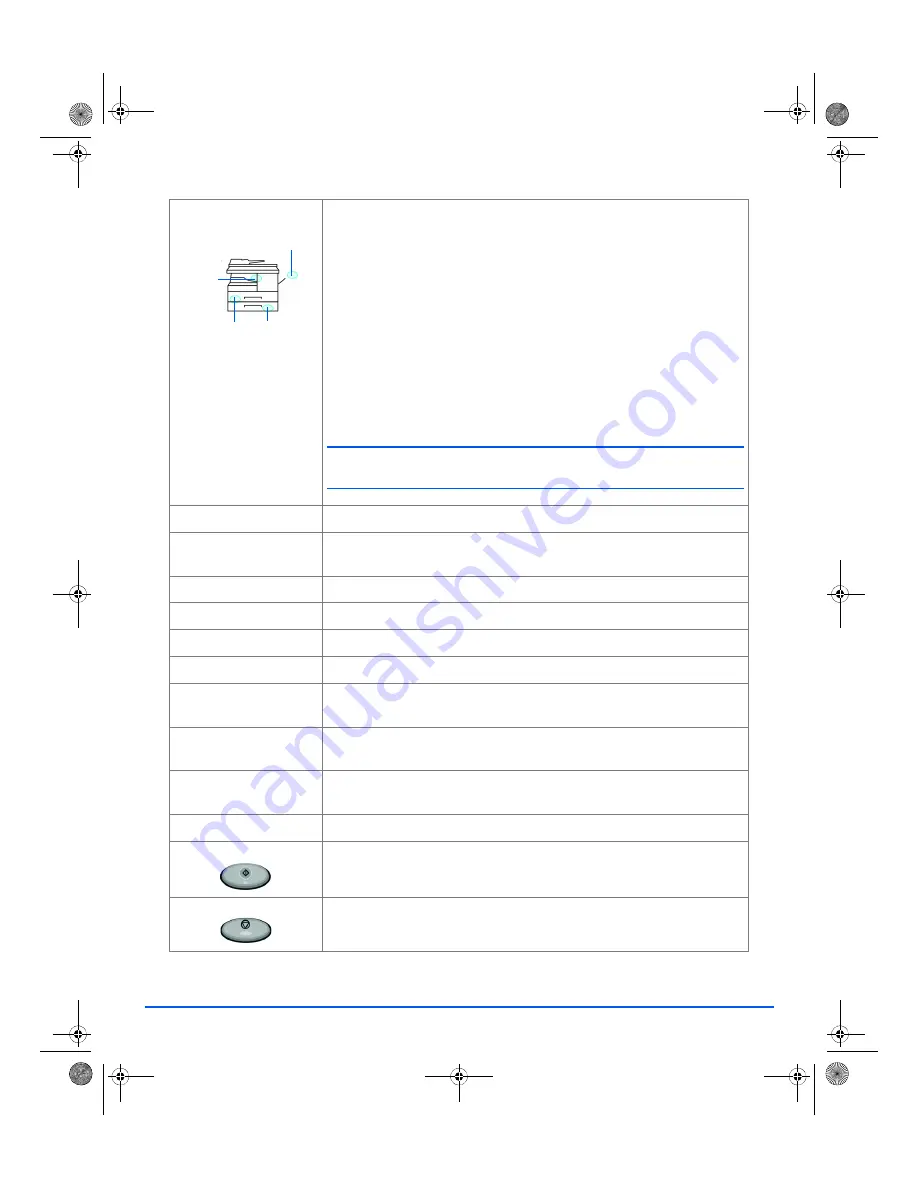
Xerox FaxCentre 2218 User Guide
Page 2-11
Getting Started
Status Map
The
Status Map
identifies which paper tray is selected, when a paper tray
is empty and when an error occurs.
The
Status Map
has a light for each paper tray. A paper tray can be
selected using the
Paper Supply
key. Each time the key is pressed, a
different tray is selected and a green light displays to indicate the selected
tray. When two tray lights display together, the
Auto Tray Switching
feature
is active. This enables the machine to switch to a different tray if the current
tray runs out of paper.
If a paper tray is empty, the light will flash and if enabled, an error tone will
sound.
If an error occurs, a red light displays and a message appears on the
display providing further information.
)
For a detailed description of the error messages, refer to “LCD
Error Messages” on page 10-11.
Display
Displays the current status and the menu prompts and selections.
Job Status
Use to view the current job status, add pages to jobs in memory and to
delete jobs.
Machine Status
Use to access setup menus and customize the machine.
Manual Group
Use to manually enter multiple destinations for a fax job.
Manual Dial
Use to dial a fax number manually.
Phonebook
Use to search for speed dials, group dials, and one-touch keys.
Pause/Redial
Use to redial the last phone number called or to add a pause when storing
a number in the dial directory.
Reports
Use to select and print a desired report by scrolling (using the navigation
keys), highlighting the desired report, and pressing the Enter or Start.
Charge Code
Use to append a charge code to a fax number prior to sending a job. The
charge code can be entered via the numeric key pad.
Numeric Keypad
Use to enter alphanumeric characters.
Start
Use to activate a job.
Stop
Use to stop an operation at any time.
Paper
Jam
Bypass
Tray 2
Tray 1
01_UG.book Page 11 Wednesday, March 7, 2007 3:00 PM
















































