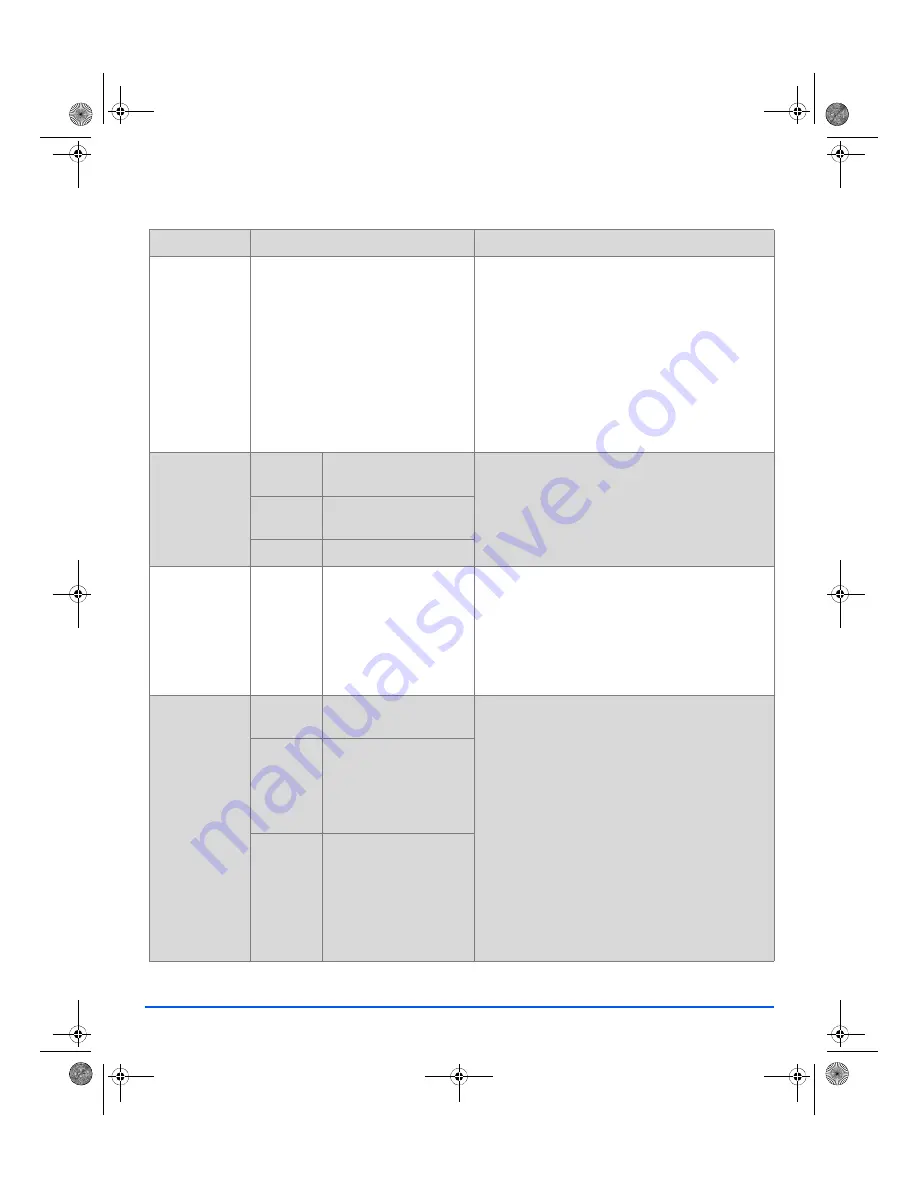
Page 4-10
Xerox FaxCentre 2218 User Guide
Fax
.
FEATURE
OPTIONS
INSTRUCTIONS
Lighten/Darken
z
Use to adjust the
contrast for a
document
containing faint
or dark images.
5 Contrast Settings
¾
Press [Fax].
¾
Press [Lighten/Darken].
¾
Using the
Navigation Keys
select a contrast
setting.
Each time the key is pressed the selection block
on the display moves to the left or right. As the
selection block moves to the right the contrast
becomes darker.
¾
Press [Enter] to save the selection.
Original Type
z
Use to select the
type of
document being
scanned.
Text
Use for documents
containing mostly text.
¾
Press [Fax].
¾
Press [Original Type].
¾
Using the
Navigation Keys
, select the option
required and press [Enter].
Mixed
Use for documents with
mixed text and graphics.
Photo
Use for photographs.
Color Original
z
Use to scan and
send a color
original.
On
Use to scan a color
original and send to the
remote fax.
z
The remote fax must have
the capability to receive a
color fax to use this
feature.
¾
Press [Fax].
¾
Press [Color Original].
¾
Using the
Navigation Keys
, select the [On] and
press [Enter].
Resolution
z
Use to increase
sharpness and
clarity.
Standard
Use for documents with
normal sized characters.
¾
Press [Fax].
¾
Press [Resolution].
¾
Using the
Navigation Keys
, select the option
required and press [Enter].
Fine
Use for documents
containing small
characters or thin lines.
Also used when sending a
color fax.
Super Fine
Use for documents
containing extremely fine
detail. This is only
available in Manual Dial
mode and if the remote
machine also supports
Super Fine
resolution.
01_UG.book Page 10 Wednesday, March 7, 2007 3:00 PM






























