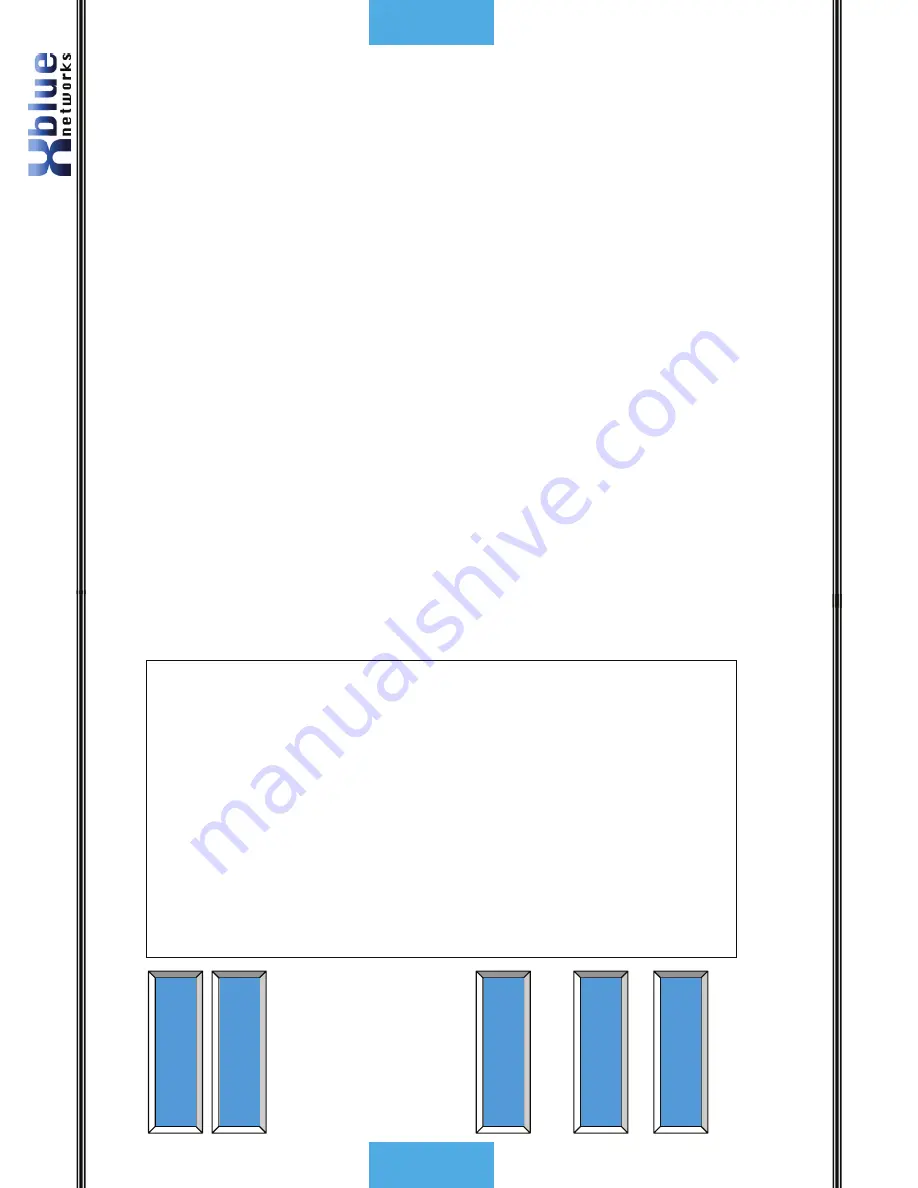
X16 User Guide
- 24 -
Programming
Fo
rward Destinatio
n – Extensio
n users may
select from three destinations; Off, V
oice
Mail, External Call and Tru
nk
2Trunk.
Of
f
– Calls will
not forward
Voice Mail
– Calls will be for
w
arded to the
users’ personal
mailbox. The center
navigation butt
on will be lit s
olid.
External
– The system will tr
ansfer a
n
inco
ming caller,
using a seco
nd
CO Line,
to
an external des
tination.
Not
e:
Exter
nal C
all forward uses
two CO Line
s,
and
you may exp
erien
ce a vol
ume
los
s when
analog lines are
connected
us
ing thi
s fea
ture
. Als
o,
to
ll c
harges
may
appl
y.
If
all CO Lines are busy, the
call w
ill n
ot
forw
ard
.
TRK2TRK
– Allows calls to be
transferred to
an external des
tination using the telephone
networks facilit
ies. This may r
equire special
featu
res from th
e n
etwork provider.
Phone Number
- Enter the telephone number
to be dialed when the External
or TRK2TRK
forward timer expires. This can be any
external telephone number su
ch as a cellular
or
ho
me telepho
ne number.
Each extensio
n can set up t
he
ir o
w
n vo
ice
mail parameters.
Remote Code –
The remote code is the code
that an extensi
on user will dial to access
voice mail from
a remote locat
ion. The
default remote code is 123.
AUTO MU
TE
FWD
Dest
ina
tion
AUTO MU
TE
FWD
Dest
ina
tion
=Off
AUTO MU
TE
FWD
Phon
eNu
mber
=(Empty
)
AUTO MU
TE
VoiceMa
il
S
etup
AUTO MU
TE
Remote Cod
e
-
29 -
Features
Call Pick up
There are two
types of call pick up, inte
rcom and CO Line
. In both case
s, the
telephone that
has the call picked up from m
ust be ringing.
Intercom – When one extension calls
ano
ther extensio
n,
but the called
party is not the
re, the calling party presses t
he
*
key to activate
ringing.
If the
extensio
n user o
f
the called party hears their
extension
ringing, they m
ay press the
*
key on
an
y oth
er teleph
on
e en
dpoin
t
and pick up t
he actively ringing call.
CO Line – Tra
nsferred Teleph
on
e Co
mpany
Lines can be
picked up by
ano
ther extens
io
n by press th
e
#
key on their telephone endpoint.
-
When the
*
key is pressed
the first ringing extension will
be
picked up.
-
When the
#
key is pressed
the first transfe
rred CO Line will be
picked up.
Call Timer
When making
or receiving a call the back
lit display shows the time that the
call
has been connected in four digit format (
00
:00
).
Caller ID and Call Wai
ting Caller ID (Type 1 & Type 2)
Th
e teleph
on
e
compan
y offers two types of
caller ID; type 1
and type 2.
Type 1
caller ID presents the caller’s
name, num
ber
(when availabl
e) and the dat
e and
time of each call. Type 2 incorporates all of the features of t
ype 1 plus it ad
ds
call waiting, cal
ler ID. The syst
em will au
toma
tically begin working with caller ID
when the user
subscribes for the telephon
e c
ompanies Caller ID service, and it
will set the system’s time and
date.
CO Line Busy
/Idle Status (LED)
Each CO Line b
utto
n has a
n a
sso
ciated dual co
lo
r Light Emitting Dio
de (
LED)
,
which lights when the line is in use and
remai
ns unlit when t
he line is idle. When
the user presse
s a Line b
utto
n the LED wi
ll illuminate green
(I-use) on their
telephone and
blue (busy) on all teleph
on
es.
The Li
ne butto
n will light blue
(B
usy)
when a
device which is co
nnected to
a telepho
ne co
mpany line,
in
fro
nt
of th
e system, is off h
ook. On
ce off
hook, on
ly on
e digital teleph
on
e en
dpoin
t
may access the
line by presse
s the busy lin
e
butto
n,
all o
thers will receive
busy
tone.


































