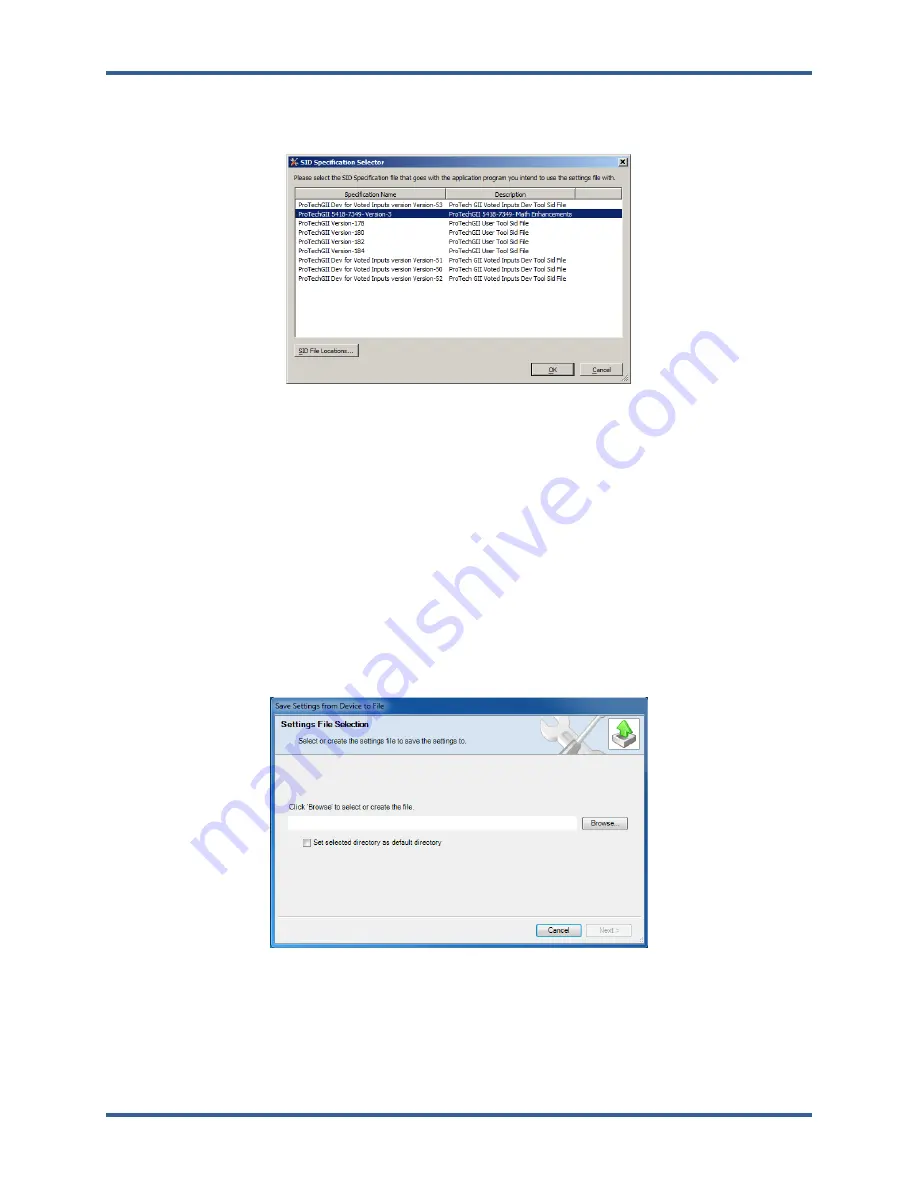
Manual 35086
ProTech-GII with Math Functions
Woodward
130
New from SID Specification Defaults Selection
After selecting “New from SID Specification Defaults…”, the following sub-window appears with a list of
Settings File specifications:
Figure 7-15. Prompt to Set Settings File Default Values
Select the appropriate Settings File specification, compatible with your ProTech-GII Software P/N, as
displayed on the front-panel “Monitor Module Information” screen (eg. “5418-7349 rev -").
The Settings Editor window, with default settings populated, is opened. At this point, parameters may be
viewed and/or edited. For details on each configuration setting, refer to the Configuration Using the PCT
Chapter.
Upon completion of editing and/or viewing parameters, the Settings File must be saved by using the drop-
down menu, “File”, followed by “Save As”. Settings Files are named with a “.wset” filename extension.
Assign a file location and name, save the file on the PC and close the Settings Editor window.
Save from Device to File Selection
To save a Settings File from a module, the PCT must be operated on line. After selecting “Save from
Device to File...”, the following sub-window appears:
Figure 7-16. Prompt for Settings File to Modify
The “Browse” button is used to select the location and name of the Settings File to which the parameters
are to be saved. Settings Files are named with a “.wset” filename extension.
If the PCT is already operating on line, the transfer of the settings from the module starts immediately
upon selecting the “Next >” button.
Released






























