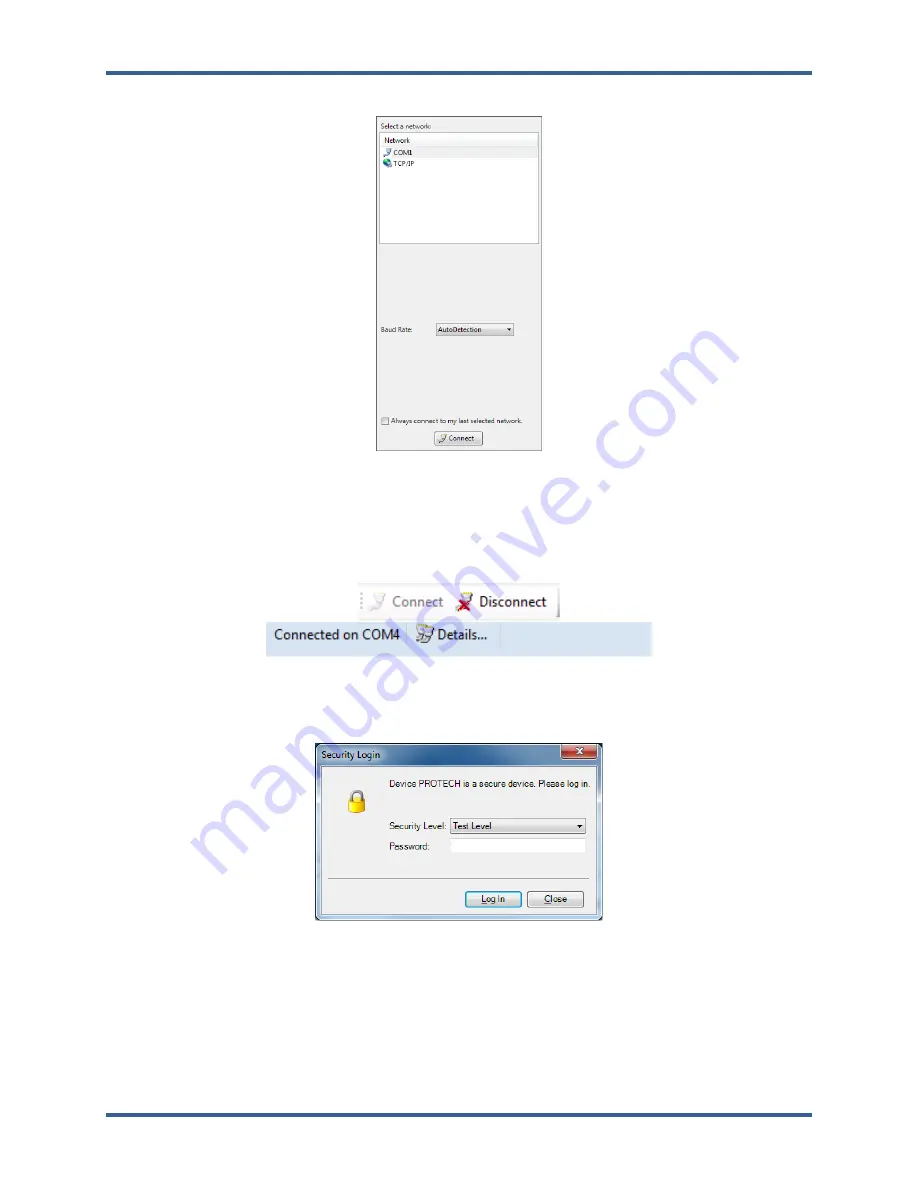
Manual 35086
ProTech-GII with Math Functions
Woodward
128
4. The following pop-up window appears, prompting for a network selection.
Figure 7-11. PCT Connect Options Window
5. Select the communication port that the serial interface cable is connected to on the PC, then click the
“Connect” button at the bottom of the pop-up window.
6. Confirm the communication link has been established.
Figure 7-12. Status Bar and Button Status after Connection
7. When the communication link is established, the following pop-up window appears.
Figure 7-13. PCT Security Log-In Window
8. Set the “Security Level” to “Test Level” or “Config Level”, enter the associated password and click
the “Log In” button. Click the “Close” button if an on-line mode is not required.
9. If the communication link cannot be established, the PCT continues to attempt to establish the
communication link until the “Disconnect” button along the top of the main window is clicked.
10. After communication has been established, the On-Line Menu is displayed. This window provides
access to the ProTech-GII Logs. Additionally, this window can be used to monitor or change device
configuration.
Released






























