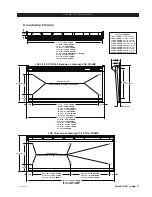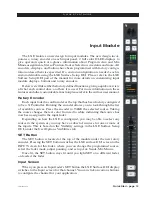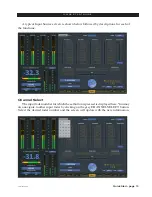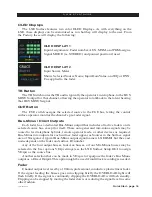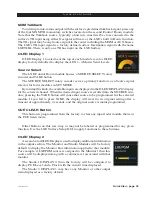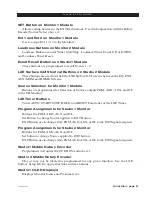Quick Start - page 8
LXE / Feb 2018
Q U I C K S T A R T G U I D E
Button Navigation
The LXE GUI features a “button” navigation architecture to easily access features with
a minimum number of clicks. This section introduces you to the buttons; detailed function
information is included in the module sections.
The Function buttons are located across the bottom of the function display area. You
may access any desired screen by simply clicking or touching the appropriate buttons
Home Button – Displays Timer, Clock, Current Event, Switched Meter, Metering of
Program, Auxiliary, and Mix-Minus busses, External Source for monitors, and User and
Layer information.
Events Button
– The LXE can store a “snapshot” of the entire control surface in a file
called an EVENT. The Event Pane is divided into two sections. The Event Recall section
lets you recall previously saved Events. The Event Editor is a manager for creating,
editing, and deleting Events. Optional permissions let you limit access to Event Recall
and Event Editor functions.
Aux/MixMinus Button – Displays controls for the four Aux Master outputs and the
Mix‑Minus Outputs.
X/Y Router Button
– Opens up the XY router screen.
Input Button – Displays interactive Source, Mode, Phase, Pan, and Aux Send settings
for the selected channel. Note you must press an Input fader’s SET button to show the
settings for that channel, or click on a CHANNEL SELECT button in the upper left side
of the Input screen on the HDMI display to access any fader.
Dynamics Button – Here you can set the available dynamic settings for the selected
channel. Expansion and Compression settings are set based on the Input fader’s SET
button or click on a CHANNEL SELECT button in the upper left side of the Dynamic
screen.
EQ Button – Here you can set the available EQ settings for the selected channel. EQ In,
High and Low Pass Filters, Lo and High Shelf settings are set based on the Input fader’s
SET button or click on a CHANNEL SELECT button in the upper left side of the EQ
screen.
Presets Button – Here you can assign dynamics, EQ, Stereo Mode, Pan position or Aux
Send or any combination to an input fader, or all input faders as desired in a recallable
preset for any single or all faders on the LXE surface.
Custom Button – Here you can launch custom built screens based on our popular Screen
Builder Product.