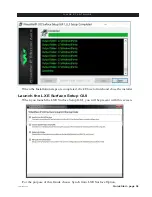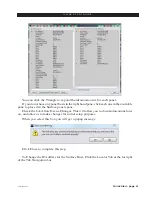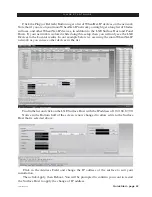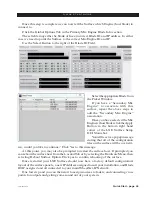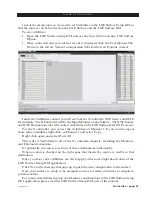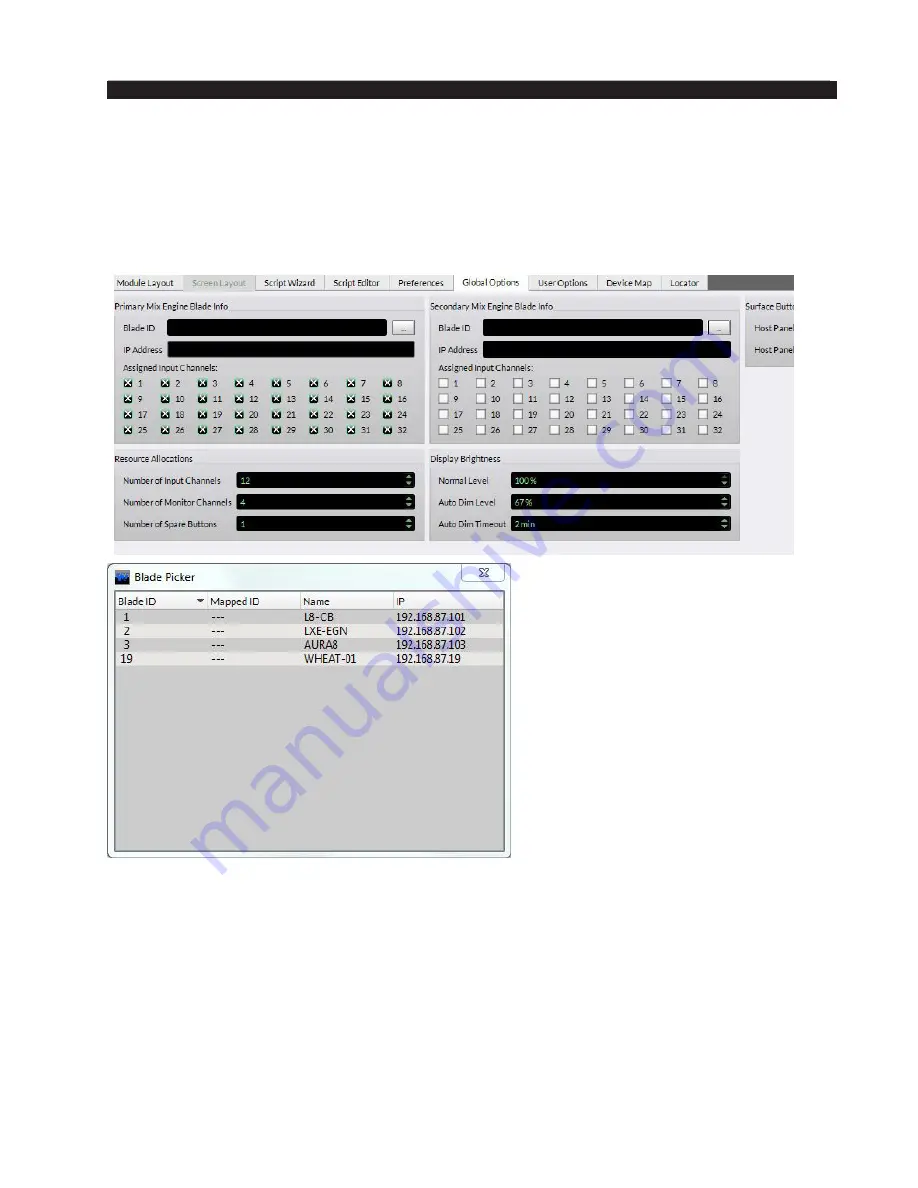
Quick Start - page 46
LXE / Feb 2018
Q U I C K S T A R T G U I D E
Once this step is complete we can now tell the Surface which Engine (host blade) to
connect to.
Click the Global Options Tab in the Primary Mix Engine Blade Info section.
These fields may either be blank or have incorrect Blade ID and IP address. In either
case we need to point the Surface to the correct Mix Engine ID and IP.
Use the Select Button to the right of the Blade ID Field.
Select the appropriate Blade from
the Picker Window.
If you have a “Secondary Mix
Engine” to associate with this
surface, repeat the above steps to
add the “Secondary Mix Engine”
association.
Once you have selected the Mix
Engine(s) host blades click the Apply
Button in the bottom right hand
corner of the LXE Surface Setup
GUI Status bar.
You will receive a pop up message
stating that all of the configuration
files on the surface will be overwrit-
ten, would you like to continue? Click Yes to this message.
At this point, you may also be prompted to restart the surface host. If prompted you
can reboot the surface host from the Locator Tab or by selecting the Hardware Menu, then
selecting Reboot Surface Option. Click yes to confirm rebooting of the surface.
Once restarted your LXE Surface should now have a factory default configuration/
layout of the surface panels, a new IP Address assigned to suit your installation, and Blade
ID/IP assigned and all connected to your main WheatNet-IP Network.
One last step and you can then start to assign sources to faders, and connecting cross
points for outputs and getting some sound out of your system.