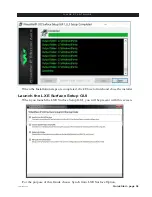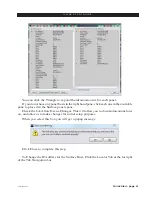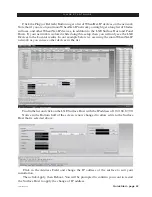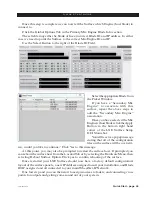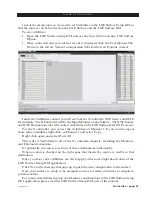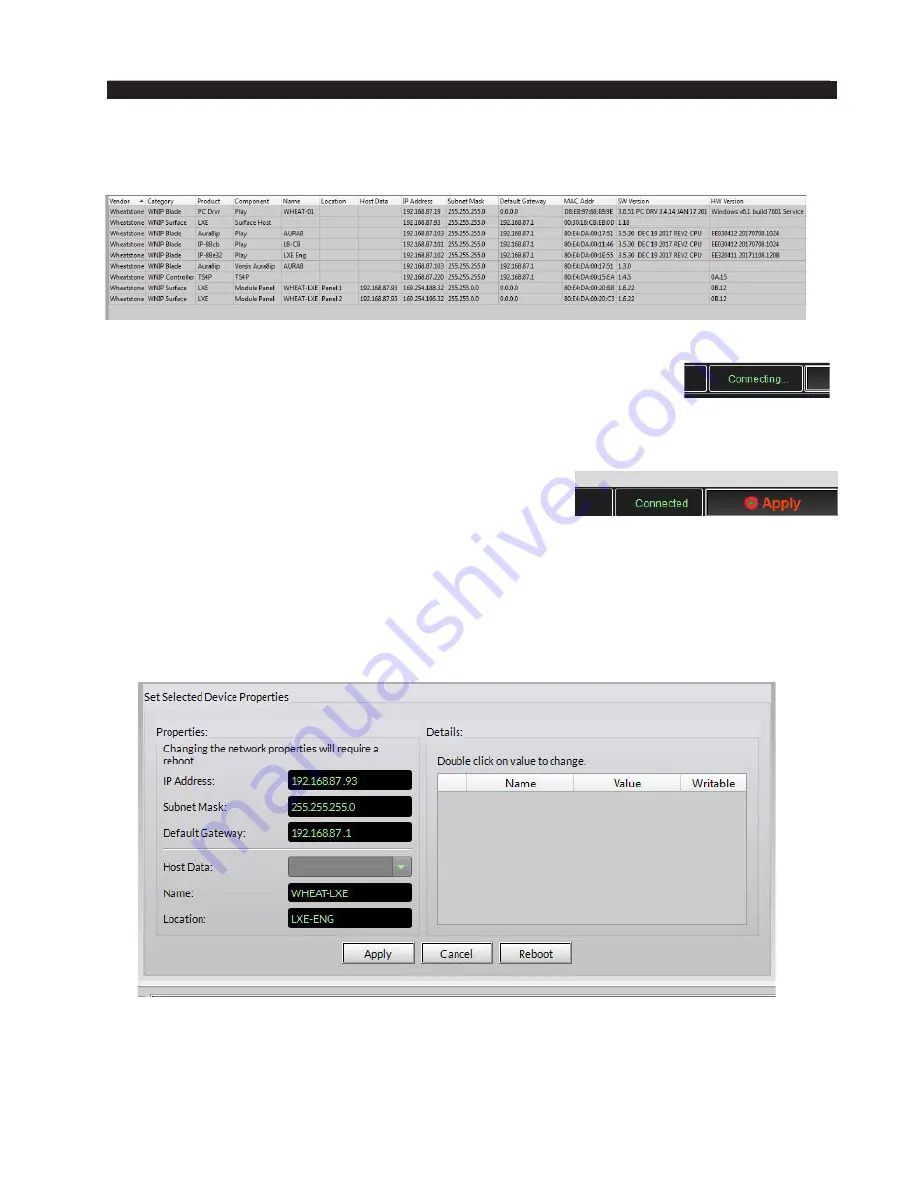
Quick Start - page 44
LXE / Feb 2018
Q U I C K S T A R T G U I D E
Once restarted, clicking the Refresh (Clear and Ping) should return a list with the new
information correctly displayed for the new IP.
Now if you take a look at the status bar in the lower left part of the screen, the GUI will
still show the Disconnected/Connecting Status. This is valid, because
we’ve not connected the LXE Surface Setup GUI to the new Surface
Host IP address.
To do this, close the application and start it again. Select Synch from Surface and select
the Surface from the list.
Once connected you will be on the Module Layout Tab
with a representation of your Surface displayed, and the
Status in the Status Bar will say Connected.
The next step in this guide is to give your Surface a friendly name, and also descriptor
in the Location field.
Again this is done from the Locator Tab.
Select the LXE Surface Host in the list of devices.
While selected, in the Set Selected Device Properties Pane click in the Name Field and
give your Surface a friendly name that will make it easily identifiable.
Click Apply.
Refresh (Clear and Ping) the list at the top and confirm the new Name/Location has
been added.