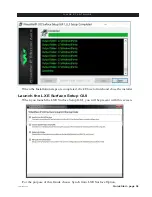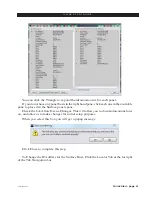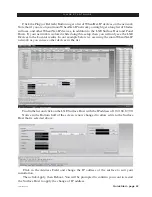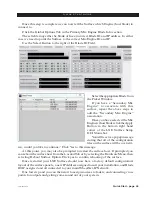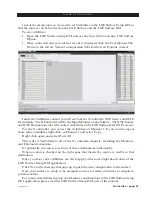Quick Start - page 47
LXE / Feb 2018
Q U I C K S T A R T G U I D E
In order to assign sources, we need to set Visibilities in the LXE Surface Setup GUI so
that the sources can be browsed on the LXE Surface and the LXE Surface GUI.
To set visibilities:
• Open the LXE Surface Setup GUI and use the Synch from existing LXE Surface
Option.
• Once connected and your surface layout is displayed click the User Options Tab.
Notice to the left are Vertical configuration Tabs for the User Options context.
Inside the Visibilities context you will see Tabs for X controller, XYC Source and XYC
Destination. The X Controller will be the Input Modules on the Surface. The XYC Source
and XYC Destinations tabs will control visibilities in the LXE Surface GUI XYC screens.
For the X controller, you can set the visibilities on Channel 1. If you want to repeat
those same visibilities right click on Channel 1 and select Copy.
Right click again and select Paste All.
This will set Visibilities to all of the X controller channels, including the Monitors,
and External destinations.
Or optionally you can set each one of these destinations individually.
When an item is checked on the right pane that means the source is visible to that
destination.
Once you have your visibilities set, click Apply at the lower right hand corner of the
LXE Surface Setup GUI application.
Click Yes to the message that pops up to push the new configuration to the surface.
Now your surface is ready to be assigned sources to faders and mixes to outputs to
generate audio.
For a more detailed description on all features and functions in the LXE Surface Setup
GUI application, please read the LXE Surface Setup GUI part of the manual.