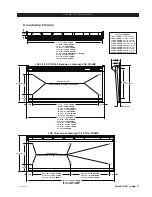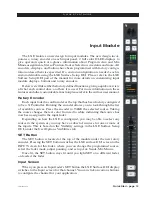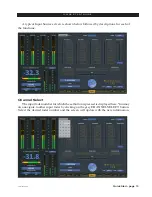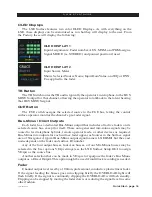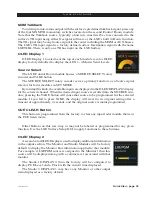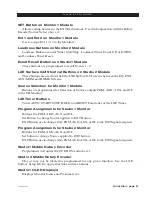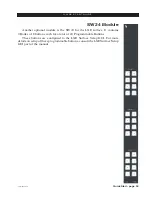Quick Start - page 12
LXE / Feb 2018
Q U I C K S T A R T G U I D E
Input Module
The LXE features a new design for input modules. The new design incor-
porates a rotary encoder on each input panel, 2 full color OLED displays to
give operators quick at a-glance information about Program, Aux and Mix
Minus assignments, Stereo Position, Source Selection, cue status and more. All
encoders, displays, and buttons have been programmed with factory configu
-
ration unless otherwise specified. If a custom configuration is needed, each is
custom definable using the LXE Surface Setup GUI. Please refer to the LXE
Surface Setup GUI part of the manual for more details on customizing input
module displays, buttons and rotary encoders.
Below we will describe the factory defined functions, giving a quick overview
of what each control does, and how it is used. For more information on these
features and other customizable function please refer to the surface user manual.
Rotary Encoder
Each input fader has an Encoder at the top that has been factory configured
to be a X Controller. Rotating the encoder allows you to look through the list
of available sources. Press the encoder to TAKE the selected source. Taking
the source changes the text color from red to white indicating that source has
now been assigned to the input fader.
Depending on how the LXE is configured, you may be able to select any
source in the system or you may have a subset of sources for one or more of
the inputs. This is based on the Visibility settings in the LXE Surface Setup
GUI, under the User Options Visibilities tab.
SET Button
The SET button is located at the top of the module under the new rotary
encoder. Pressing the SET button switches the LXE surface GUI screen to the
INPUT screen for this fader, where you can change the programmed source,
select the fader mode, adjust panning, and set up Aux Sends, Mix Minus.
Once lit, the SET button stays lit until you light SET on a different fader,
or deselect the fader.
Input Screen
When you press an Input fader’s SET button the LXE Surface GUI display
switches to the Input screen for that channel. You can click on various buttons
to configure the channel for your application.