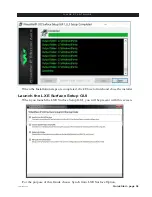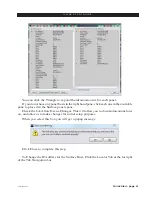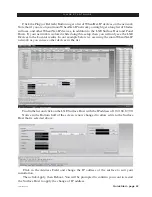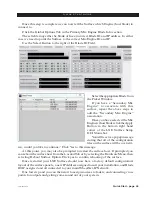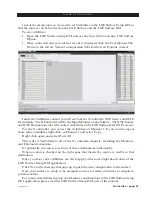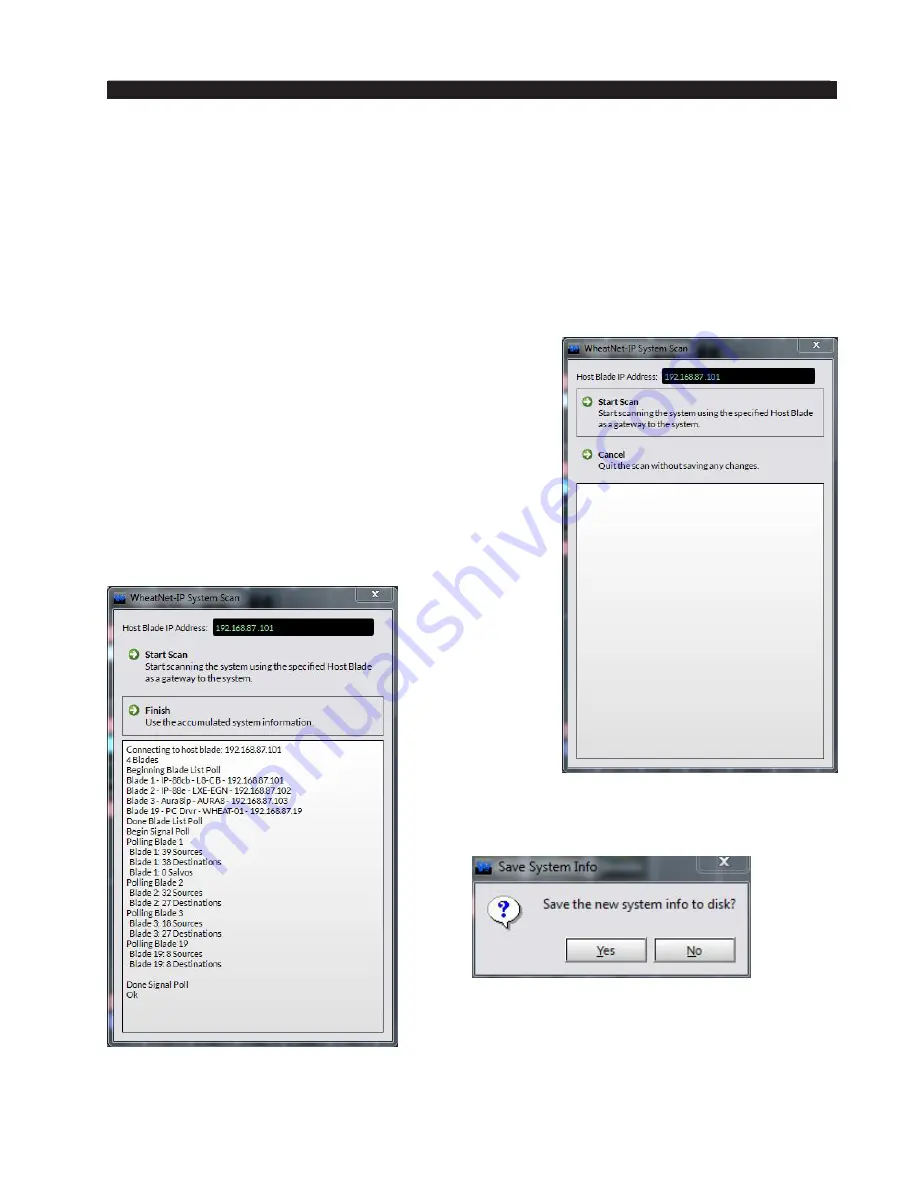
Quick Start - page 45
LXE / Feb 2018
Q U I C K S T A R T G U I D E
Engine Blade Association
At this point, if you have not added your LXE Engine Blade to a Blade Network, you
should do that now. Give it an ID and IP Address and connect it to the main WheatNet-IP
Network.
If you were on an isolated network to configure your surface, you should now also
connect the Surface, Surface Host, and Configuration PC to the main WheatNet-IP Network.
Once the Blade has been added to the WheatNet-IP Network and the Surface, and
Surface hosts are also on the network we can now associate the surface with its Engine
Blade.
To do this, open the LXE Surface Setup GUI application
and connect to your Surface as in previous steps. Once
connected and your surface layout is displayed and your
status bar indicates connected do the following.
Click the WheatNet-IP System Menu Item.
Click System Scan.
Enter a Host Blade IP Address. (This can be any Blade
in your system)
After entering the IP address click the Start Scan Button
Click Finish to Use the accumulated System Infor-
mation.
Click Save to save the accumulated System
Information to disk.
Save the sysinfo file in the default path.
Note that the system scan may take a few
moments to complete depending on the size of your
existing WheatNet-IP system.