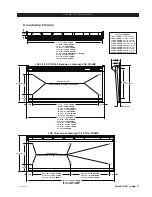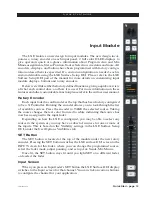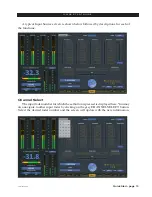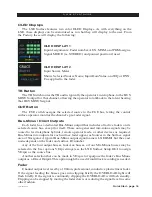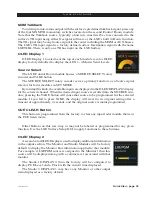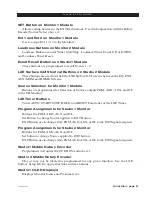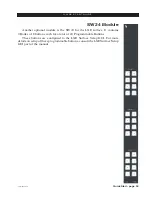Quick Start - page 9
LXE / Feb 2018
Q U I C K S T A R T G U I D E
Users
When the surface boots, it enters user profile that was last accessed.
Look in the lower
right of the screen, under the Wheatstone LXE logo to see the current user profile. From
the Factory the user Default will be loaded.
Pressing or clicking on the Current User will open a list of users defined in the LXE
Surface Setup GUI. From the Factory, only one user exists called “Default.” The Default
user will have full access and control over all surface functions.
Once a given user profile is selected, that setting will persist through a power cycle
or surface reset.
More detail on user profiles can be found in the LXE Surface GUI Setup.
Network Settings
When your surface is connected to the WheatNet‑IP network for the first time it will
need to be configured to connect with a mix engine.
The Surface Host (Linux host inside the Mix Engine) requires a network connection
as well as the LXE surface. The LXE surface will use Link-Local addresses to commu-
nicate internally and to its associated host, therefore no IP configuration is required for
the LXE Surface.
The LXE surface Host will come configured with a default IP address of 192.168.87.90.
To changethe IP address to something other than factory default, from the Hardware menu
of the LXE setup GUI you will need to select Setup Host. Select the surface you wish to
change from the list and modify the properties of the surface. From here you can set the
Name, Locations, and Network settings. Pressing enter in each field applies the settings.
Reboot the surface once your changes have been applied. You can confirm the change
by using the locator function in Navigator or the LXE setup GUI. You may also press
“<ctrl> I” on the Surface host keyboard (if connected) to launch the Info screen. If using
a touch screen/mouse this information is displayed by clicking theWheatstone LXE logo
in the lower right of the surface GUI.
Surface Software Version
In the event that you need to consult the factory about the LXE control surface, you
may need to have the surface software version number available. Press “<ctrl> I” on the
keyboard or by clicking the Wheatstone LXE logo in the lower right of the surface GUI
to display the current running version of software.