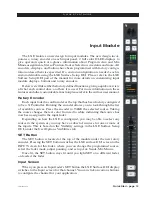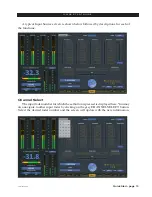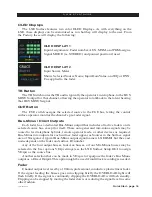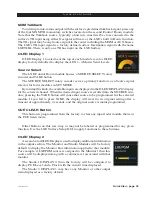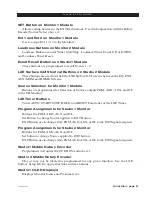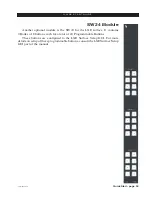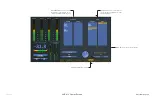Quick Start - page 22
LXE / Feb 2018
Q U I C K S T A R T G U I D E
Studio 2 OLED Display 3
Displays Monitor Source and Volume level.
Studio TB and Dim Buttons on Studio 1 and 2 Modules
TB Switch puts TB Source into the Studio 1 Monitor Destination
DIM Switch Dims the Monitor Destination while selected.