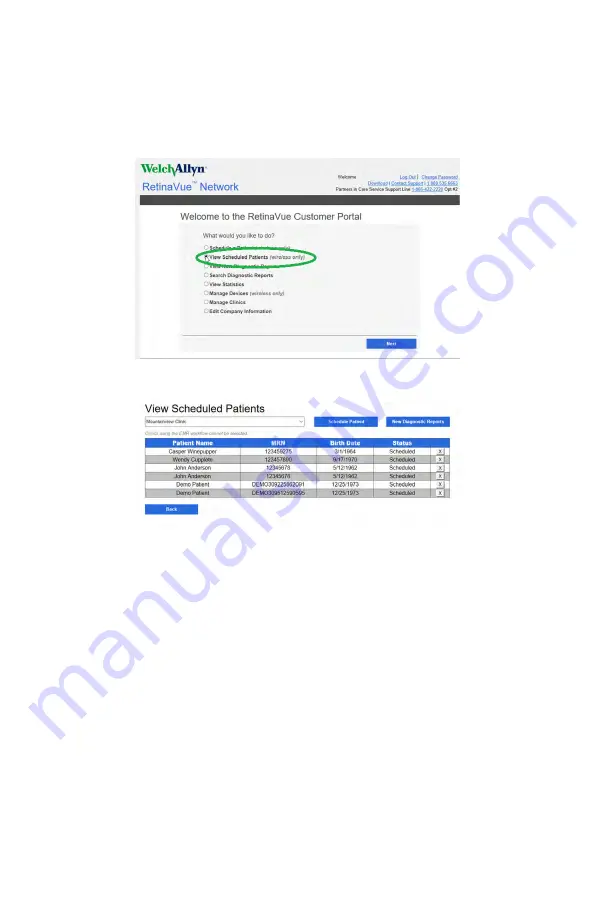
2. To confirm that the patient deleted at the RetinaVue 700 Imager is deleted at
the RetinaVue Network Customer Portal, log in and select
View Scheduled
Patients (wireless only)
from the
Welcome screen
and then click
Next.
3. Use the drop-down menu to select a clinic and then confirm that the patient
no longer appears in scheduled patients list.
View Scheduled Patients on the RetinaVue
Network Customer Portal (wireless only)
1. Select
View Scheduled Patients (wireless only)
from the RetinaVue
Network Customer Portal
Welcome screen
and then click
Next.
72 Using the RetinaVue 700 Imager
Welch Allyn RetinaVue™ 700 Imager
Summary of Contents for RetinaVue 700
Page 1: ...Welch Allyn RetinaVue 700 Imager Directions for use Software version 1 XX...
Page 21: ...Directions for use First time set up of the RetinaVue 700 Imager 17...
Page 26: ...22 First time set up of the RetinaVue 700 Imager Welch Allyn RetinaVue 700 Imager...
Page 102: ...98 Using the RetinaVue 700 Imager Welch Allyn RetinaVue 700 Imager...
Page 120: ...116 Controls Welch Allyn RetinaVue 700 Imager...
Page 140: ...136 Device radio Welch Allyn RetinaVue 700 Imager...
Page 152: ...148 General compliance and standards Welch Allyn RetinaVue 700 Imager...
Page 156: ...152 RetinaVue 700 Imager Accessories Welch Allyn RetinaVue 700 Imager...
Page 158: ...Material No 729216...






























