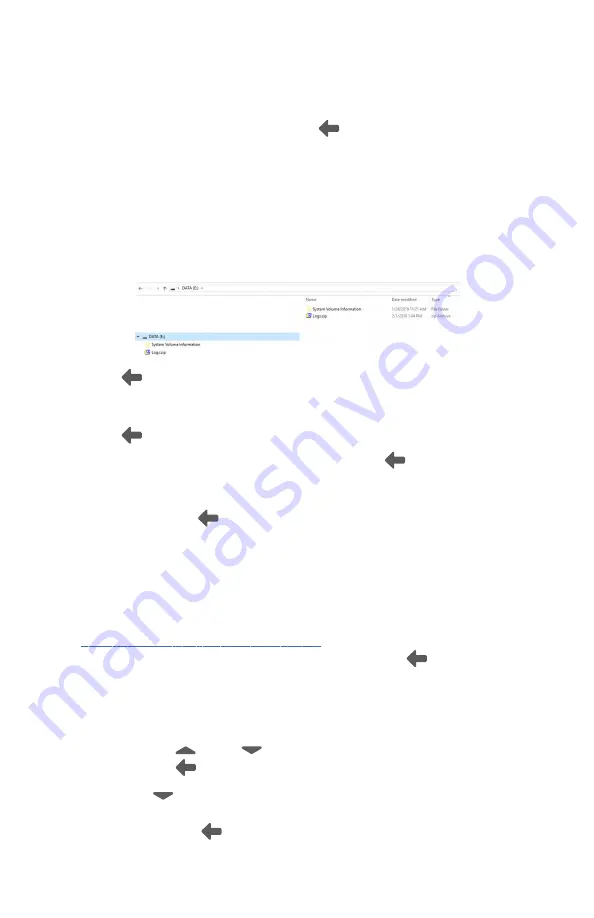
Enable Second Start
at the prompt: "
Select what will be displaying on screen
during an automatic acquisition.
" Touch
(Back) to return to the
Settings
screen.
•
Export Log
. Exports logs into a viewable zip file . Touch
OK
at the prompt:
"
The log files were exported. Using a USB cable, plug the device in to the
computer to copy the exported logs. When finished copying the file, unplug
the device from the computer."
After the RetinaVue 700 Imager is connected
to a computer by the USB cable, navigate to the drive ["DATA (E:)" in the
sample screen] and copy the compressed zip file to a location on the
computer where the files can be viewed in a text file.
Touch
(Back) to return to the
Settings screen
.
•
Network Information
. Touch
Network Information
to view the wireless
radio (Wi-Fi) MAC address, IP address, Subnet mask, and Gateway addresses.
Touch
(Back) to return to the
Settings screen
.
•
Touch
About
to view the software version. Touch
(Back) to return to the
Settings screen
.
•
Regulatory Information
. Touch
Regulatory Information
to view Regulatory
Information. Touch
(Back) to return to the
Settings screen
.
•
Open Source information
. Touch
Open Source information
to view this
open source information message: "
This product may contain software known
as “free” or “open source” software (FOSS). Welch Allyn uses and supports
the use of FOSS. We believe that FOSS makes our products more robust and
secure, and gives us and our customers greater flexibility. To learn more about
FOSS that may be used in this product, please visit our FOSS website at
http://www.welchallyn.com/opensource
. Where required, a copy of FOSS
source code is available on our FOSS website.
" Touch
(Back) to return to
the
Settings screen
.
In the USB workflow:
•
Touch
Device defaults.
○
Touch
(up) or
(down) to adjust the device sound volume.
Touch
(Back) to return to the
Settings screen.
○
Touch
(down) to adjust the device sleep time. Use the
scroll bar to select 5 minutes, 7 minutes, 10 minutes, or
Never. Touch
(Back) to return to the
Settings screen.
Directions for use
Controls 109
Summary of Contents for RetinaVue 700
Page 1: ...Welch Allyn RetinaVue 700 Imager Directions for use Software version 1 XX...
Page 21: ...Directions for use First time set up of the RetinaVue 700 Imager 17...
Page 26: ...22 First time set up of the RetinaVue 700 Imager Welch Allyn RetinaVue 700 Imager...
Page 102: ...98 Using the RetinaVue 700 Imager Welch Allyn RetinaVue 700 Imager...
Page 120: ...116 Controls Welch Allyn RetinaVue 700 Imager...
Page 140: ...136 Device radio Welch Allyn RetinaVue 700 Imager...
Page 152: ...148 General compliance and standards Welch Allyn RetinaVue 700 Imager...
Page 156: ...152 RetinaVue 700 Imager Accessories Welch Allyn RetinaVue 700 Imager...
Page 158: ...Material No 729216...






























