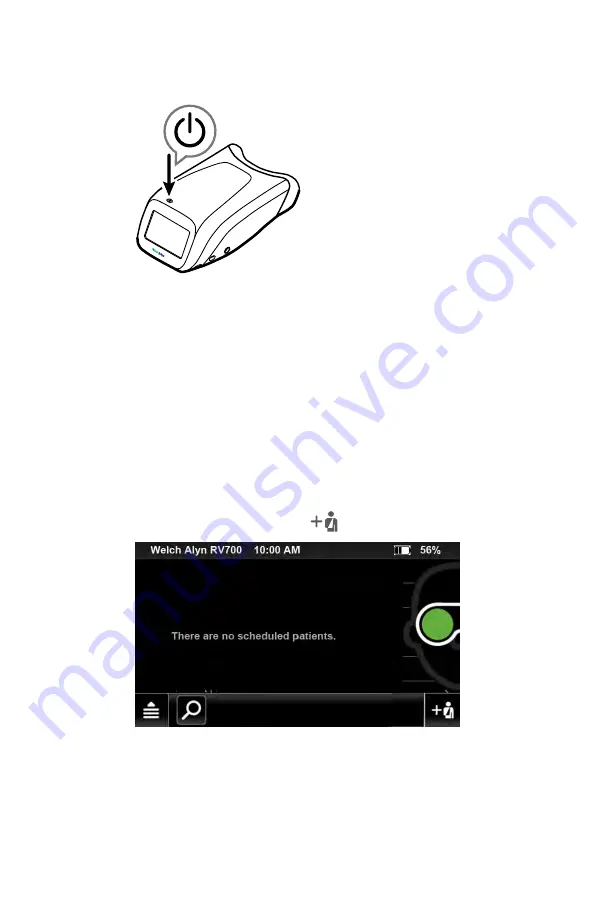
Note
To conserve power, the RetinaVue 700 Imager enters
Sleep mode if it remains idle for the time set during set
up. (Sleep mode settings include 2, 5, 7, 10 minutes,
and Never). Touch the LCD screen or press the power
button to wake up the RetinaVue 700 Imager from Sleep
mode.
Note
Unless
Never
is selected, the RetinaVue 700 Imager
powers down after 10 minutes of inactivity in Sleep
mode. Press the power button to activate the RetinaVue
700 Imager. (See the
Settings
sections for information
about changing the Sleep mode settings.)
2. From the main
Patients screen
, touch
to create a new patient.
3. The
Patient summary
screen appears. Required fields are noted with a red
asterisk.
4. Touch within the patient's last name or first name field to launch the on-
screen keyboard. Enter the patient's last name and first name. (Middle initial is
optional.)
Directions for use
Using the RetinaVue 700 Imager 55
Summary of Contents for RetinaVue 700
Page 1: ...Welch Allyn RetinaVue 700 Imager Directions for use Software version 1 XX...
Page 21: ...Directions for use First time set up of the RetinaVue 700 Imager 17...
Page 26: ...22 First time set up of the RetinaVue 700 Imager Welch Allyn RetinaVue 700 Imager...
Page 102: ...98 Using the RetinaVue 700 Imager Welch Allyn RetinaVue 700 Imager...
Page 120: ...116 Controls Welch Allyn RetinaVue 700 Imager...
Page 140: ...136 Device radio Welch Allyn RetinaVue 700 Imager...
Page 152: ...148 General compliance and standards Welch Allyn RetinaVue 700 Imager...
Page 156: ...152 RetinaVue 700 Imager Accessories Welch Allyn RetinaVue 700 Imager...
Page 158: ...Material No 729216...






























