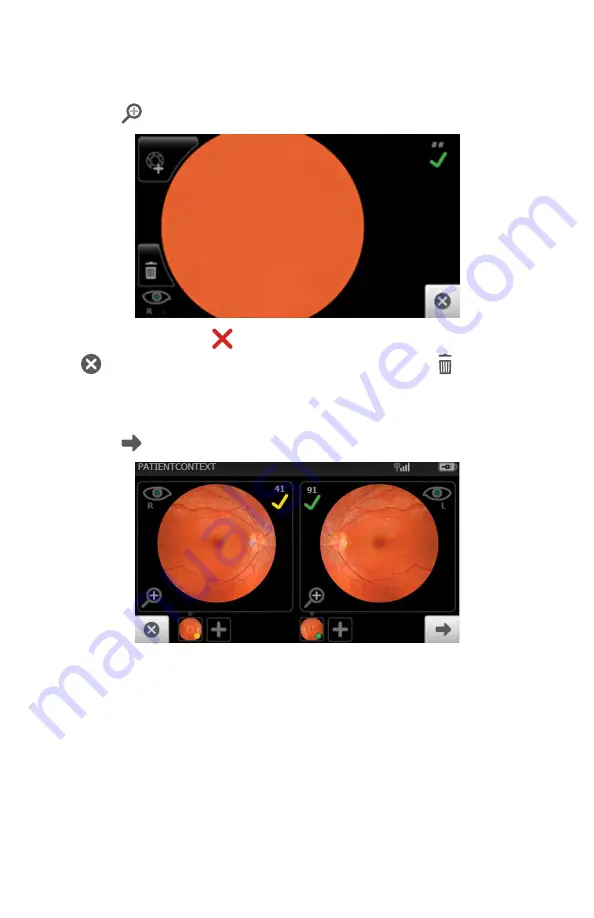
18. Touch
to review the displayed image on the
Inspection mode
screen.
Images with a red X (
) and low score denote low quality images. Touch
to navigate back to the
Inspection mode
screen. Touch (trash) to
dispose of an image and to begin a capture of another image. Touch
OK
at the
dialog prompt "
Do you wish to discard this image and acquire again
?". The Live
acquisition screen appears.
19. Touch
(
Next
) after all images are automatically captured.
20. When the sequential image capture is complete and the images contain a
green or yellow quality acceptance check mark, proceed to the
Exam
summary
screen.
a.
Touch
Save
to save the exam to the device for further review or
editing.
b. Touch
Submit
to send the exam to the RetinaVue Network
Customer Portal for a reading.
Directions for use
Using the RetinaVue 700 Imager 53
Summary of Contents for RetinaVue 700
Page 1: ...Welch Allyn RetinaVue 700 Imager Directions for use Software version 1 XX...
Page 21: ...Directions for use First time set up of the RetinaVue 700 Imager 17...
Page 26: ...22 First time set up of the RetinaVue 700 Imager Welch Allyn RetinaVue 700 Imager...
Page 102: ...98 Using the RetinaVue 700 Imager Welch Allyn RetinaVue 700 Imager...
Page 120: ...116 Controls Welch Allyn RetinaVue 700 Imager...
Page 140: ...136 Device radio Welch Allyn RetinaVue 700 Imager...
Page 152: ...148 General compliance and standards Welch Allyn RetinaVue 700 Imager...
Page 156: ...152 RetinaVue 700 Imager Accessories Welch Allyn RetinaVue 700 Imager...
Page 158: ...Material No 729216...






























