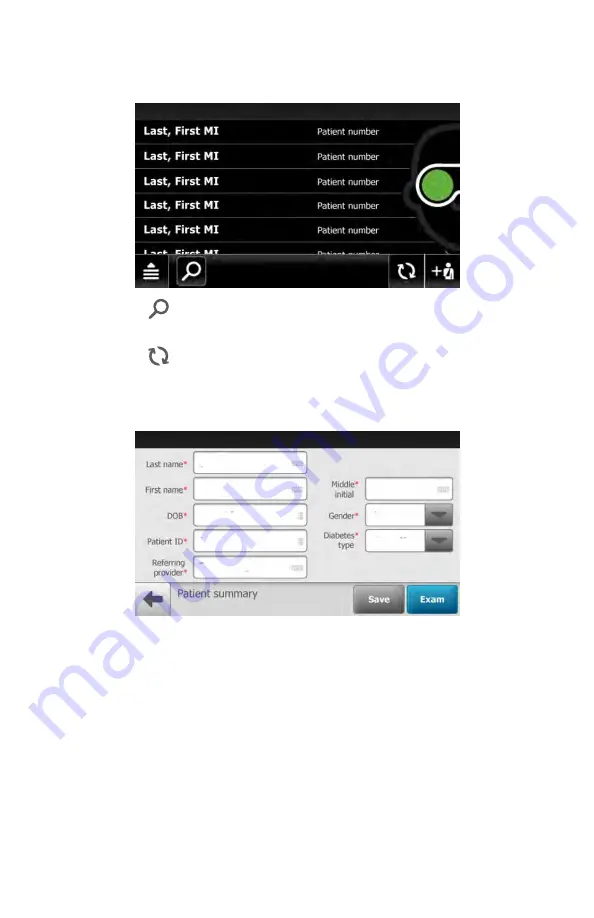
a.
Touch
to search for a patient with an existing exam within the
Scheduled patients
or
Saved exams
list.
b. Touch
to refresh the patient list from the RetinaVue Network
Customer Portal Scheduled Patients list.
3. Touch within the Patient's Last name, First name, or Middle initial entry box to
launch the on-screen keyboard.
4. Enter the patient's last name and first name. (Middle initial is optional.)
5. Enter the patient's DOB (Date of Birth). (Touch within the DOB field to launch
the on-screen keyboard and to enter the patient's Date of Birth.)
6. Enter the patient's gender using the drop-down menu to select Male, Female,
Other, or Unspecified.
7. Enter the patient's ID.
8. Touch within the Referring provider field entry box to launch the on-screen
keyboard and search for your clinic's Referring provider.
Directions for use
Using the RetinaVue 700 Imager 49
Summary of Contents for RetinaVue 700
Page 1: ...Welch Allyn RetinaVue 700 Imager Directions for use Software version 1 XX...
Page 21: ...Directions for use First time set up of the RetinaVue 700 Imager 17...
Page 26: ...22 First time set up of the RetinaVue 700 Imager Welch Allyn RetinaVue 700 Imager...
Page 102: ...98 Using the RetinaVue 700 Imager Welch Allyn RetinaVue 700 Imager...
Page 120: ...116 Controls Welch Allyn RetinaVue 700 Imager...
Page 140: ...136 Device radio Welch Allyn RetinaVue 700 Imager...
Page 152: ...148 General compliance and standards Welch Allyn RetinaVue 700 Imager...
Page 156: ...152 RetinaVue 700 Imager Accessories Welch Allyn RetinaVue 700 Imager...
Page 158: ...Material No 729216...






























