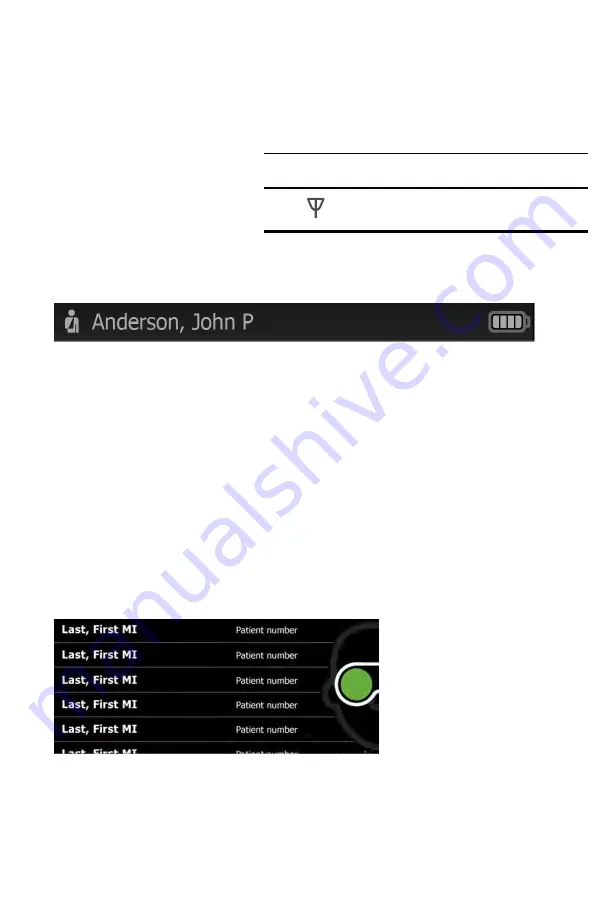
•
Connection status. The icons indicate which connection type, if any, is
currently active.
Icon
Connection type
Wireless signal strength
•
Battery condition. Percentage of charge is displayed.
In the
Live Preview, Exam Summary
and
Review screens
, the Device Status
Area displays:
•
Patient Icon and Patient name. The format of the Patient name is last name,
first name, and middle initial.
•
Clinic Name (The clinic text indicates which clinic is selected once it is entered
at the RetinaVue Customer portal ). The Clinic Name only displays until a
patient is selected.
•
Time. Displayed in an HH:MM format.
•
Connection status. The icons indicate which connection type, if any, is
currently active.
•
Battery condition. Estimated battery capacity is displayed in a charged or
discharged status format.
2. Patients list/Content Area
At the main
Patients
screen, the
Context Area
shows patients.
The pop up navigation menu provides access to the
Patients
,
Review
,
Settings
,
and
Practice mode
menus within the
Context Area
of the RetinaVue 700 Imager
user interface.
100 Controls
Welch Allyn RetinaVue™ 700 Imager
Summary of Contents for RetinaVue 700
Page 1: ...Welch Allyn RetinaVue 700 Imager Directions for use Software version 1 XX...
Page 21: ...Directions for use First time set up of the RetinaVue 700 Imager 17...
Page 26: ...22 First time set up of the RetinaVue 700 Imager Welch Allyn RetinaVue 700 Imager...
Page 102: ...98 Using the RetinaVue 700 Imager Welch Allyn RetinaVue 700 Imager...
Page 120: ...116 Controls Welch Allyn RetinaVue 700 Imager...
Page 140: ...136 Device radio Welch Allyn RetinaVue 700 Imager...
Page 152: ...148 General compliance and standards Welch Allyn RetinaVue 700 Imager...
Page 156: ...152 RetinaVue 700 Imager Accessories Welch Allyn RetinaVue 700 Imager...
Page 158: ...Material No 729216...
















































