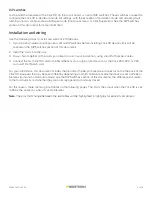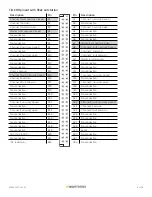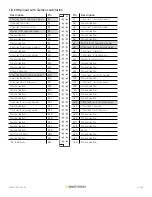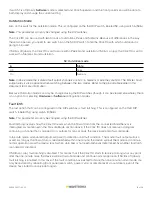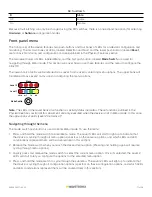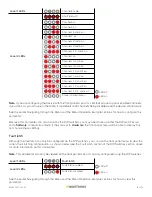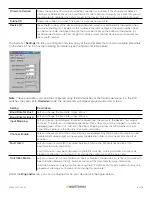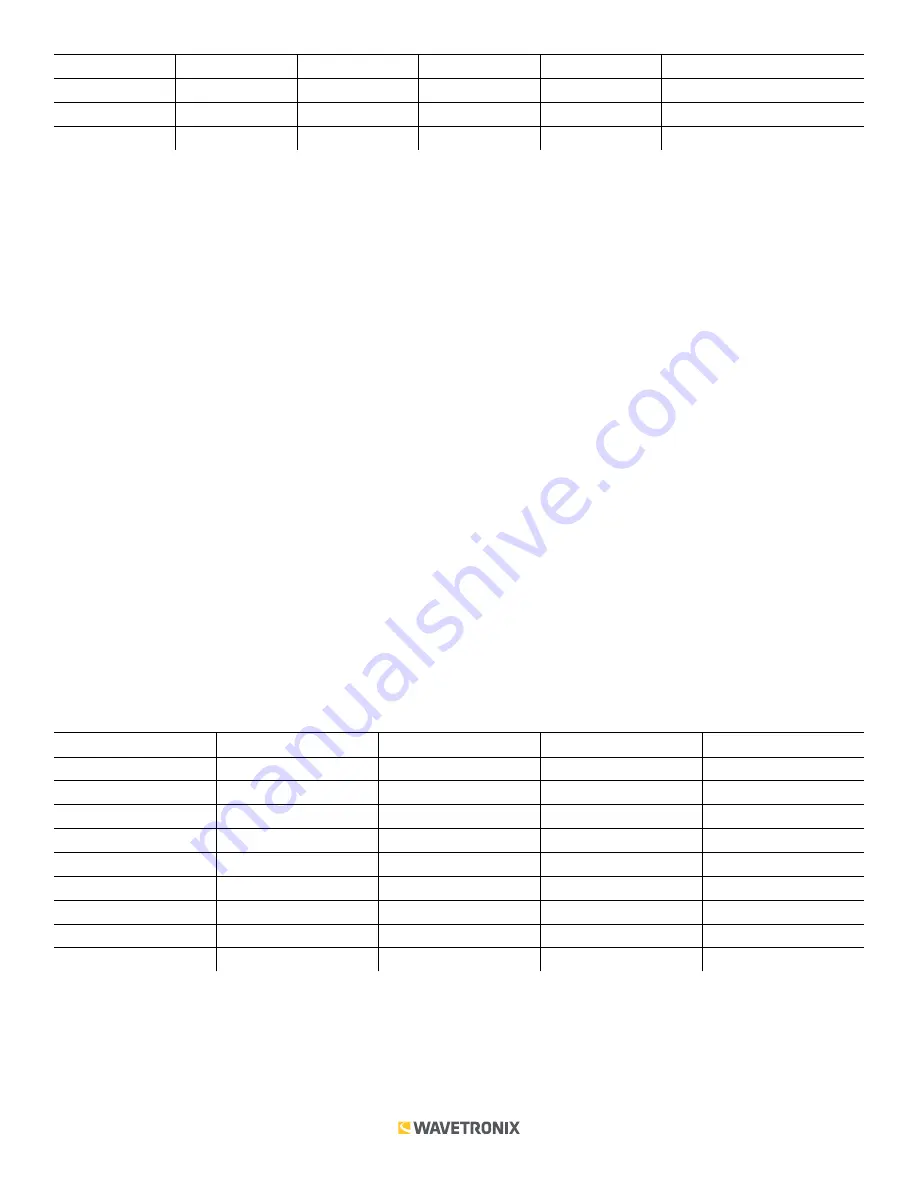
9 of 20
WX-501-0517 • 05.22
On
On
On
Off
Off
Channels 1 and 2 on
On
On
On
Off
On
Channels 1, 2, and 4 on
On
On
On
On
Off
Channels 1, 2, and 3 on
On
On
On
On
On
Channels 1, 2, 3, and 4 on
If switch 4 (S2:4) is on (up),
Hardware
mode is selected, meaning the channels can be enabled using the DIP
switches (as shown in the table above), and Click Supervisor and the front panel menu will be able to display the
current setting, but not change it. (Dashes in the table above indicate that the other three switches don’t affect
Software
mode selection.)
If switch 4 is off (down),
Software
mode is selected and Click Supervisor and the front panel menu will be able to
both display and change the current setting.
Channel input map
The next set of switches is used in mapping channel inputs. Mapping input datagram channels to output channels
is configured on the third DIP switch, labeled S3, using switches 1–4 (S3:1–4).
Note.
This parameter can also be changed using the front panel menu or Click Supervisor.
As mentioned earlier, the Click 110 device receives serial datagrams from a SmartSensor. These datagrams can
contain many channels of detection data.
Because the Click 110 has four output channels, only four input datagram channels, received from the sensor, can
be output by each device. (If you need more than four channels, consider using multiple devices.) As shown in the
table below, the outputs are mapped sequentially—that is, they can only be mapped in numerically ordered groups
of four (1–4, 5–8, etc.). If you chose, for example, 17–20, then input 17 would be mapped to output 1, input 18 would be
mapped to output 2, input 19 would be mapped to output 3, and input 20 would be mapped to output 4.
If fewer than four outputs are required, any contact closure output can be disabled. A disabled output will never
enter the detection state, and will never indicate a fault condition. Depending on whether each channel is enabled
or disabled, the input mapped to it will also be enabled or disabled.
S3: Channel input map
1
2
3
4
Channel
Off
–
–
–
Software mode
On
Off
Off
Off
1–4
On
Off
Off
On
5–8
On
Off
On
Off
9–12
On
Off
On
On
13–16
On
On
Off
Off
17–20
On
On
Off
On
21–24
On
On
On
Off
25–28
On
On
On
On
29–32
If switch 1 (S3:1) is on (up),
Hardware
mode is selected, meaning the inputs can be mapped using the DIP switches
(as shown in the table above), and Click Supervisor and the front panel menu will be able to display the current
setting, but not change it. (Dashes in the table above indicate that the other three switches don’t affect
Software
mode selection.)