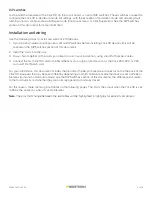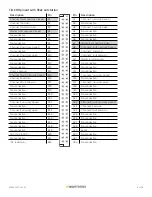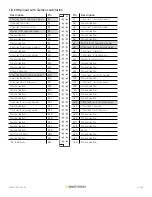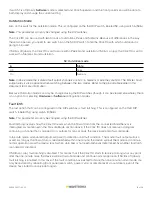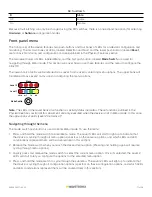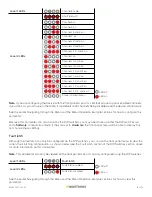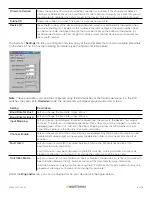10 of 20
WX-501-0517 • 05.22
If switch 1 is off (down),
Software
mode is selected and Click Supervisor and the front panel menu will be able to
both display and change the current setting.
Outstation Mode
Also on this switch is the outstation mode. This is configured on the third DIP switch, labeled S3, using switch 6 (S3:6).
Note.
This parameter can only be changed using the DIP switches.
The Click 110 can be used with two brands of outstations, Peek and Siemens. Because of differences in the way
these two operate, you need to use switch 6 on the S3 DIP switch to tell the Click 110 with which outstation it is
going to be used.
If S3:6 is off (down), the Click 110 is set to work with a Peek brand outstation. If S3:6 is on (up), the Click 110 is set to
work with a Siemens brand outstation.
S3: Outstation mode
6
State
Off
Peek
On
Siemens
Note.
In Peek mode the Isolated fault output channels are N/C; in Siemens mode they are N/O. The Master Fault
output relay is also opposite when switching between the two modes. Refer to the pinout table earlier in this
document for more information.
Because Outstation mode can only be changed using the DIP switches (though it can be viewed elsewhere), there
is no option for selecting
Hardware
or
Software
configuration modes.
Fault latch
The last option that can be configured on the DIP switches is fault latching. This is configured on the third DIP
switch, labeled S3, using switch 8 (S3:8).
Note.
This parameter can only be changed using the DIP switches.
Fault latching involves how the Click 110 reacts when the flow of data from the connected SmartSensor is
interrupted. As mentioned in the Fail-safe Mode section above, if the Click 110 does not receive a datagram
containing a channel that is mapped to its outputs for ten seconds, the device will enter fail-safe mode.
In fail-safe mode, all enabled outputs will assert a detection and fault condition. The master fault output will also
assert. As long as the flow of data is reestablished within one minute, the device will exit the mode and continue
normal operation. How the device reacts when data flow is not reestablished is determined by whether fault latch
is enabled or disabled.
If S3:8 is on (up), fault latching is disabled. This means that if the Click 110 starts to receive data again at any point
after the one-minute mark, the device will exit fail-safe mode and continue normal operation. If S3:8 is off (down),
fault latching is enabled. In this case, if the fault condition has existed for more than one minute, normal mode can
only be restored by rebooting (front panel reset switch, power cycle, or remote reset via outstation), even if the
device has started to receive data again.