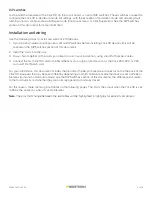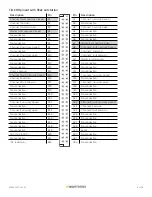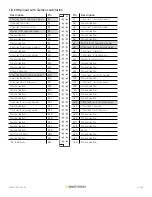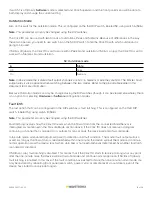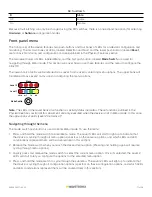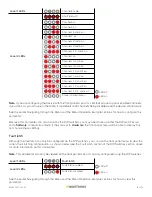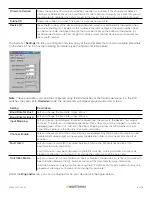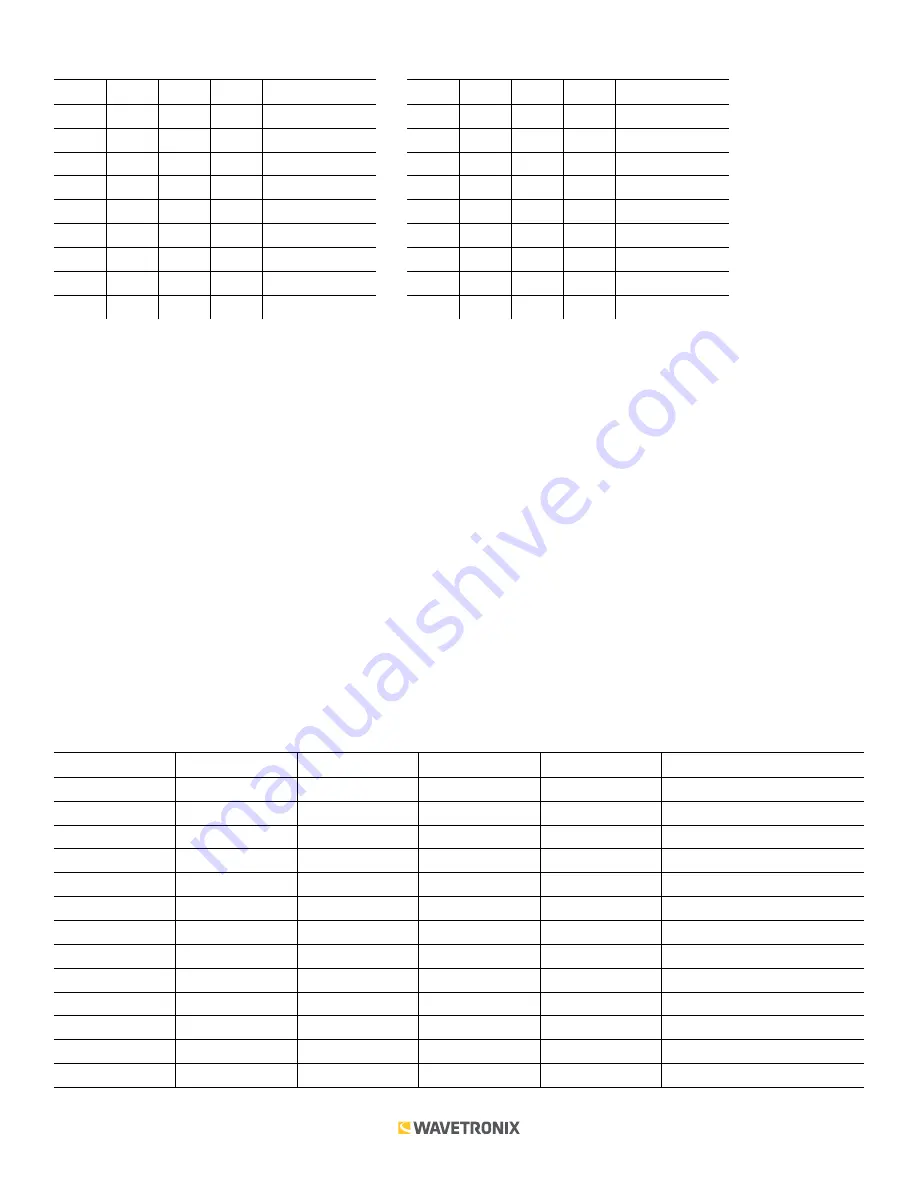
8 of 20
WX-501-0517 • 05.22
S1: Bus 1 baud rate
1
2
3
4
Value
Off
–
–
–
Software mode
On
Off
Off
Off
9600 bps
On
Off
Off
On
19200 bps
On
Off
On
Off
38400 bps
On
Off
On
On
57600 bps
On
On
Off
Off
9600 bps
On
On
Off
On
9600 bps
On
On
On
Off
9600 bps
On
On
On
On
9600 bps
S2: Bus 2 baud rate
5
6
7
8
Value
Off
–
–
–
Software mode
On
Off
Off
Off
9600 bps
On
Off
Off
On
19200 bps
On
Off
On
Off
38400 bps
On
Off
On
On
57600 bps
On
On
Off
Off
9600 bps
On
On
Off
On
9600 bps
On
On
On
Off
9600 bps
On
On
On
On
9600 bps
As these tables show, if the switches are in any configuration besides the ones laid out in the first few rows of
these tables, that bus will default to 9600 bps.
If switch 1/5 is on (up),
Hardware
mode is selected, meaning the baud rate can be configured using the DIP
switches (as shown in the table above), and Click Supervisor and the front panel menu will be able to display the
current setting, but not change it. (Dashes in the table above indicate that the other three switches don’t affect
Software
mode selection.) If switch 1/5 is off (down),
Software
mode is selected and Click Supervisor and the front
panel menu will be able to both display and change the current setting.
Channel enable
The next parameter that can be configured is which of the output channels are enabled. Enabling output channels
is located on the second DIP switch, labeled S2, and is controlled with switches 4–8 (S2:4–8).
Note.
This can also be changed using the front panel menu or Click Supervisor.
A disabled output will never enter the detection state, and will never indicate a fault condition. Any combination
of outputs can be enabled. Due to limited space on the faceplate side label, not all combinations of enabled and
disabled channels are listed. A complete table is shown below.
S2: Channel enable
4
5
6
7
8
Channel
Off
–
–
–
–
Software mode
On
Off
Off
Off
Off
All off
On
Off
Off
Off
On
Channel 4 on
On
Off
Off
On
Off
Channel 3 on
On
Off
Off
On
On
Channels 3 and 4 on
On
Off
On
Off
Off
Channel 2 on
On
Off
On
Off
On
Channels 2 and 4 on
On
Off
On
On
Off
Channels 4 and 3 on
On
Off
On
On
On
Channels 2, 3, and 4 on
On
On
Off
Off
Off
Channel 1 on
On
On
Off
Off
On
Channels 1 and 4 on
On
On
Off
On
Off
Channels 1 and 3 on
On
On
Off
On
On
Channels 1, 3, and 4 on