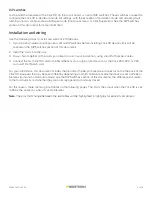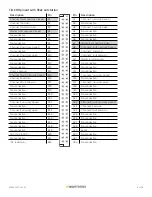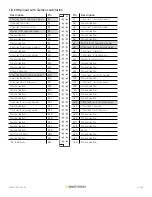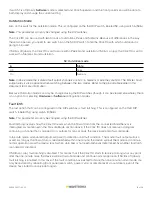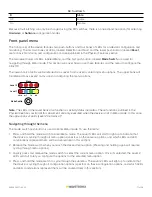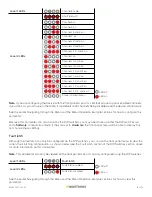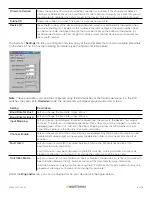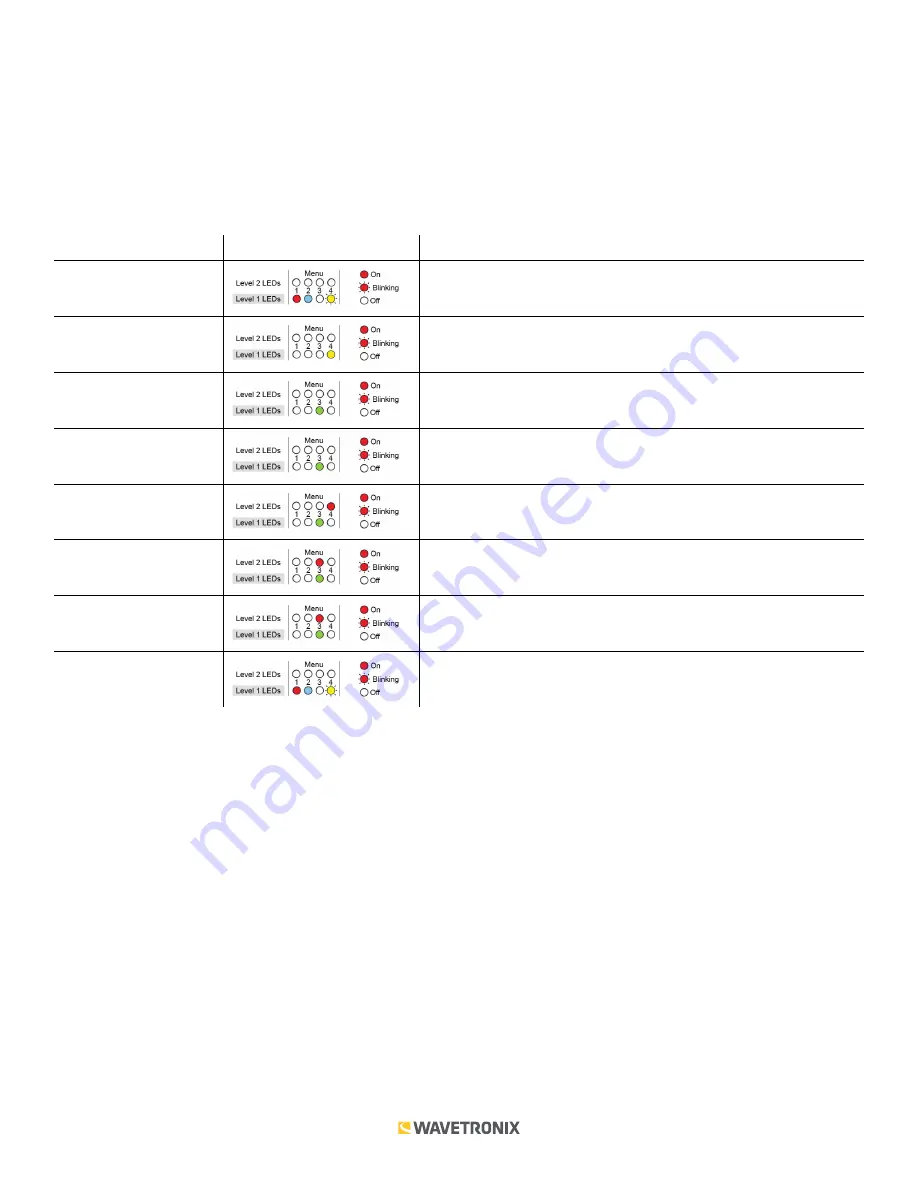
12 of 20
WX-501-0517 • 05.22
5. Release the mode switch once the desired configuration option is reached.
6. Quickly press and release the mode switch to select the current configuration option. The device will exit Menu
mode, and either the selected function will run or the selected configuration will be set and saved to the device.
Inactivity of one minute on the mode switch will exit menu mode and resume normal operation.
The following table illustrates an example of how the mode switch and menu indicator LEDs are used in
configuring the Click 110—in this case, how to autobaud bus 2.
Mode switch action
Display
State
None
Normal operation
Press and hold
Channel map menu option displayed
Continue holding
Autobaud menu option displayed
Release
Autobaud menu option displayed
Press and release
Autobaud menu selected and first configuration parameter
displayed (bus 1 autobaud)
Press and hold
Second configuration parameter displayed (bus 2 autobaud)
Release
Second configuration parameter displayed (bus 2 autobaud)
Press and release
Configuration parameter selected and normal operation resumes
Front panel menu options
The following figure documents the menu and configuration options available from the front panel menu. This
label is also printed on the side of the Click 110 (on the opposite side from the DIP switches).