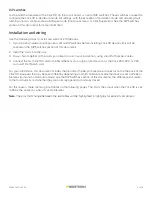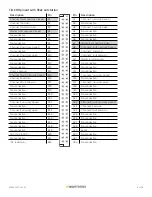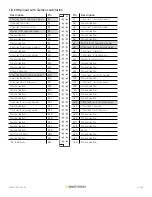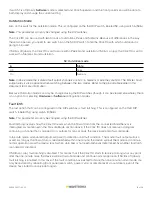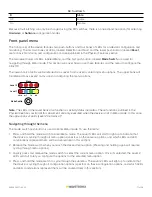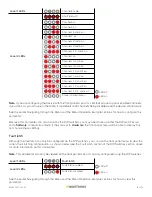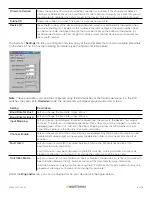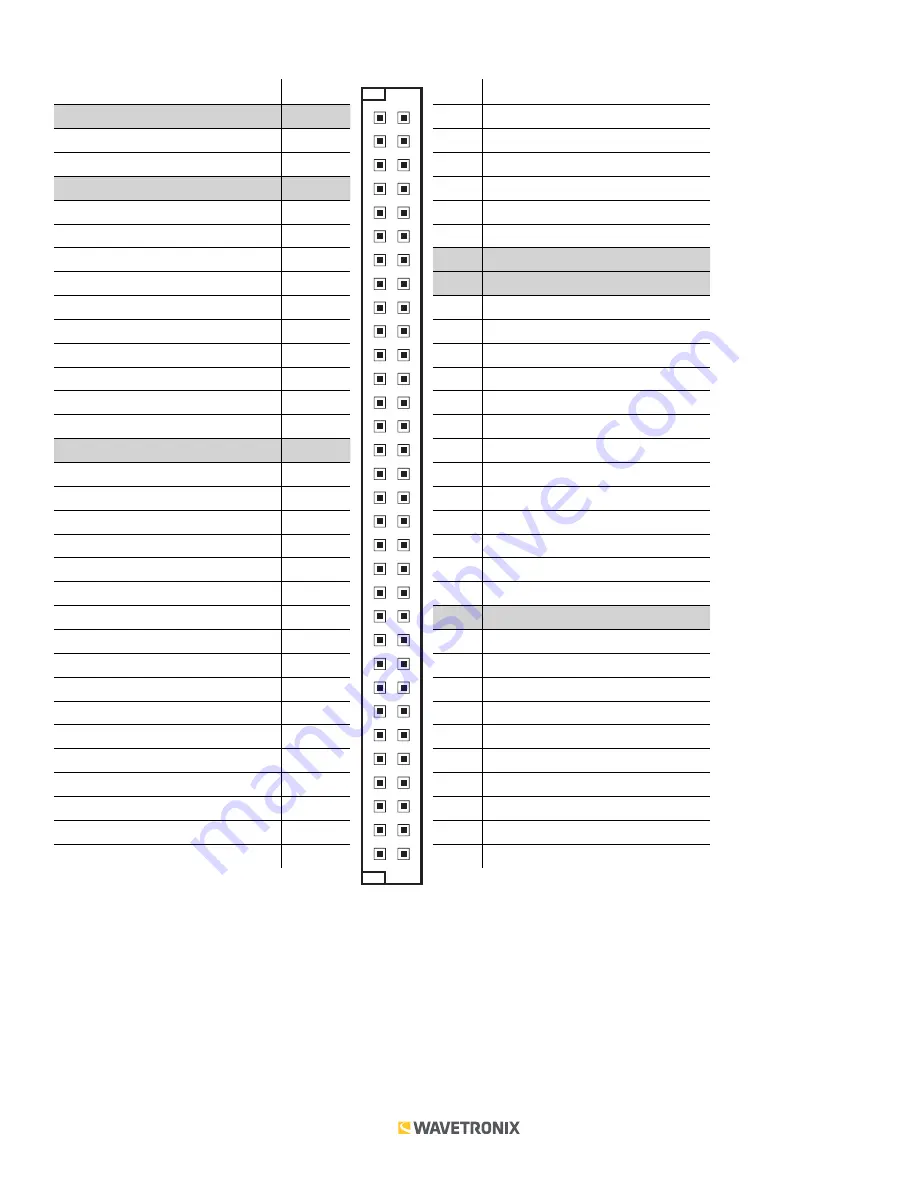
4 of 20
WX-501-0517 • 05.22
Click 110 pinout with Peek outstation
Description
Pin
Channel 1 fault, normally closed
B1
Channel 1 common
B2
Channel 1 fault common
B3
Master fault, normally closed
B4
No connection
B5
No connection
B6
No connection
B7
Channel 2, normally closed
B8
No connection
B9
Channel 2, normally open
B10
No connection
B11
No connection
B12
No connection
B13
Chassis ground
B14
Channel 3 fault, normally closed
B15
Channel 3 common
B16
Channel 3 fault common
B17
No connection
B18
No connection
B19
No connection
B20
No connection
B21
Channel 4, normally closed
B22
No connection
B23
Channel 4, normally open
B24
No connection
B25
No connection
B26
No connection
B27
No connection
B28
No connection
B29
+DC (12–24 VDC)
B30
No connection
B31
-DC (common)
B32
Pin
Description
A1
Channel 1, normally closed
A2
No connection
A3
Channel 1, normally open
A4
No connection
A5
No connection
A6
No connection
A7
Master fault, normally open
A8
Channel 2 fault, normally closed
A9
Channel 2 common
A10
Channel 2 fault common
A11
Master fault common
A12
No connection
A13
No connection
A14
No connection
A15
Channel 3, normally closed
A16
No connection
A17
Channel 3, normally open
A18
No connection
A19
No connection
A20
No connection
A21
No connection
A22
Channel 4 fault, normally closed
A23
Channel 4 common
A24
Channel 4 fault common
A25
No connection
A26
No connection
A27
No connection
A28
No connection
A29
Reset
A30
No connection
A31
No connection
A32
No connection
A1