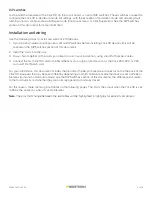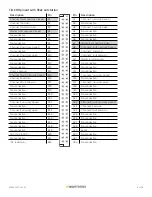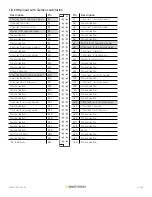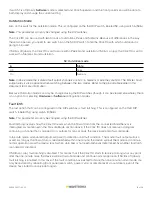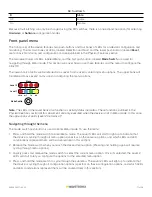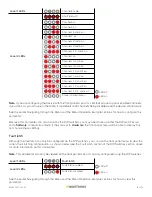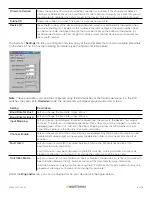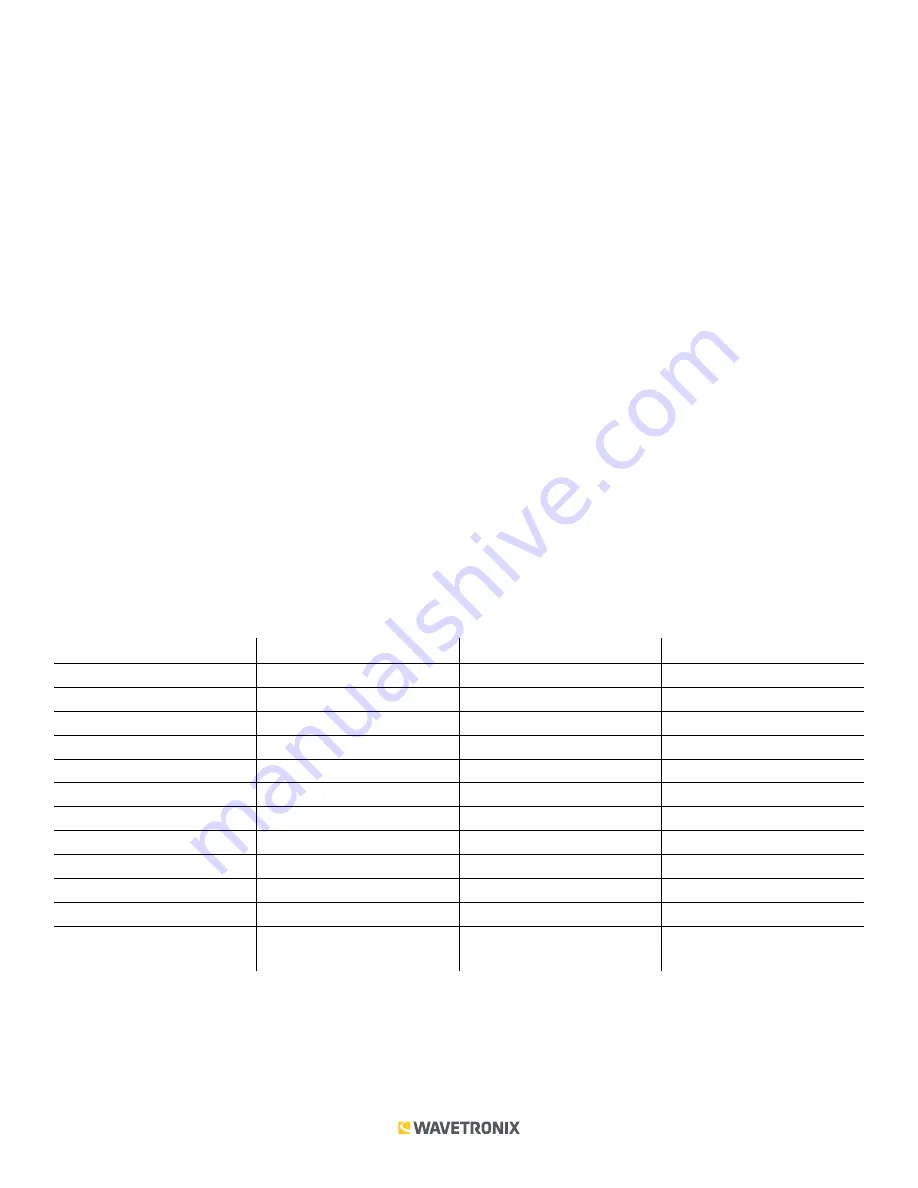
6 of 20
WX-501-0517 • 05.22
Preparing the SmartSensor
In addition to wiring the SmartSensor to the Click 110, you must also make sure that the SmartSensor is configured
correctly. Because the Click 110 device receives serial datagrams from the sensor, the sensor must be configured
to report data properly for each application. This includes configuring the sensor for the following:
■
Dual-loop speed trap or one-loop configuration
■
Predefined pulse duration, or pulse duration emulating a given loop size
■
Z4 protocol
■
Physical loop spacing to emulate
Fail-safe mode
The Click 110 receives datagrams from the connected SmartSensor. These datagrams must be mapped to device
outputs (covered in the next section). If the Click 110 does not receive a datagram containing a channel that is
mapped to its outputs for ten seconds, the device will enter fail-safe mode.
In fail-safe mode, all enabled outputs will assert a detection and fault condition. The master fault output will also
assert. How the device gets out of fail-safe mode is determined by the fault latch configuration option, which will
be covered at the end of the DIP Switches section of this document.
Configuration
The Click 110 can be configured in three ways: DIP switches, the front panel menu, and Click Supervisor.
These three different configuration methods can configure different sets of options; some of these parameters
can be set using multiple configuration methods, and some of them can only be set using one particular method.
The table below lists how each parameter may be accessed and configured.
DIP switch
Front panel menu
Click Supervisor
Baud Rate
Yes
Yes
Yes
Channel Enable
Yes
Yes
Yes
Channel Input Map
Yes
Yes
Yes
Fault Latch Disable
Yes
Read-only
Read-only
Outstation Mode
Yes
Read-only
Read-only
Autobaud
No
Yes
No
Reset to Default
No
Yes
Yes
Description
No
No
Yes
Location
No
No
Yes
Device ID
No
No
Yes
Fault Status
No
Fault Indicators
Read-only
To use this configuration
feature:
Hardware Configuration
Mode
Software Configuration
Mode
Software Configuration
Mode
The final row on the table refers to configuration modes. The DIP switches can be used to choose between Hardware
and Software modes. If the switches are set to
Hardware
mode, the DIP switches will be used to change configuration
options. If the switches are set to
Software
mode, the front panel menu and Click Supervisor will be used to change
configuration options. This will be discussed in greater detail in the DIP Switches section of this document.